Sony Burano

Camera control
The Sony Burano can be controlled in two different ways, both over an IP/Ethernet connection:
- The Burano model using the Sony SDK: This protocol is used by the Sony 'Monitor & Control' app and provides most controls for exposure, white balance, and recording. On the RCP, this protocol is referred to as
Burano, as it was the only protocol available initially. - The CNS-Bridge protocol: This is the protocol used by the Sony RCP. It offers a more limited set of controls but includes broadcast paint controls such as black, R/B gains, detail, and multi-matrix. Since this protocol is the same as for other Sony cameras, it is available under the
CNS-Bridgename on the RCP.
The Burano is restricted to allow only one control protocol at a time. If you enable CNS-Bridge, the SDK functions will be disabled by the camera. The FR7 allows both protocols at the same time and it is a great integration. So we initially considered combining the features of CNS-Bridge into the Burano model, but this is not possible. If CNS-Bridge is enabled on the camera, SDK functions are disabled and the camera icon will remain red if you select the Burano protocol; you must select CNS-Bridge in this case.
| Control | Descritpion | Burano (Sony SDK) | CNS-Bridge |
|---|---|---|---|
| White balance | Color temperature and tint, no R/B gains | ✔ | ✔ |
| AWB / ATW | Single shot and Auto Tracking White | ✔ | ✔ |
| Iris | Manual and AUTO iris | ✔ | ✔ |
| Variable ND | Clear, variable and AUTO | ✔ | ✔ 3 steps only |
| Gain/EI | Gain in dB or ISO, or exposure index (EI) in Cine EI mode | ✔ 1dB steps | ✔ 3dB steps |
| Shutter | Manual, AUTO, ECS, OFF | ✔ | |
| Record | ON/OFF + status) | ✔ | |
| Color gains | R/B gains | ✔ | |
| Black | Master, R, B | ✔ | |
| Detail | Master, H/V, Limit, Crispening | ✔ | |
| Multi Matrix | Standard 16 vectors multi-matrix | ✔ | |
| Tally | ✔ |
Variable ND can be assigned to the iris joystick and provides a very smooth control, while iris can still be accessed from the exposure knob
Wiring
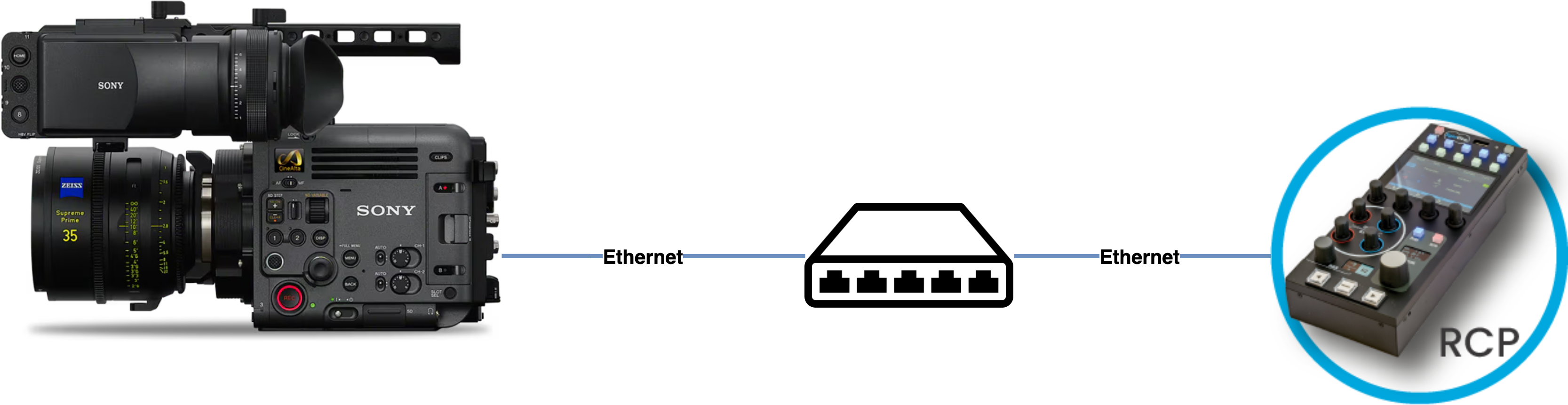

If you need to use non Sony lenses, you would need a RIO/RIO-live with a cable:
- Canon/Fuji motorised lenses
- Tilta motors
- ARRI C-Force
Camera configuration
To control the camera using CNS Bridge mode (which the Sony RCP uses), you can refer to the BURANO Remote Control Guide
In short, from the camera menus:
- Set a username and password under
Network > Network Setup - Set
Network > Wired LAN > Camera Remote Controlto Enable - Set
Technical > RCP > CNS modeto Bridge
RCP Configuration
Set up a new camera via the RCP Configuration UI:
- Enter a custom number, name, etc.
- Select Sony for the brand
- Select Burano for the model
- Enter the IP of the camera
- Enter the login/password

Once correctly configured, the camera icon should turn green:
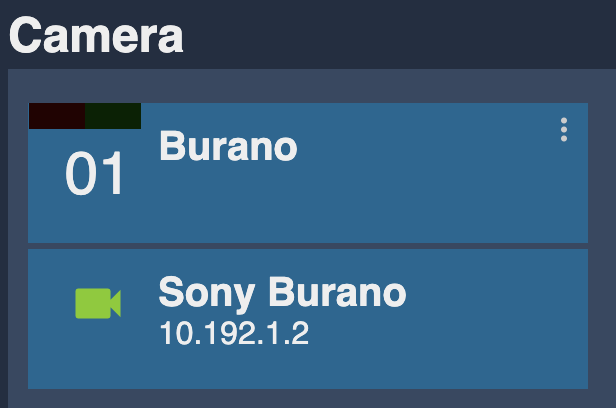
From the field
Sony Burano Canon 17-120mm in 4G
For Chanel, Marseille 2024, Planipresse.
- RIO
- controlling the camera in IP/Ethernet (shading)
- controlling the camera in LANC (menu navigation)
- controlling (+ power) the lens using the serial cable (B4)
- in 4G + UHF in backup

The LANC is optional, useful only if you need the menu navigation from the RCP. We're expecing menu to be available through the SDK in the future.
When wired and using Sony E-mount lenses, the RCP can directly control the camera over ethernet. A RIO is only useful when adding control to other types of lenses or motors, or at the moment for menu navigation and tally.