Web UI
The Configuration Web UI is where most of the RCP configuration and management is done. The Cyanview GWY also uses this Configuration Web UI.
To open the UI, see Access RCP Configuration Web UI in the IP configuration manual.
The Configuration Web UI is divided into the following sections:
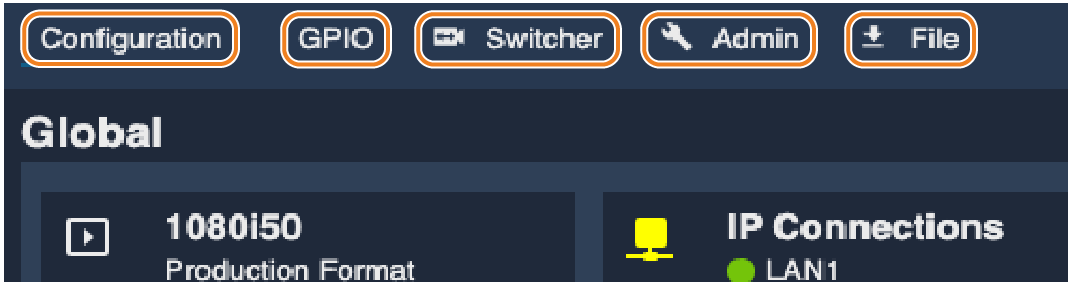
- Configuration add and configure camera, devices, controls,...
- GPIO operate Tally, video router.
- Switcher virtual video switcher.
- Admin device updates and statuses.
- File configuration Snapshot.
Configuration
To add and configure the different supported devices, click the "+" button in the corresponding section. Then complete configuration in the self explanatory Settings form on the right on the page.
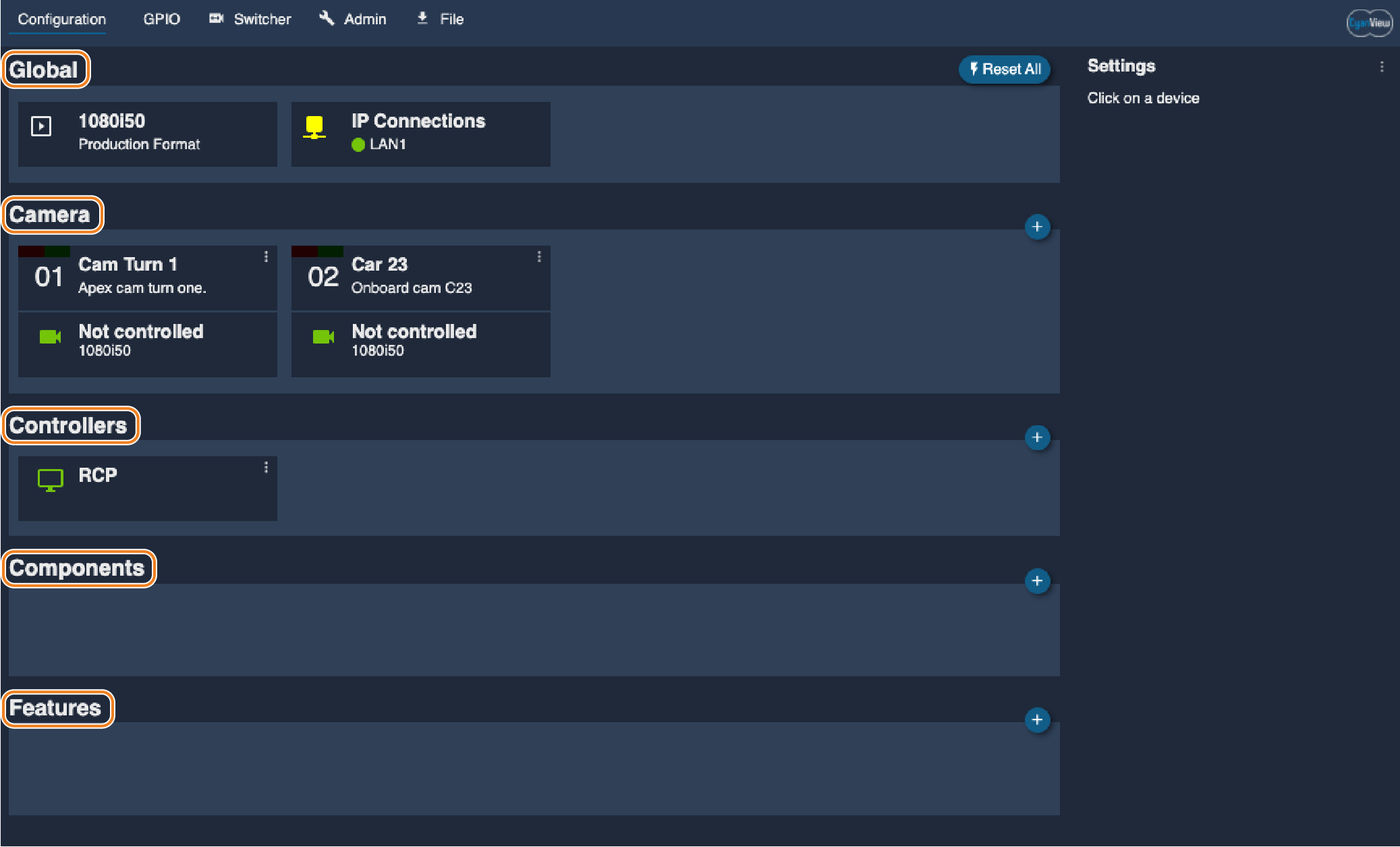
-
Use Global to set default resolution and frequency. This format will be proposed when configuring devices. IP parameters allows to set additional IP Connection if network setup requires it.
-
Camera add and configure camera.
-
Controllers Cyanview solution allows to use multiple controllers for the different operators. Number of controllers is limited by licence.
-
Components Configure and manage video processor, Router, Switchers, ...
-
Features Setup different Bus for specific applications.
GPIO
Cyanview offers lots of IO possibilities over the different devices.
The GPIO provides an overview and allows to set the values of the different IO available on the connected devices.
For Tally configuration, please refer to the Tally configuration of the RCP Manual.
Switcher
Select the active camera on the corresponding monitor.

Admin
Admin section allows to manage the releases and verify the connections status of the RCP.
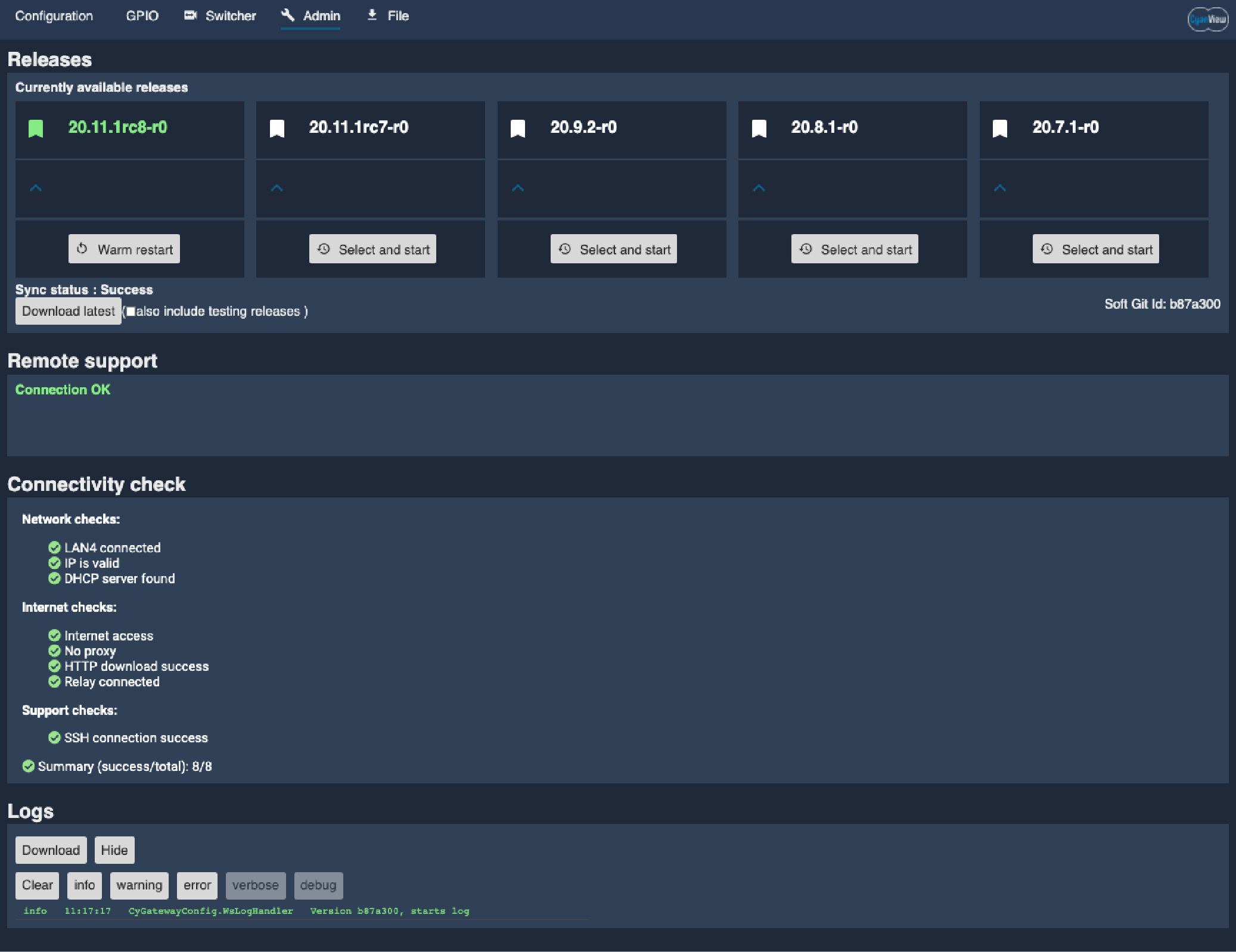
The Releases section lists available application releases you can run on your device see device update manual.
The Remote support is OK when the RCP is reachable by Cyanview Support server. Support server is used to deal with specific advanced setup.
Connectivity check provide IP connectivity statuses: Network, Internet, Support,...
RCP Logs can be downloaded for extended consultation.
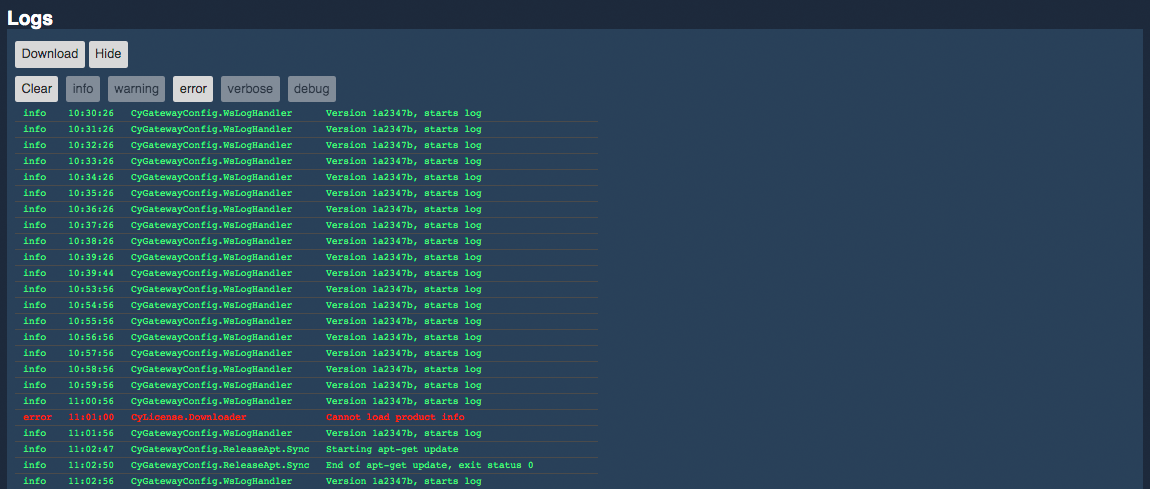
File
File page allows to manage configuration Snapshots.
Snapshots contains complete device configuration as well as camera configuration including scene and lens settings.
Snapshots can be either stored locally on the RCP (use "Take snapshot" button) or downloaded to a PC (use "Download to computer" button).
Downloaded Snapshots can be uploaded to an other device with same application version. They can also be used to carry over configurations between different events occurrences.
Upload from computer button will load RCP configuration from you PC. New configuration will overwrite actual RCP configuration, then the RCP will restart.
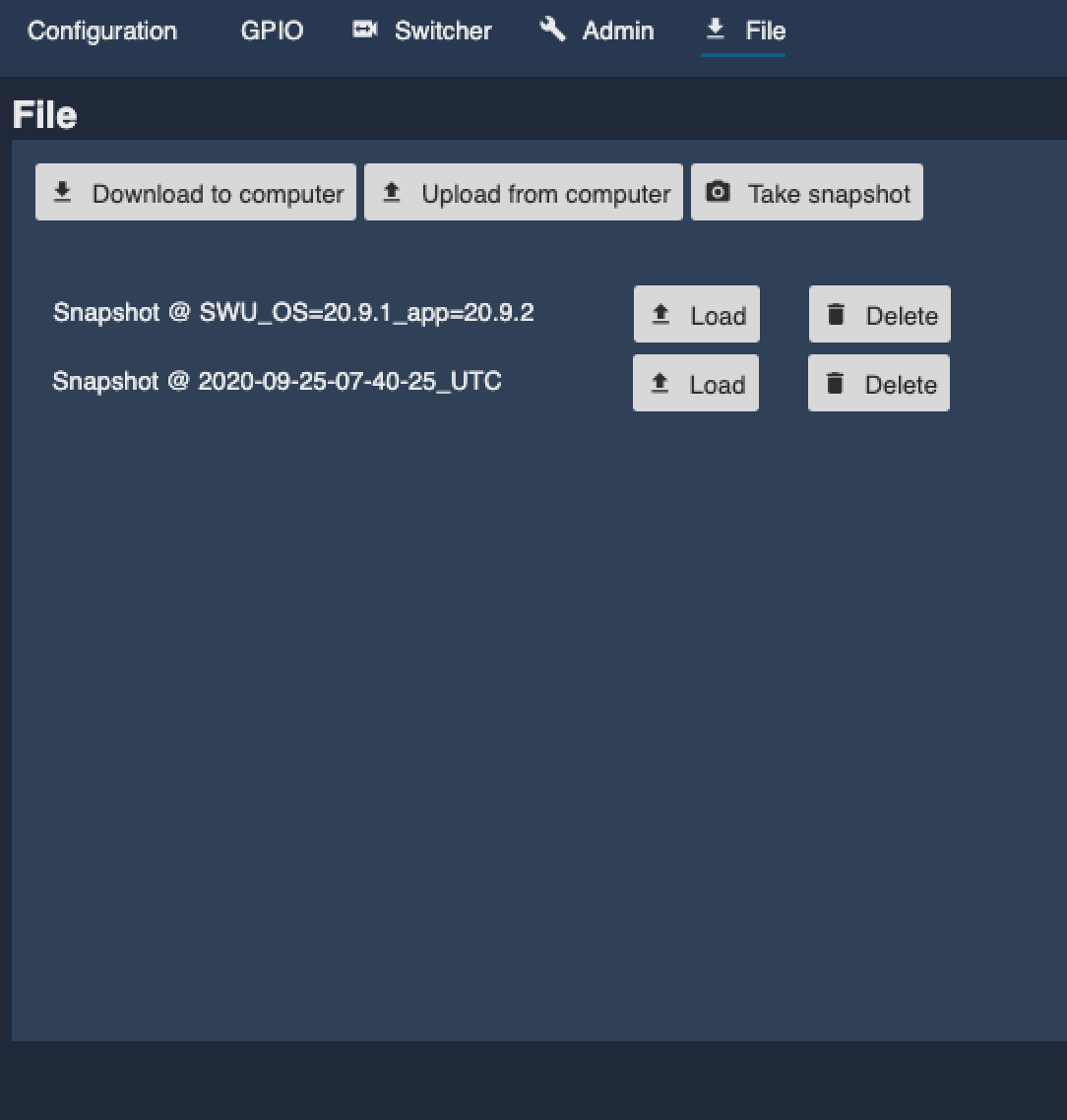
Note: A backup is taken when updating device. See Product Update.
Other RCP UI
RCP has several other Web UI for specific use only.
| UI | URL | Desrciption |
|---|---|---|
| System Update | IP:8080 | see Product Update page. |
| Discovery page | IP/dev/discovery.html | Lists devices that can be seen on the network. |
| Advanced UI | IP/dev/app.html | Advanced Configuration UI. |
| RCP Dashboard | IP:5000 | Presents extended RCP statuses. |
| Release | IP/dev/release.html | Additional release status page. |
| Connectivity diagnostic | IP/dev/connectivity-support.html | Technical help for connectivity diagnostic |