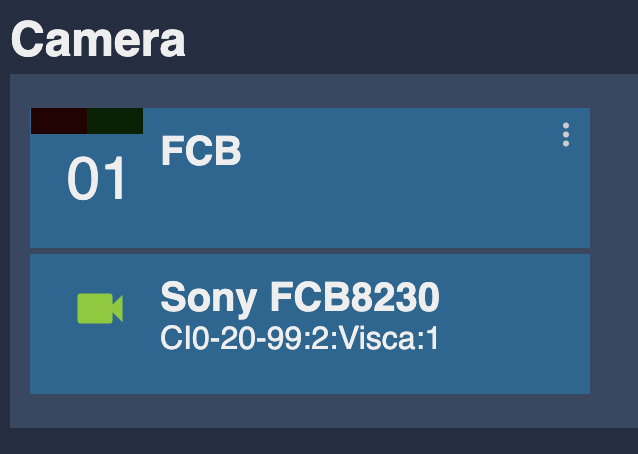Sony FCB

Compatible models
- Sony FCB-7520
- Sony FCB-8230
- Sony FCB-8530
- Sony FCB-8550
- Sony FCB-H11
More or less all the FCB models are compatible, but we only tested the ones listed above.
If your model is different, as they're often similar and just different capabilities, chose a close model and try it.
Controls
| Control | FCB-XXX |
|---|---|
| Exposure (Iris, Gain, Shutter) | ✔ |
| White balance (R/B) | ✔ |
| Advance Shading (Master Gamma, Detail value + on/off) | ✔ |
| Lens (Zoom/focus in speed/position) | ✔ |
| Menus (I_lens, I_cam, ICRon, ICRoff, FlipOn, FlipOff) | ✔ |
| Other (AWB/ATW, Auto Focus, Auto Gain/Shutter/Iris (and EV comp)) | ✔ |
| Scene file : save/recall | ✔ |
Wiring

- The camera is connected to the CI0 using the cable CY-CBL-6P-FAN:
- GND / PWR to the camera power input (the CI0 can be powered by PoE or 12V and will power the camera + control it over serial)
- GND / Tx / Rx to the VISCA/RS232 port of the camera
- The RCP is connected to the CI0 using Ethernet
For remote/wireless/RF applications, you can use a RIO with a CY-CBL-6P-FAN cable to connect to the camera.
Setup
VISCA bus
This camera is controlled using the VISCA protocol over serial.
You need to add the BUS to the RCP configuration via the RCP Configuration UI.
In Features:
- click on
+ - select
Sony: VISCA Bus - click on the new
Sony VISCAblock that just appeared
Configure it as follow:
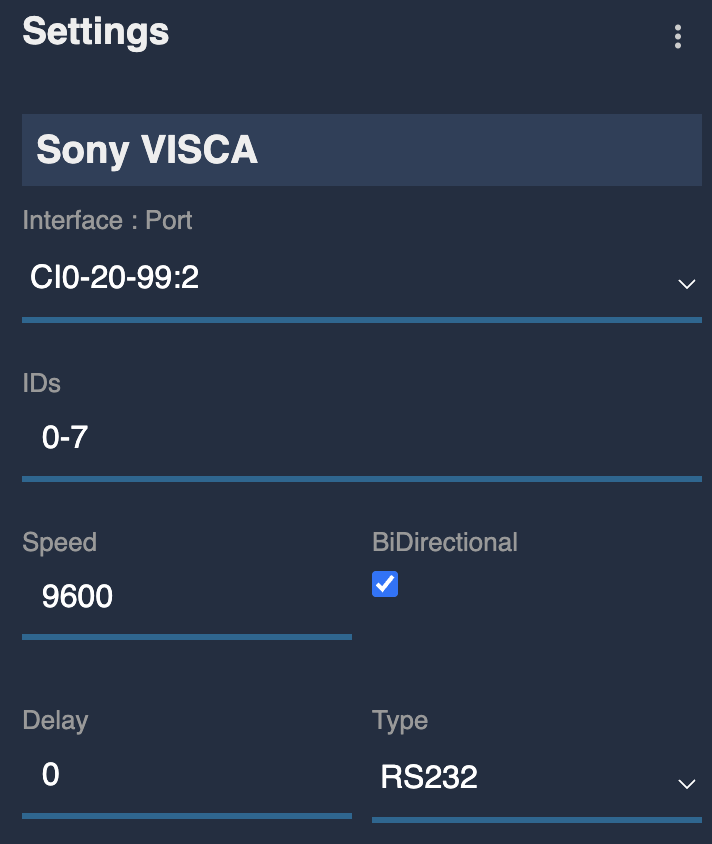
Adapt IDs, baudrate, etc. based on your camera setup.
It should look like this:
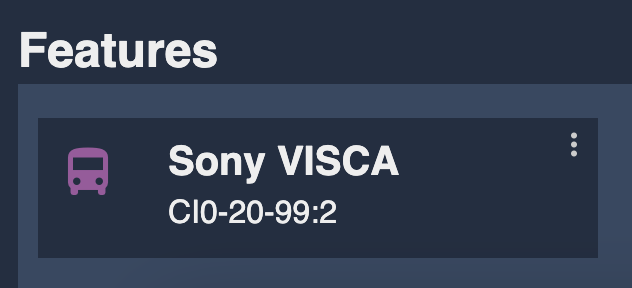
This bus has no status (red/green), as it only makes sense when linked to a camera
Camera
You can now create a camera in the RCP configuration via the RCP Configuration UI, and link it to the VISCA bus.
In Camera:
- Click on
+ - Click on the new camera block that just appeared
- Enter a number
- Enter a name
- Select
Sonyas brand - Select
FCBXXXXas model, here in my caseFCB8230as my exact model isFCB-ER8530and not in the list - Select the
CI0port andVISCA bus ID, here in my caseCI0-20-99:2:Visca:1(myVISCA buson CI020-99, port2and the cameraIDon this bus is1).
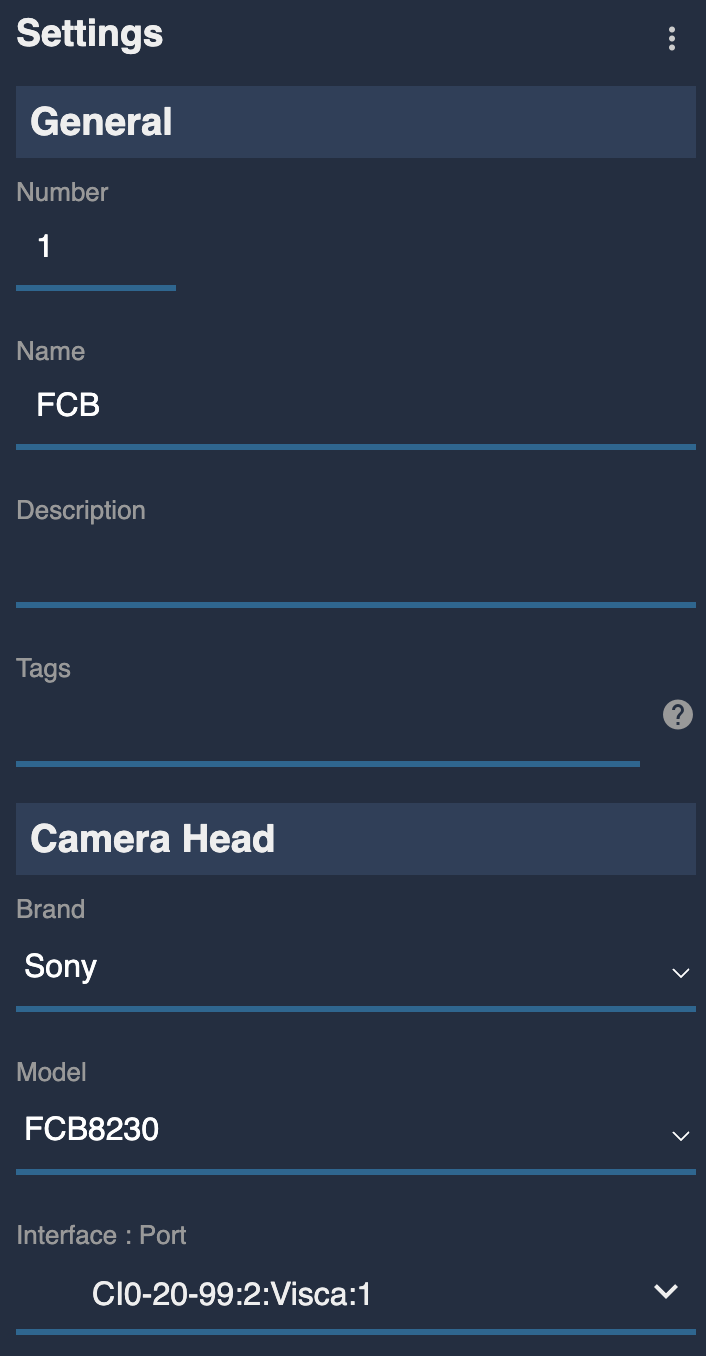
It should look like this: