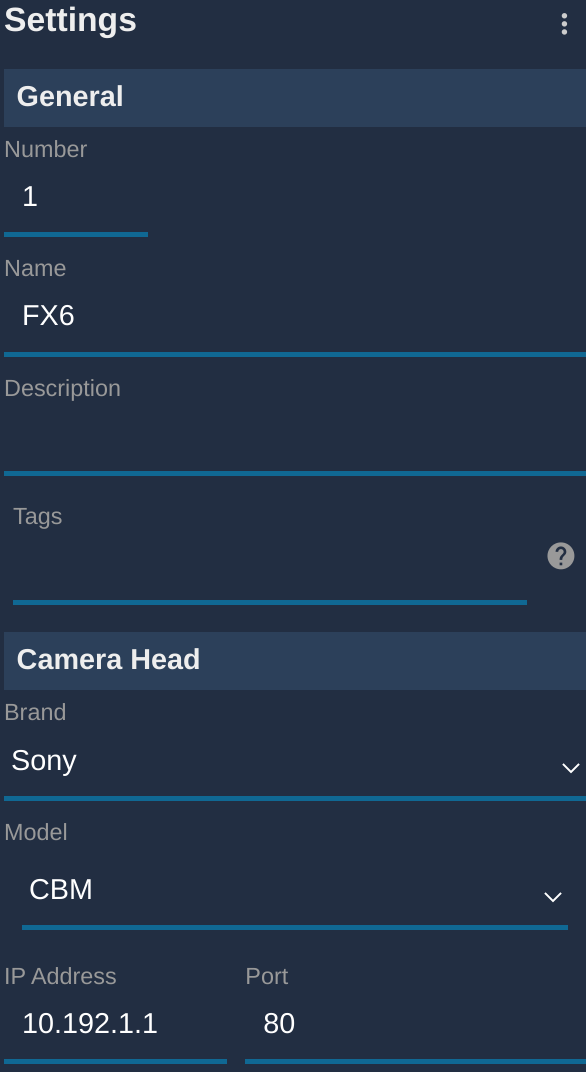Sony CBM

This allows to control your camera over WiFi.
As long as your camera is compatible with the Sony CBM, you can control it using our RCP.
Compatible models:
- FX9
- Z280
Wiring

OR

Camera Control
| Control | Notes | Control |
|---|---|---|
| White balance | Color temp, Tint | ✔ |
| Exposure | Iris, Gain, Shutter and ND | ✔ |
| Lens | Zoom, Focus (position is display only, control is in speed) | ✔ |
| Auto | Iris, Gain, Shutter, ND, ATW, AWB, Focus | ✔ |
| Menu | Up/Down, Left/Right | ✔ |
| OETF | HyperGamma, STD | ✔ |
| Pattern | Bars | ✔ |
Camera Configuration
Ensure to setup your login to admin and password to Abcdef123.
Ensure to activate the remote control on your WiFi interface.
Navigate to Menu > Network > ST Mode Settings and ensure to set:
Camera Remote ControltoEnableConnected Networkto enter your WiFi SSID/password and static/DHCP
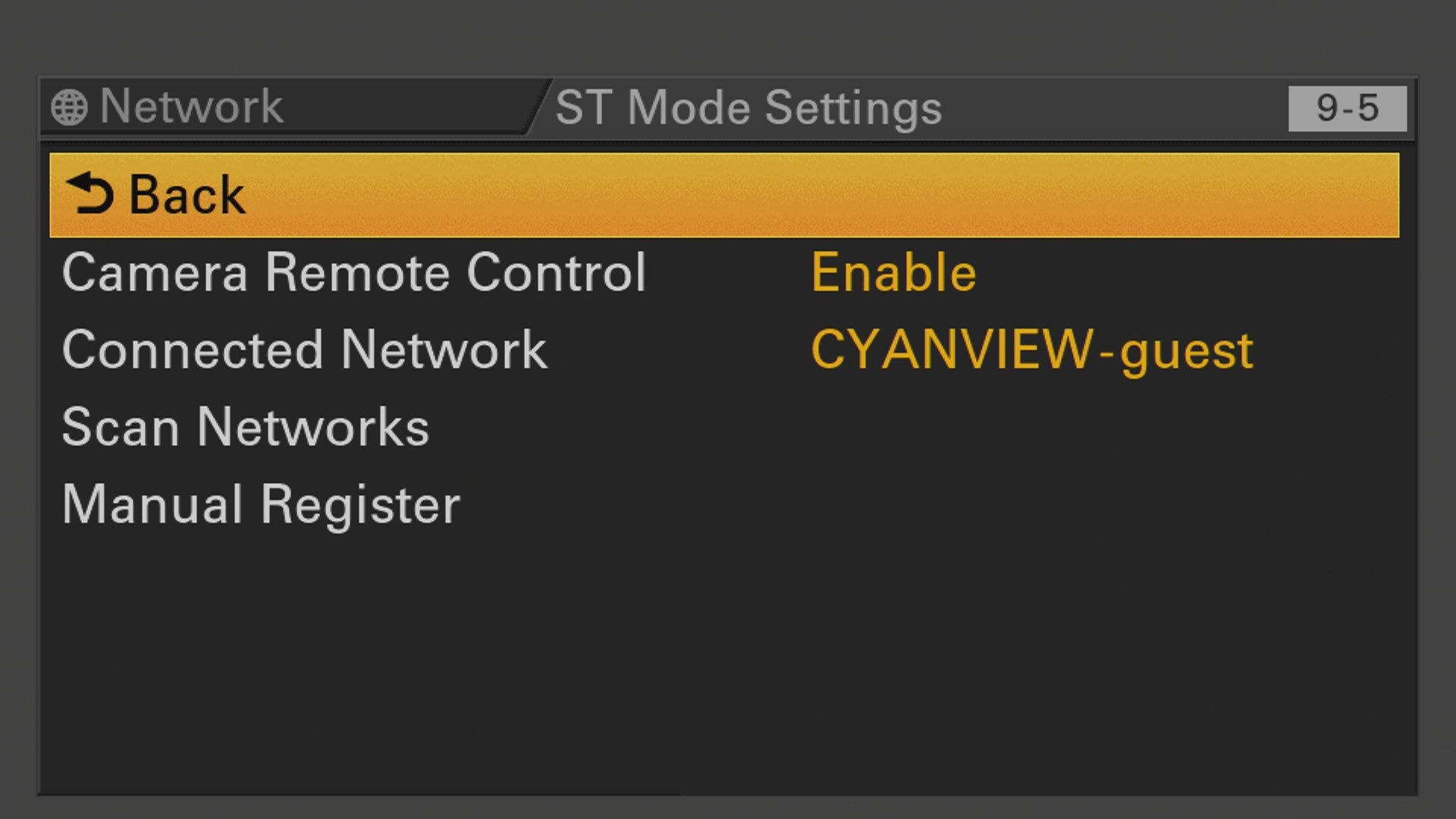
note
Same with the Access Point mode. Don't forget to activate Camera Remote Control
RCP/RIO configuration
Setup a new camera via the RCP Configuration UI:
- Enter a custom number, name, etc.
- Select Sony brand
- Select Sony CBM for the protocol
- Enter the IP of your camera
This should looks like this:
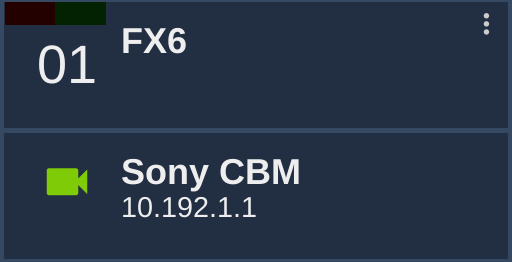
And once correctly connected, it should be green: