EVS Hypermotion
Overview
This guide assumes that you have a compatible slow motion camera (Atom SSM500, Phantom, ...) already configured on your RCP.
For extended information about the EVS configuration and operation, please refer to the EVS documentation available here.
Configuration
To integrate the EVS to the Cyanview RCP, the RCP will be configured as an hypermotion camera into the EVS. That will allow the RCP to perform all the protocols conversion to abstract the camera origins and compatibility from the EVS.
At first we need all the devices to connect to each other via the network. to do so, we need to check the EVS IP and apply it to the Cyanview RCP.
[step 1] Connect to the EVS Web UI and open the Server TAB.
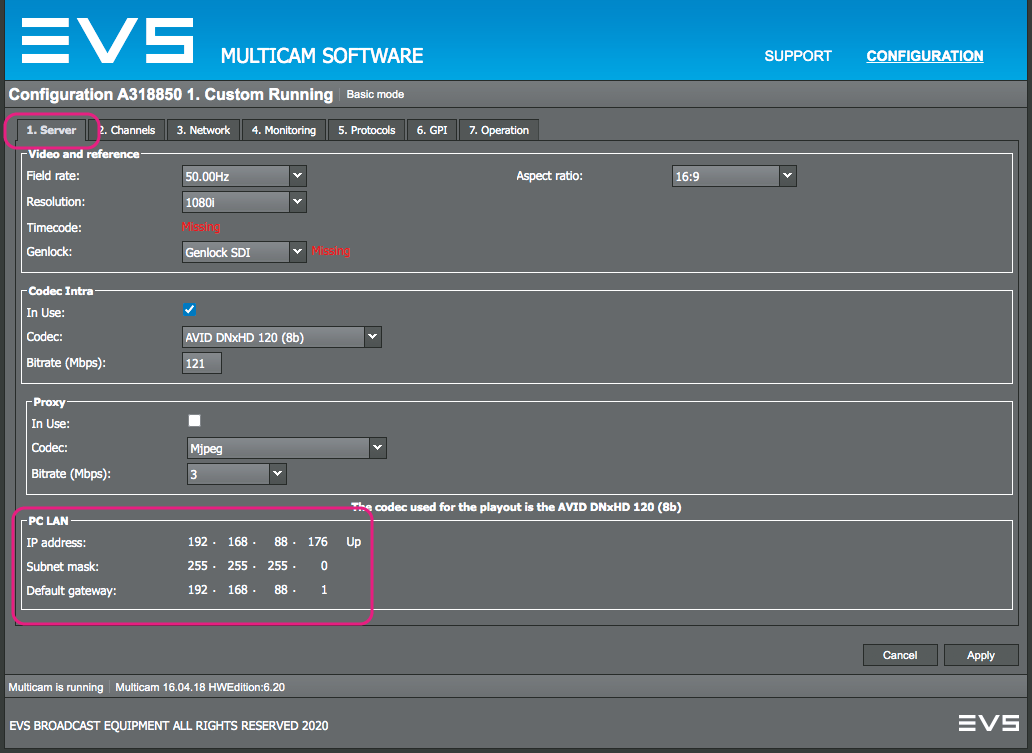
[step 2] Check the Configured PC LAN address.
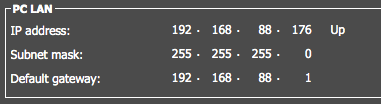
[step 3] Access the Configuration page of the RCP Configuration Web UI.
[step 4] Click the IP Connection panel
[step 5] Add a new IP to the RCP interface.
[step 6] Click the + (plus) button to add a new IP address. Chose Static and specify the IP Address and the IP Mask.
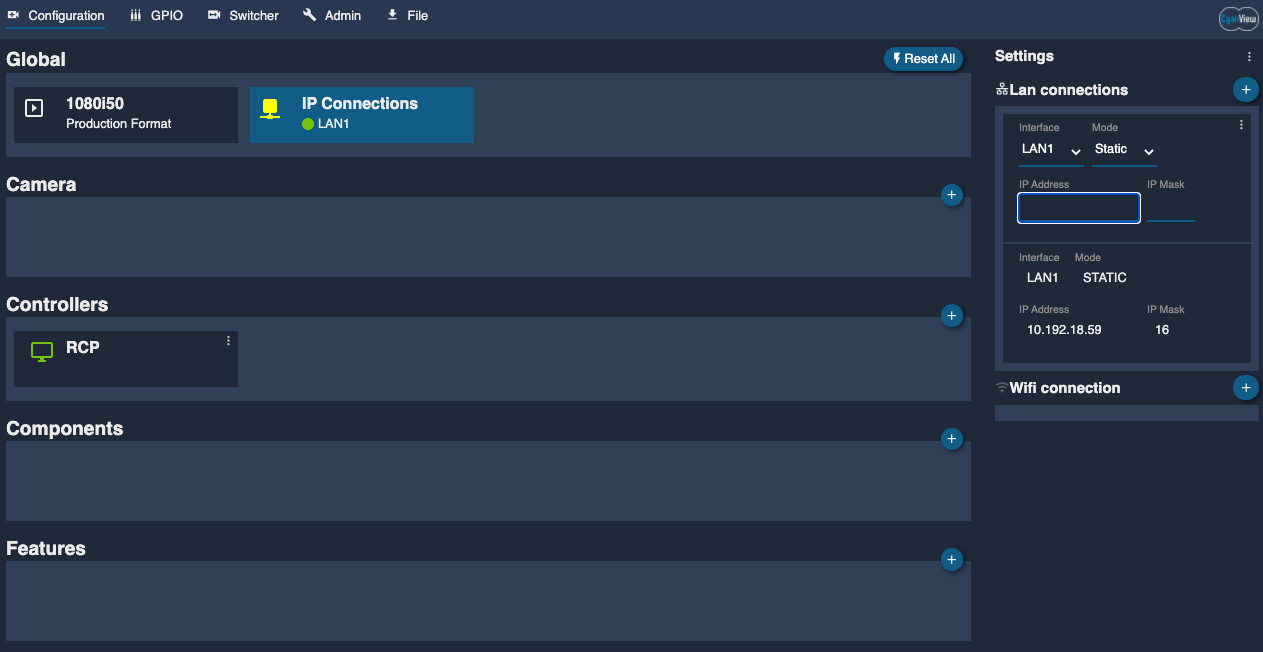
The devices can now "see" each other in the network. Configure the RCP as a Hypermotion Camera in the EVS.
[step 1] Connect to the EVS Web UI and open the Operator TAB.
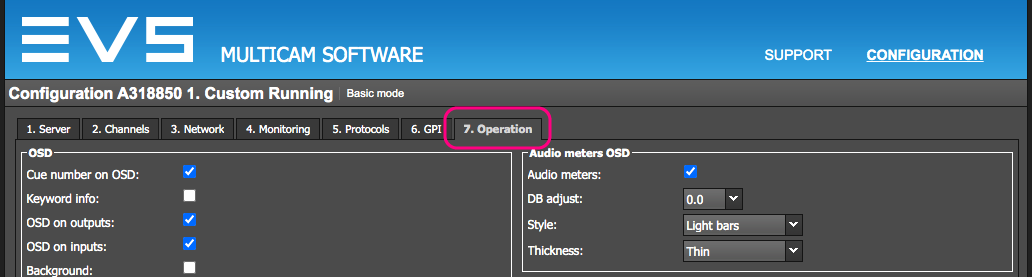
[step 2] Scroll to the Hypermotion Camera section.
[step 3] Set the following parameters:
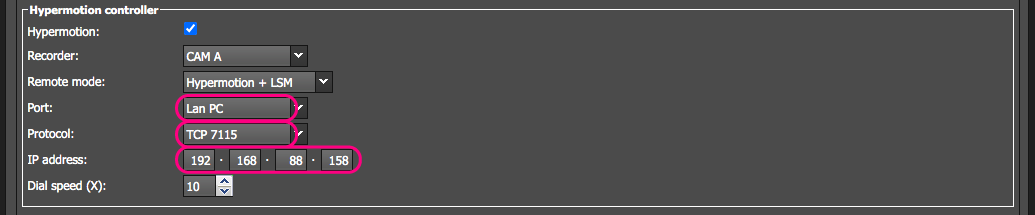
- Port: should be the Lan PC
- Protocol: 7115
- IP adress: RCP's new IP
[step 4] Click Apply