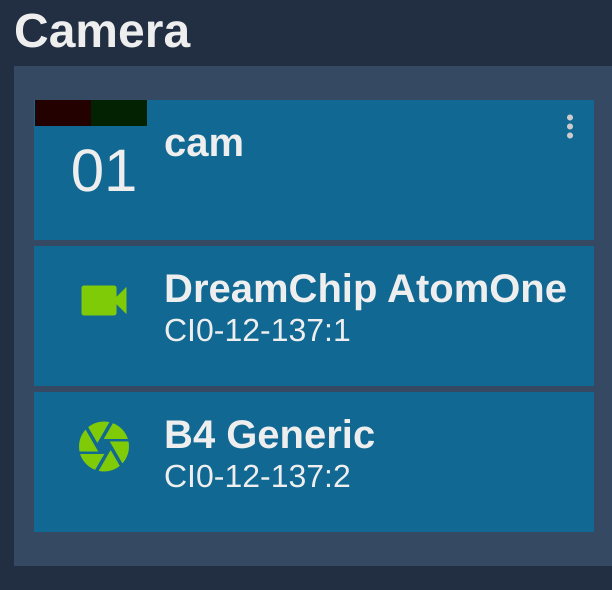B4 Lens
Introduction
The goal is to setup a lens control in parallel of the camera control.
Use case:
- specialty/robotic applications
- when the camera cannot control the lens (dreamchip atom one + B4 ENG lens)
- the lens is not compatible with the camera
When changing:
- iris/zoom/focus, we will send it to the lens
- shading, we will send it to the camera and it is transparent for the vision engineer on the RCP.
Works with ENG lens, box lens, etc. from Canon and Fujinon.
Wiring
Required cable : CY-CBL-6P-B4-01.

Compatible Cyanview device
- CI0/RIO live for local (LAN)
- RIO for remote control (internet)
Advantage of each solution:
-
CI0 is acting as a serial/IP converter. If the link between RCP/CI0 is broken or unstable, lens will not be controlled anymore and iris will close/reset.
-
RIO Live is a CI0, but with the brain of a RCP (all the protocol). If the link between RCP/RIO Live is broken or unstable, lens is still controlled by the RIO live.
-
RIO same as RIO Live, but can control multiple cameras and has cloud connectivity.
Controls
- Iris
- Zoom
- Focus
Setup RCP/RIO
Overview:
- I will have one
CI0:CI0-12-137. - My Dreamchip AtomOne plugged on port 1.
- My B4 lens plugged on port 2 of the same CI0.
Setup:
-
Navigate to
configurationtab, create a new cam or edit an existing one -
Setup your camera as usual following one of the guide available ( serial camera, IP camera)
- Set up
numberandname:
- Set up
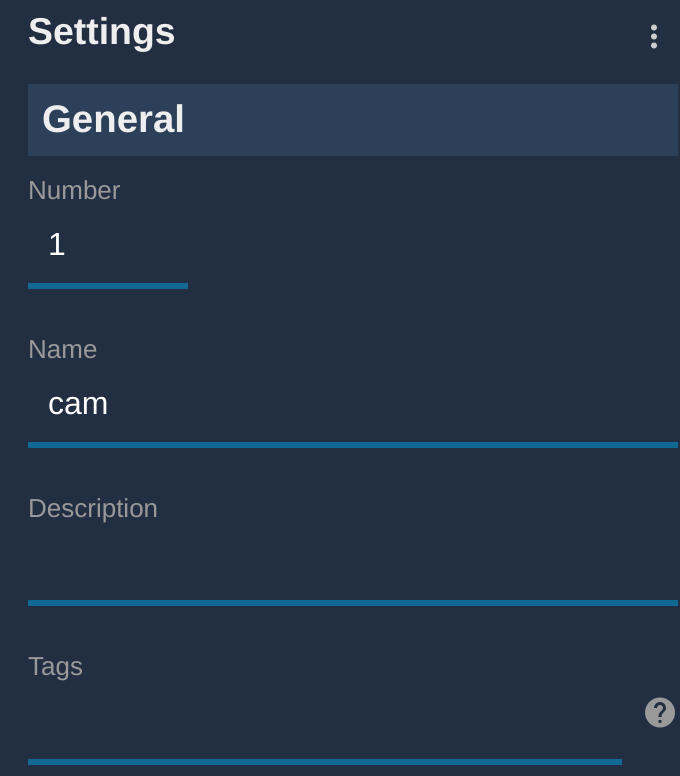
- Set up
brandandmodel:
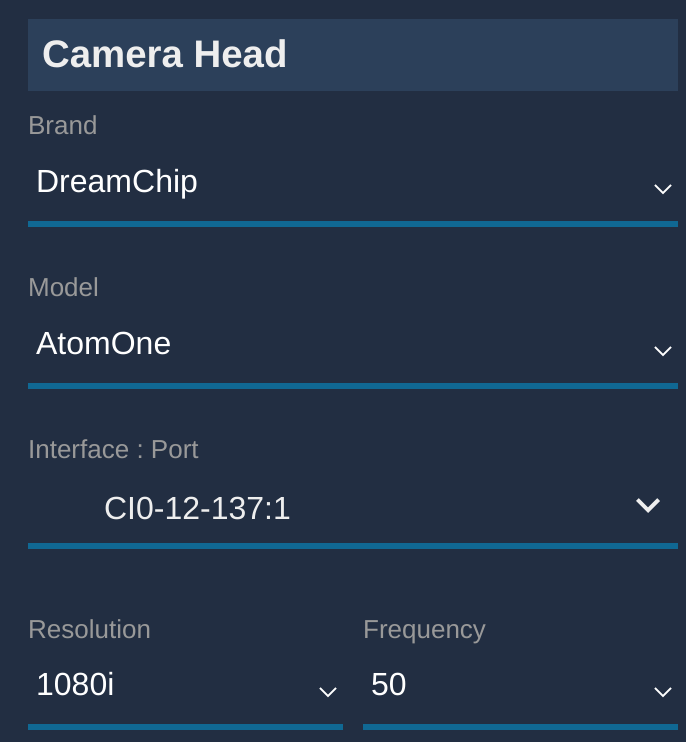
- In
Lensblock:- Select B4 Generic
- Select your CI0/RIO and the port on which the lens is plugged
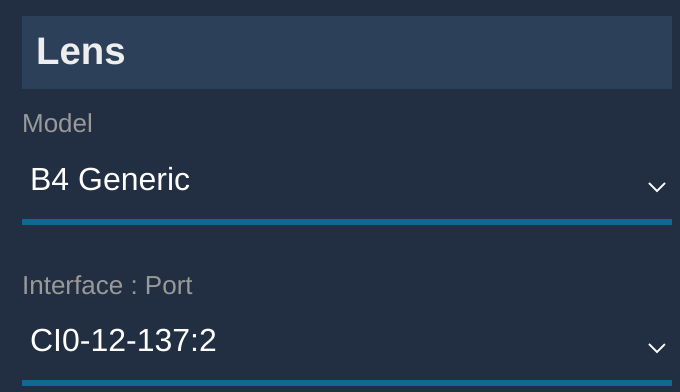
If you only need the Iris control and let zoom/focus controlled by the cameraman, on your RCP:
- Click on
Lens, to open the lens menu - Click again on
Lens, to open the second page of the lens menu (Lens2) - Click on
Z/F Ento disable it (onlyIris Enshould be highlighted with white background)
Once correctly connected, it should be green: