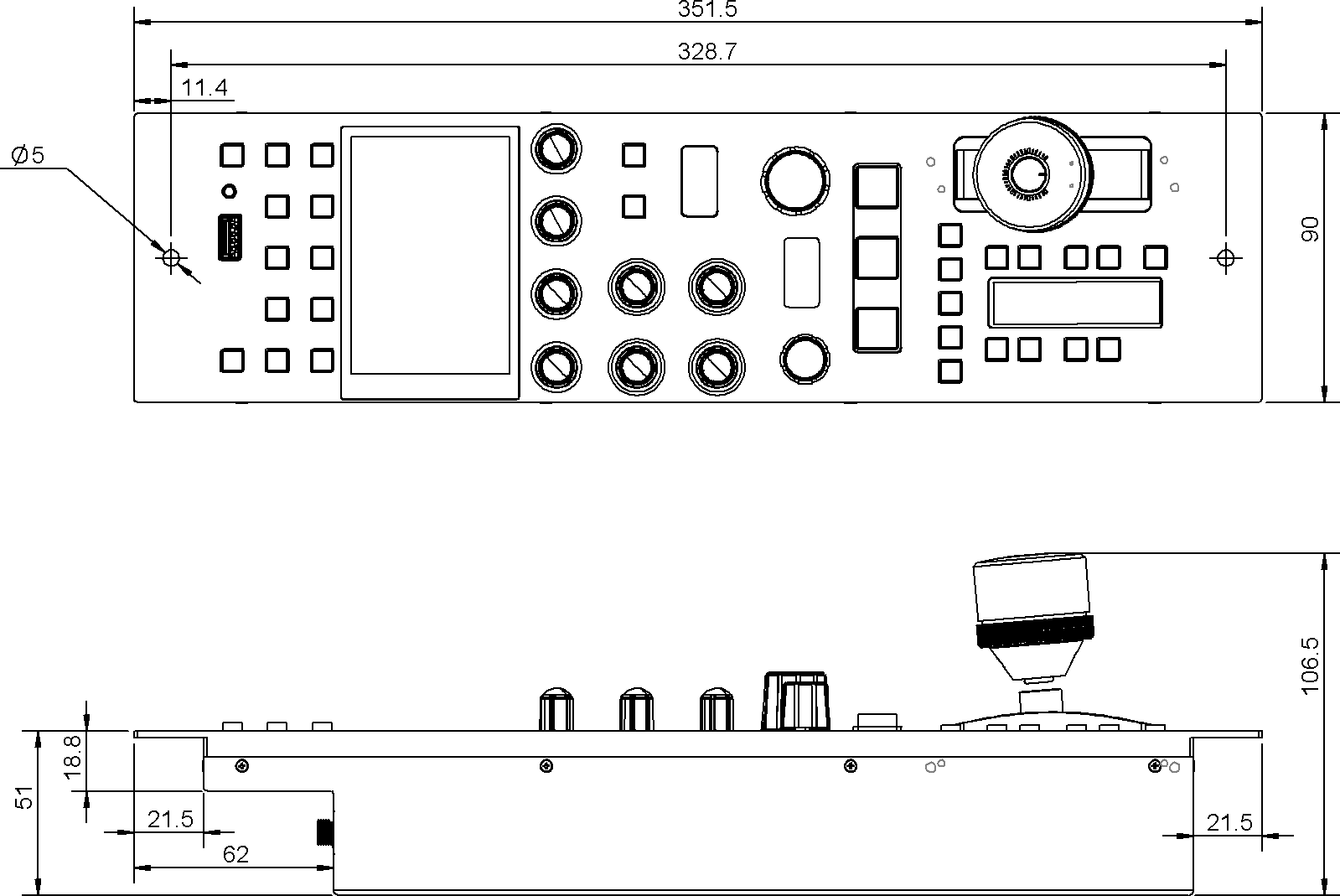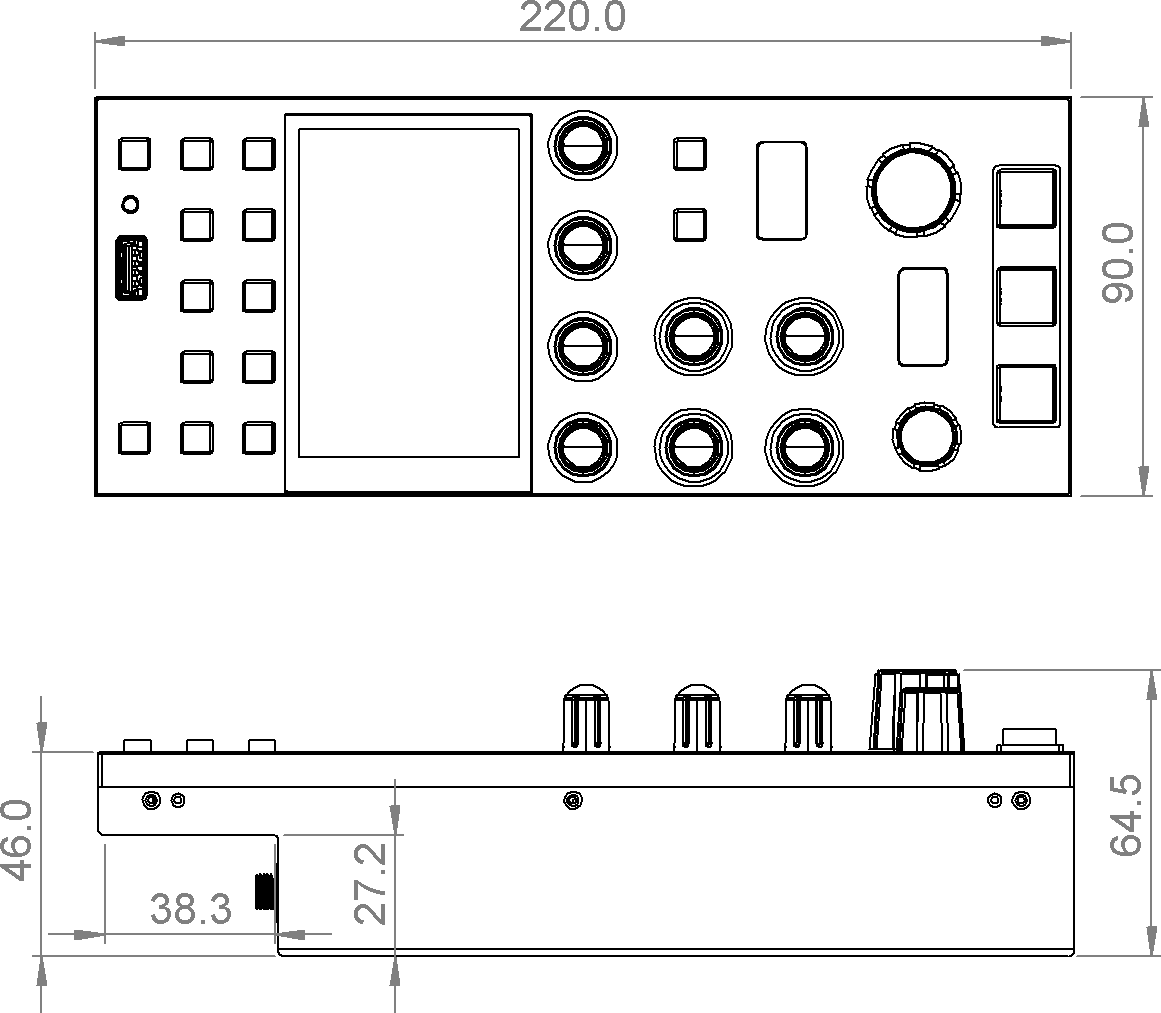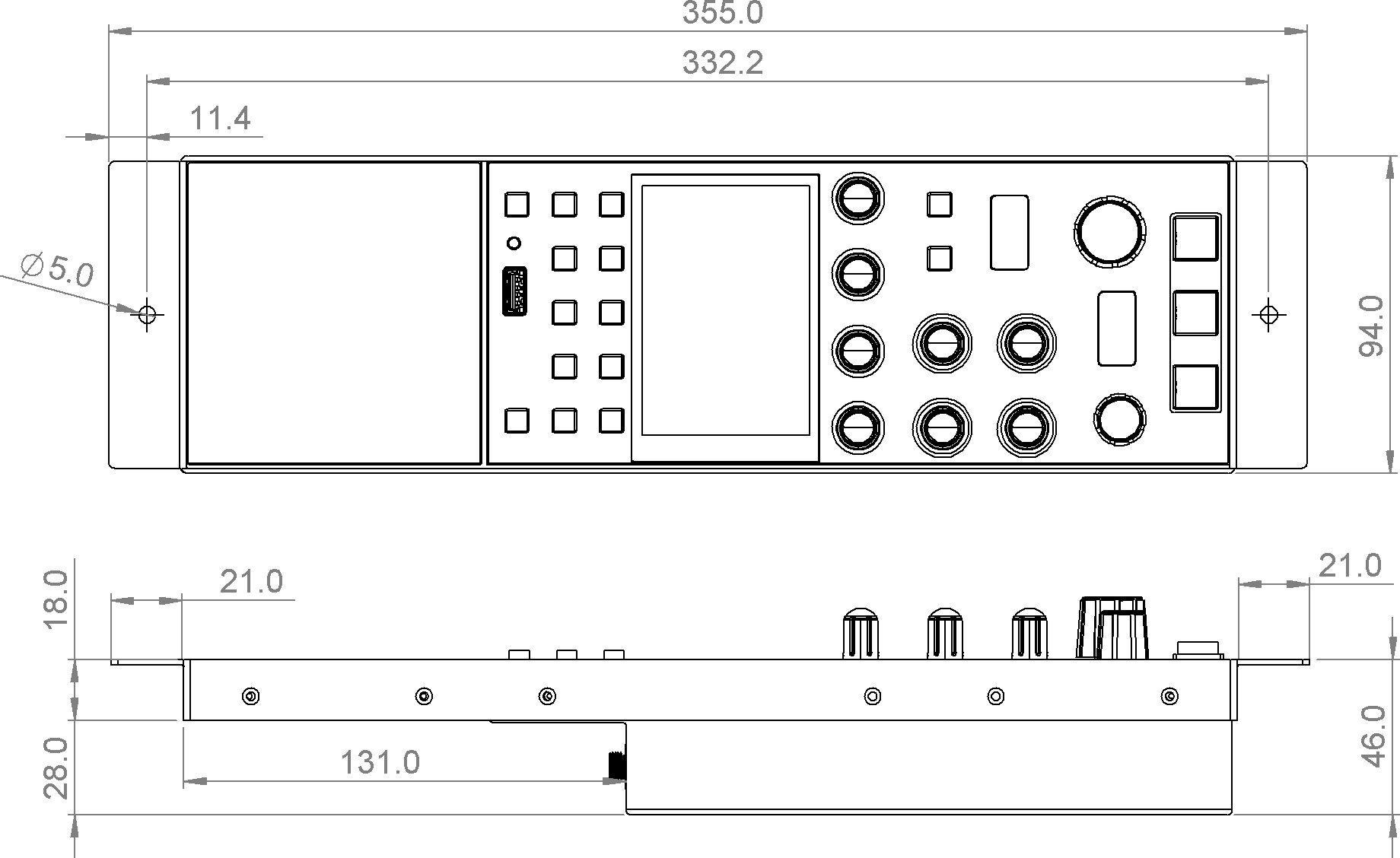RCP Installation
Mounting RCP
RCP-J Dimensions
RCP dimensions
Mounting Frame for the short RCP version
To fit with standard RCP dimensions, a Mounting Frame can be added and is composed of a frame and cover.
The RCP can be aligned at the bottom of the frame (option A) or at the top (option B).
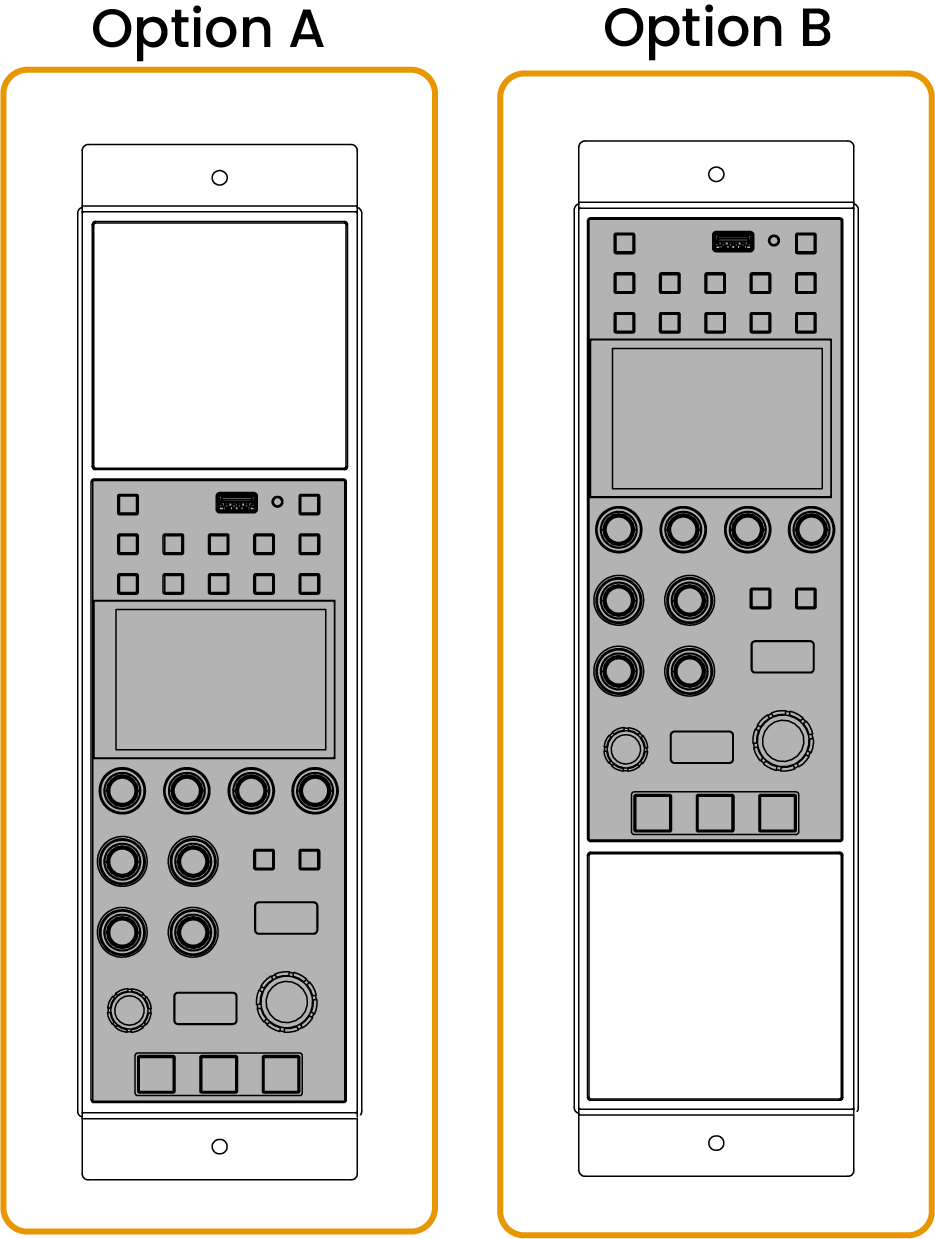
Powering the RCP
The RCP can be powered from PoE or using an external 12V power supply.
-
PoE 802.3af
-
DC Input: +12V 200mA (acceptable range: 9V to 24V)
Power plug is a switchcraft 762K or compatible (5.5x2.1mm).

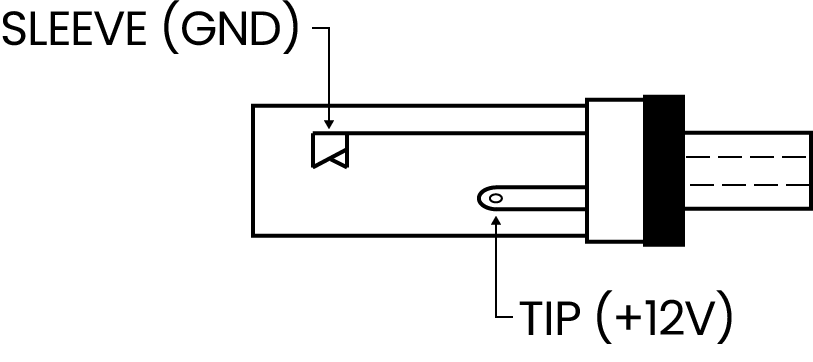
RCP UI
RCP is configured and managed via a Configuration Web UI.
RCP Update
Make sure your RCP runs our latest releases.
Please refer to the update manual.
Troubleshooting
Force upgrade
- Unplug power (remove RJ45 if PoE, 12V if external power supply)
- Push the "lock" / "power" button (top left) and keep pressed
- Plug back the power and wait until a "loading screen" is displayed, then you can release
- Wait a couple of minutes and it should "load" the upgrade and then reboot and reload the camera list and values