Lawo V__pro8 and V__line

Supported models
- V__pro8
- V__remote4
- V__link4
- V__matrix
Supported controls
All devices support the same set of primary corrections. These corrections function similarly to a ProcAMP, operating on gamma-corrected signals. Note that they do not emulate the behavior of a real camera.
| Control | Notes |
|---|---|
| Gain - Master/RB | |
| Gamma - Master/RB | |
| Black - Master/RB | |
| Saturation |
Wiring

Setup
[Step 1] : Ensure your V__pro8 version is at least V_pro8_120121. We don't support older versions.
[Step 2] : Connect the RCP to the V__pro8
- In the RCP Configuration UI, in
Componentsblock, click on+ - Select
Video Processor > Lawo: V__pro8 - Enter the IP of your V__pro8
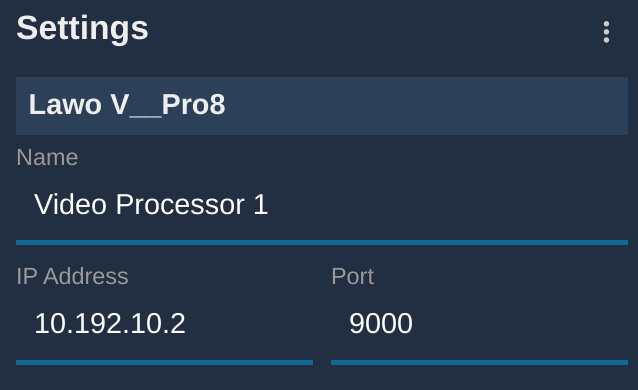
If everything is correct, it should go green:
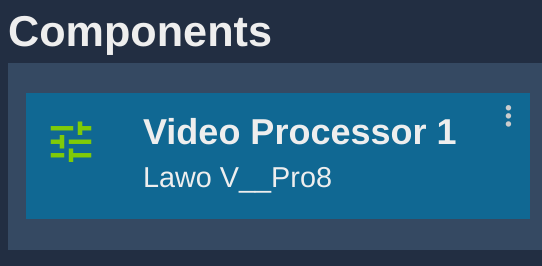
note
If you have more than one V__pro8, simply repeat the operation and make sure to give each one a unique name.
[Step 3] : Control the desired channels
- In the RCP Configuration UI, in
Camerablock, click on+ - In the
Generalsection, give it a number and a name - In the
Camera Headsection, select Not controlled brand - In the
Video Processor, select your V__pro8 and video channel (format :VPRO8_NAME : VPRO8_CHANNEL)
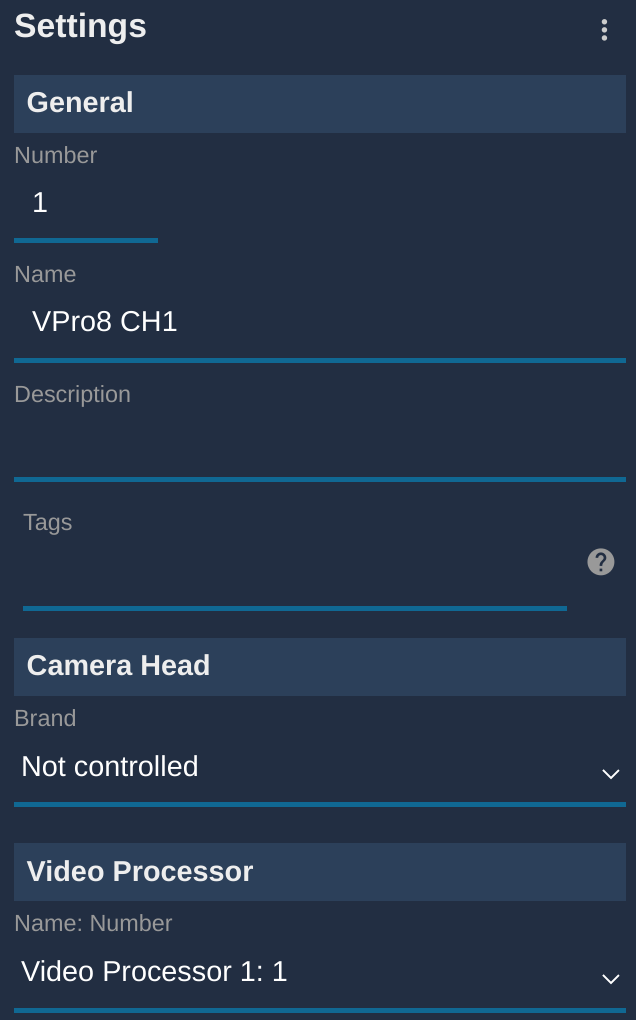
If everything is correctly configured, it should looks like this:
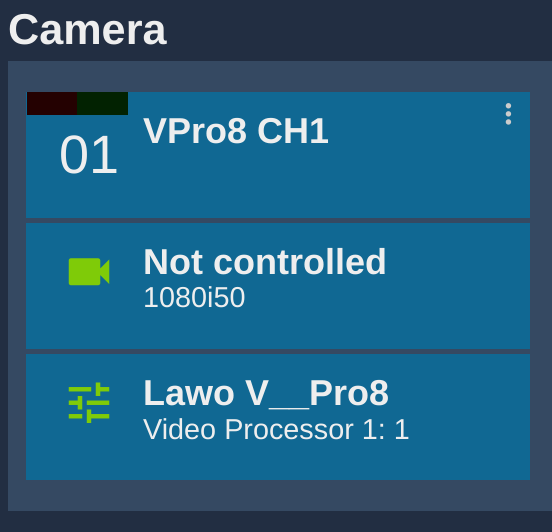
note
Repeat the operation for all your V__pro8 video channel.