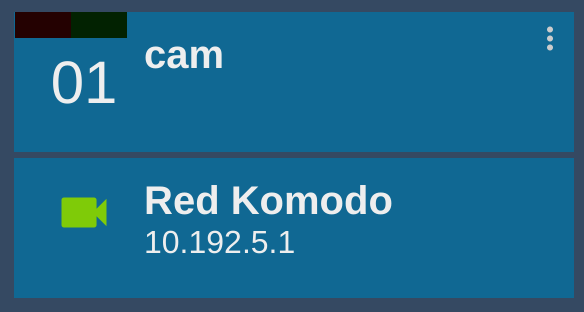RED Komodo|Raptor

Wiring
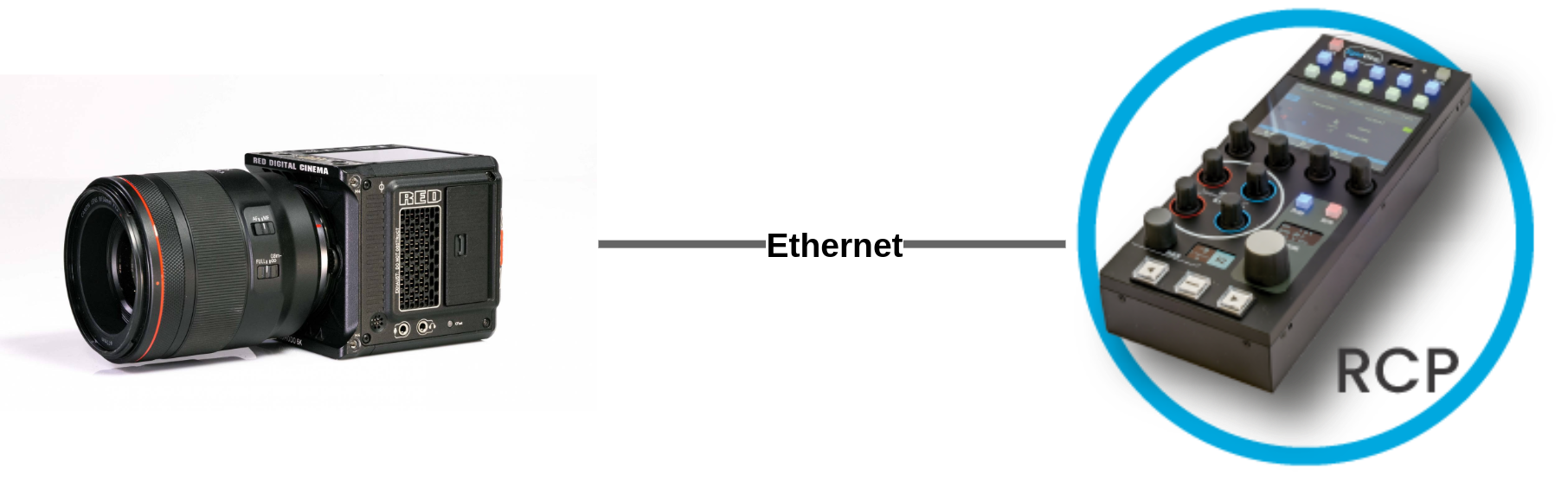
Controls
| Function | Notes |
|---|---|
| Lens | Iris, Focus, Zoom |
| Exposure | Iris, Shutter, Gain/ISO, Auto Exposure |
| White balance | Auto (ATW), One Push, Manual |
| Primary corrections | Master Black, Master Gamma, Color Gains, Pedestal, Saturation |
| Other | Tally (red) |
RCP overview
Main view
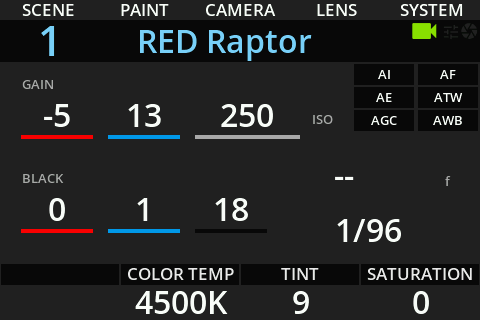
White balance
Path : MENU > PAINT > WHITE
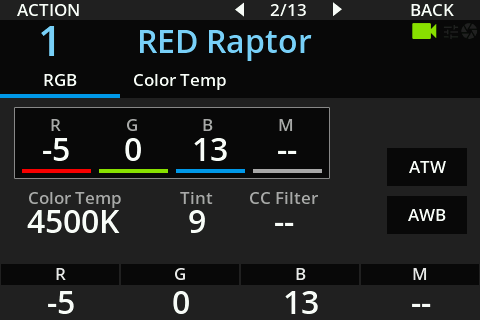
You can click on the first row to control R/G/B using encoders. And clicking on the second row will switch to color temp and tint.
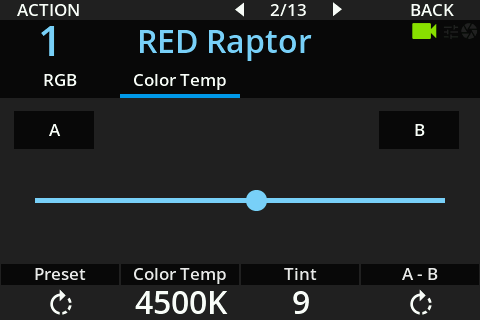
You can control:
- Presets : navigate through a list of presets color temp (2800K, 3200K, 3800K, 4500K, 5600K, 7000K, 9000K)
- Color Temp : variable color temp to select any value based on the camera steps
- Tint
- Action (menu) : set A and B boundaries (minimum/maximum) for the color temp
- A/B : direct access to A and B boundaries
- Slider : Move variable color temp between A and B boundaries
- A-B encoder : Move variable color temp between A and B boundaries
Black balance
Path : MENU > PAINT > BLACK
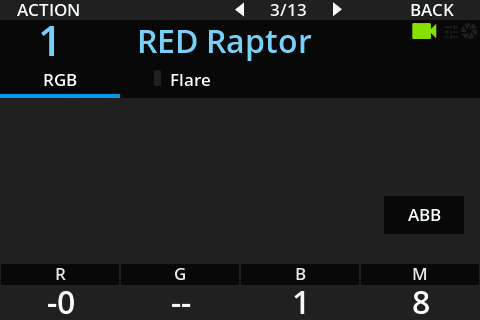
ISO/dB
Path : MENU > PAINT > Gain
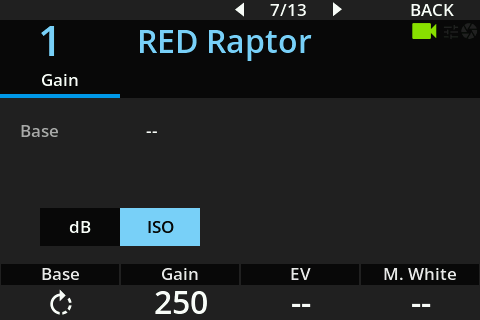
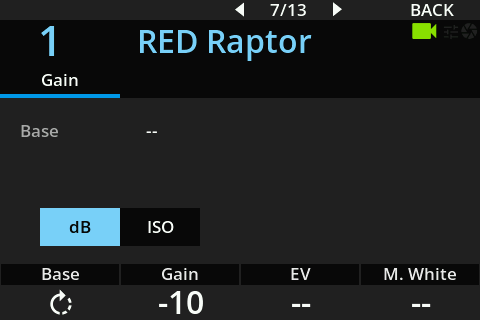
Matrix
Path : MENU > PAINT > Matrix
You can change the presets:
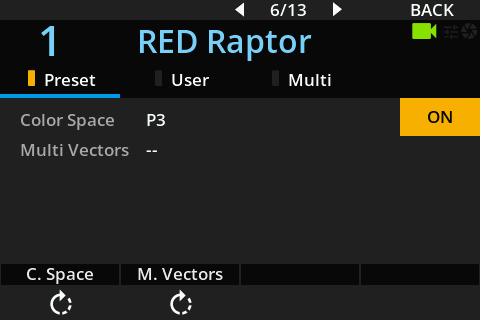
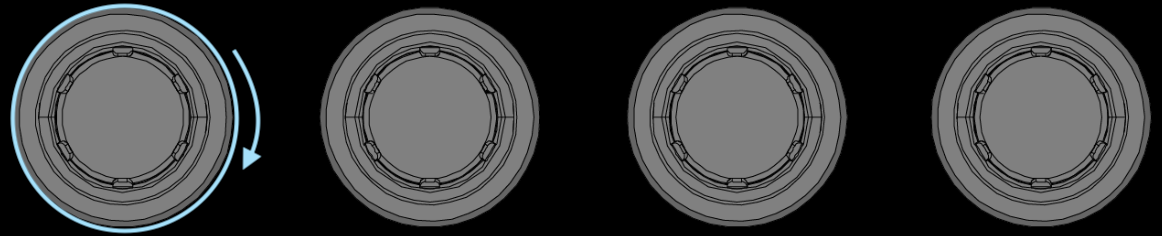
And You can enable/disable it with ON/OFF button
Gamma
Path : MENU > PAINT > Gamma
In Gamma, you can change the R/B/M gamma:
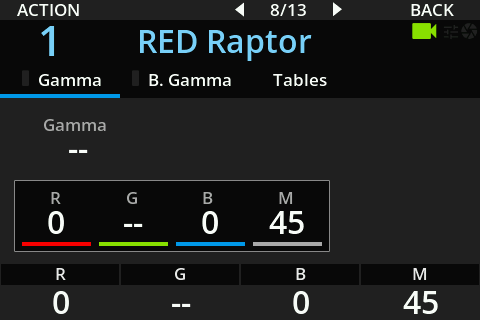
In Tables, you can change OETF:
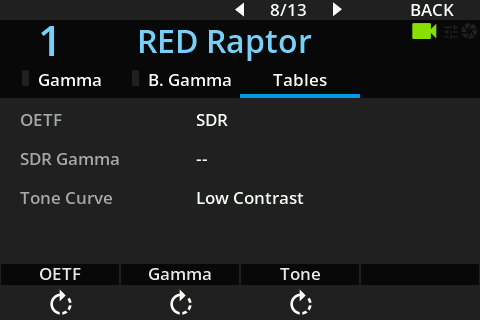
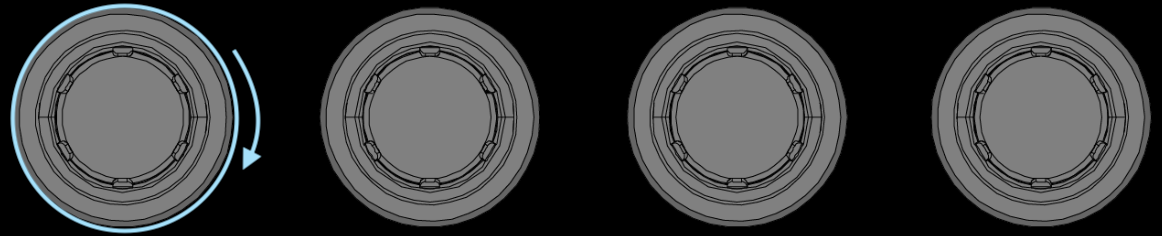
And the Tone Curve:
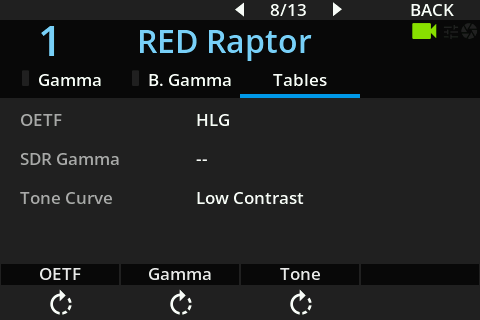
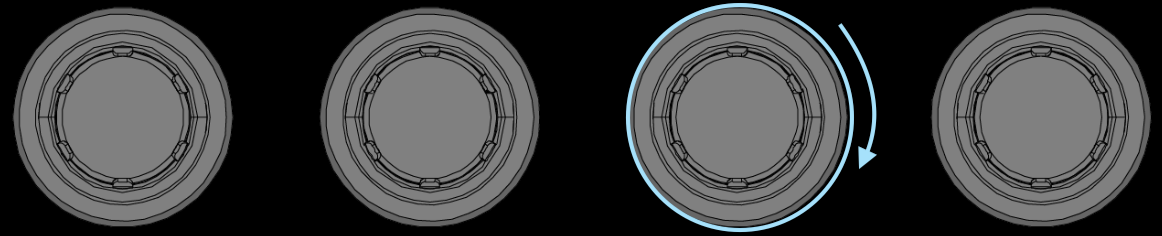
This list will be updated based on the Color Space selected in the camera.
Check on the RCP : MENU > PAINT > Matrix > Preset (Here I was in Rec709)
Shutter
Path : MENU > PAINT > SHUTTER
You can change:
- Shutter on/off
- Shutter in speed or angle
- ECS
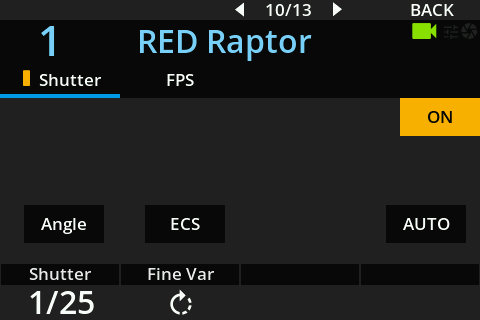
White clip
Path : MENU > PAINT > KNEE
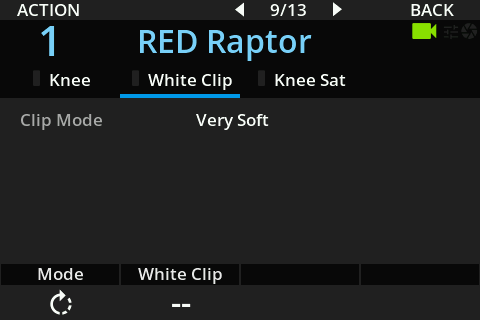
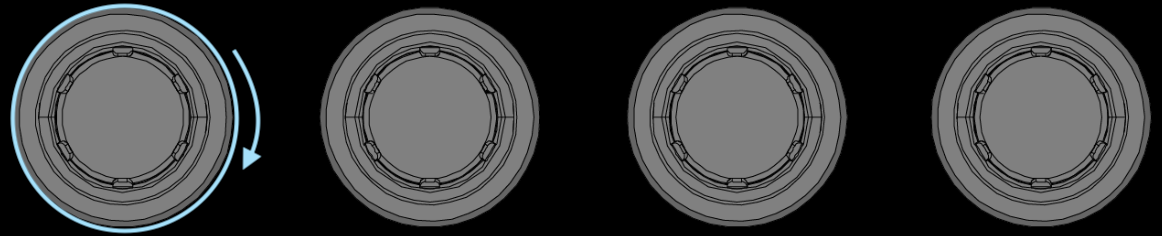
Saturation
Path : MENU > PAINT > COLOR
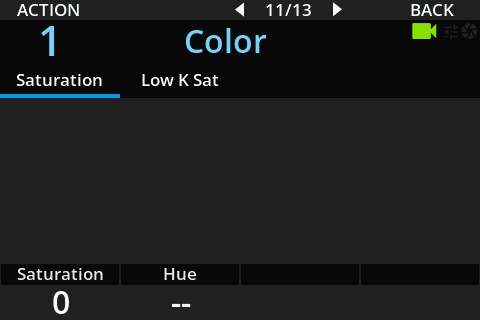
LUT
Path : MENU > PAINT > LOOK
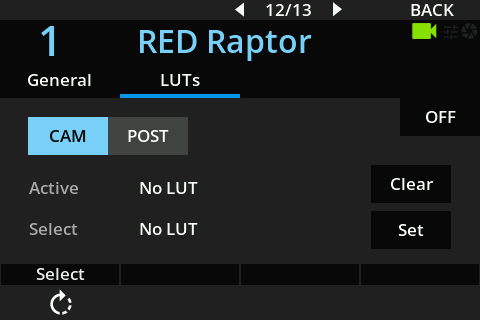
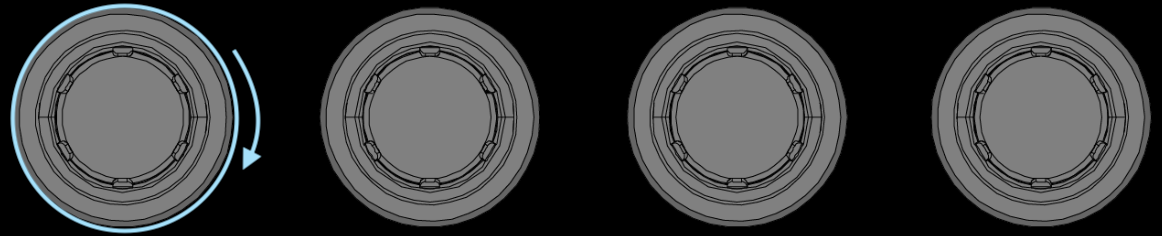
You can upload LUTs on the RCP, see here. And you can then navigate through the LUT list.
Clear will set the LUT to None in the camera.
Set will upload the selected LUT to the camera.
ON/OFF will toggle it.
REC / TC
Path : MENU > RECORD
You can see the TC from the camera and trig the REC from the RCP.
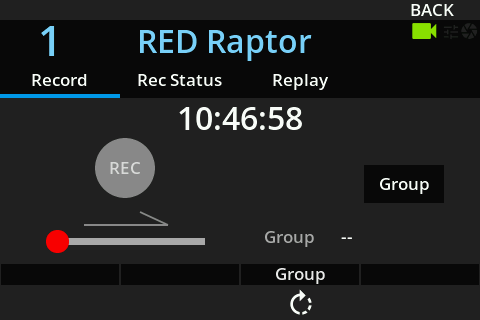
You can select a group and toggle the group using the Group button.
This will allow you to trig the REC on all the camera within the selected group.
This only applies to camera configured/imported on the RCP. So usuallly people put a RCP with all the cams (unlimited/broadcast version) and use it as a MSU and for this REC control.
You can then see in the next tab a list of all:
- the cameras
- their TC
- their REC status
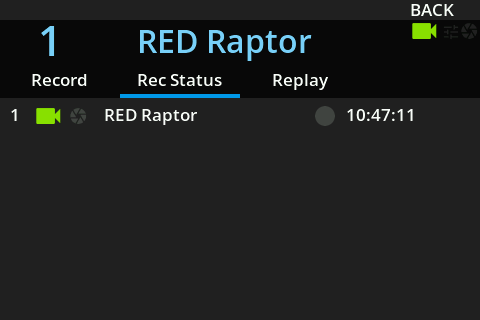
Setup RCP/RIO
- Connect camera and your RCP/RIO on the same network
- Enter a custom number, name, etc.
- Add the Camera to the RCP configuration via the RCP Configuration UI.
- Select Red brand.
- Select Komodo or V-Raptor model.
- Enter the IP of your camera
If your camera is in a different range than your RIO/RCP. Follow this guide
This should looks like this:
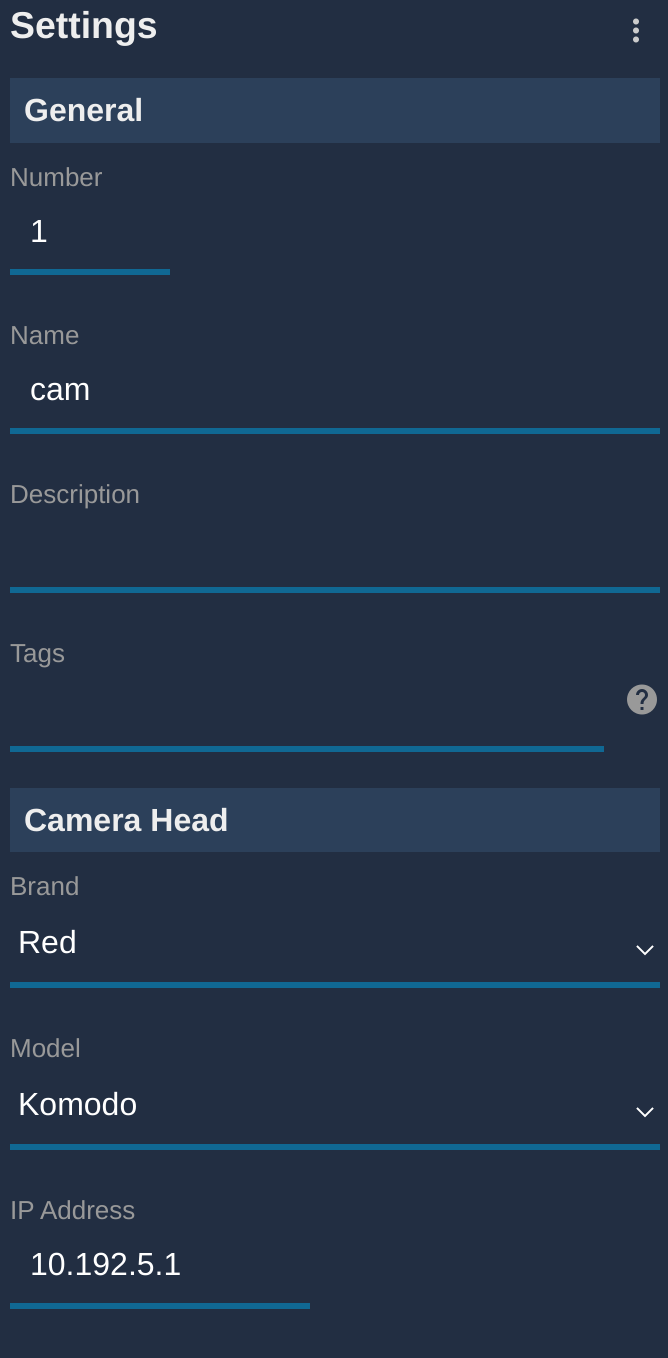
And once correctly connected, it should be green: