PTZ
This guide describes how to configure a PTZ cameras.

Compatible PTZ
If your model is not listed, you can try a similar or close model.
If that doesn't work, contact Cyanview support.
BirdDog
- BirdDog P100
- BirdDog P200
- BirdDog P400
- BirdDog P4K
- BirdDog X1
- BirdDog X4
- BirdDog X5
Canon
- CR-N300
- CR-N500
Panasonic:
AW-HE:
- AW-HE40
- AW-HE42
- AW-HE50
- AW-HE60
- AW-HE70
- AW-HE120
- AW-HE130
AW-UE:
- AW-UE70
- AW-UE100
- AW-UE150
AW-HR:
- AW-HR140 (use
AW-HE130model)
Sony
- ILME-FR7
- BRC-X1000
- BRC-X400
- BRC-H900
- BRC-H800
Z Cam
- P2-R1
Controls
You can control:
- Exposure
- White balance
- Black balance
- Advance shading (multi matrix, etc.) based on camera compatibility
- Pan/Tilt/Zoom/Focus
For a more detailed list, check if your model has its own integration guide.
Wiring
Compatible Cyanview device: RCP, RIO, RIO Live
If the RCP/RIO doesn't have an IP address in the same range as the camera IP, you should add one in the LAN section by following this guide.
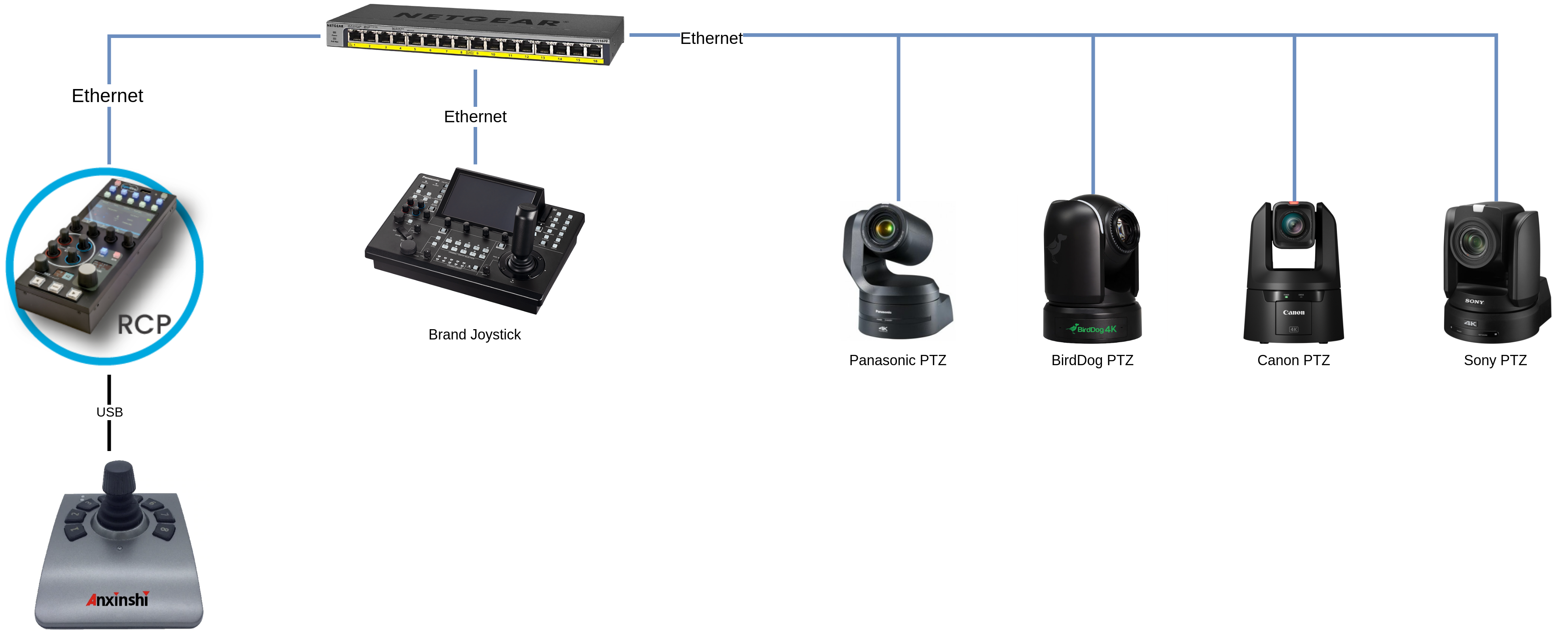
Setup
In this example, we will set up a Panasonic AW-UE150, but the setup is similar for all other PTZ.
On the same RCP. You can have multiple PTZ from multiple brands without any issue.
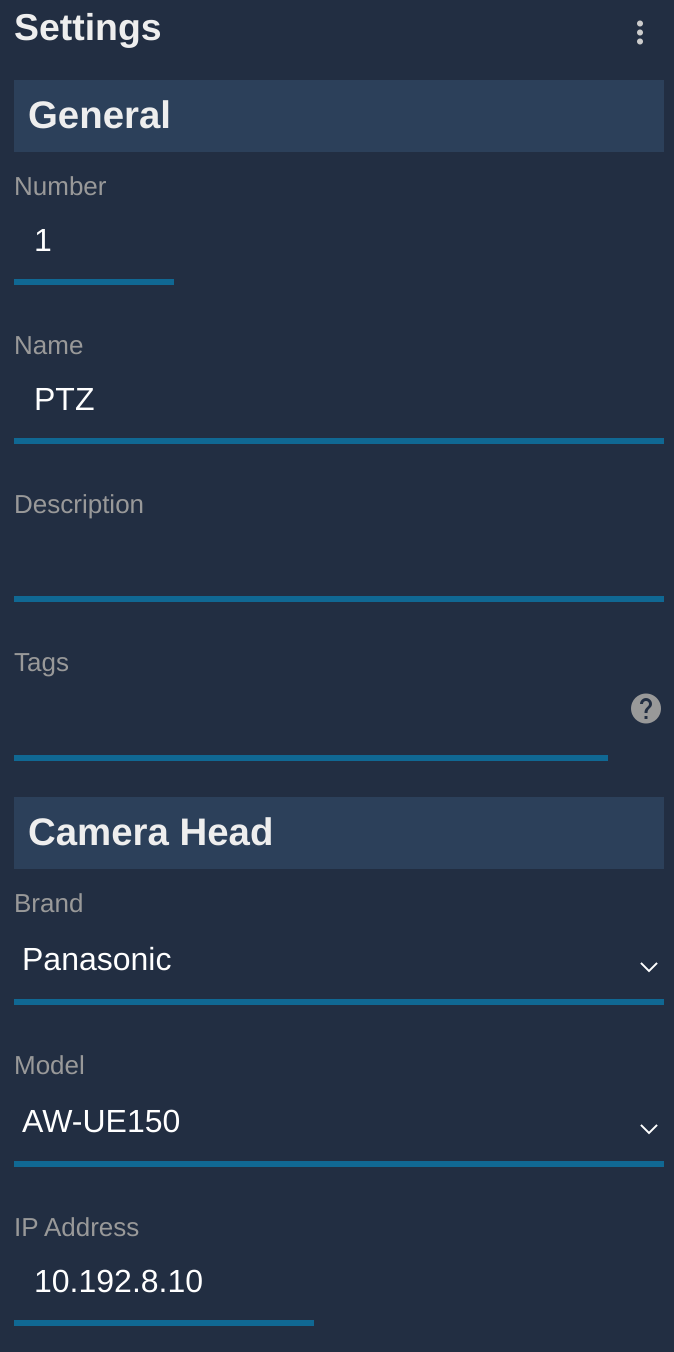
Setup:
- Click on the
+in the camera block, a new panel will appear on the right - In
GeneralConfigure a Number and a Name - Select the brand (here
Panasonic) - Select the model (here
AW-UE150) - Enter the IP of your PTZ
If everything went well, it should go green:
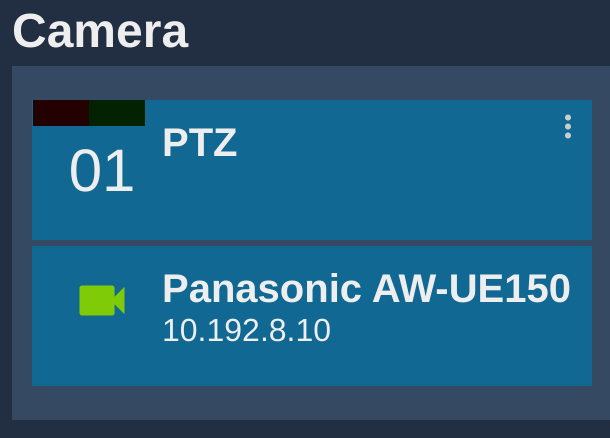
Pan/Tilt
Once the camera is configured, you can have:
- Cyanview RCP (shading) and Sony joystick panel (
rm-ip500) - Cyanview RCP (shading + pan/tilt/zoom/focus) from touchscreen, more information here
- Cyanview RCP (shading + pan/tilt/zoom/focus) from USB joystick, more information here
Remote control / Remote production
Even if the PTZ control is IP, it can be interesting to combine a PTZ with a RIO (with AVIWEST for example).
Or combine local shading with RCP with remote shading from anywhere in the world using a second RCP.
For more information, take a look at REMI page