REMI
Introduction
Cyanview remote control solution.
This applies for:
- RCP
- RIO
- RIO-live (LAN only)
This will allow you to control and share a camera from any location.
Overview
Here I have a main RCP (cy-rcp-25-165, IP 10.192.25.165) with multiple cameras and I want to control my main camera (XF605) from my other RCP-J (cy-rcp-18-80, IP 10.192.18.80). So I will export my camera from my main RCP to my other RCP-J using the REMI (local):
- First I need my camera configured
- Then I need the same REMI tag on both devices
- And finally, I can import my camera from my main RCP to my other RCP-J
Same applies for a RCP importing a camera from a RIO.
Also note that you can have multiple devices importing the same camera from the same device (for example : multiple RCP importing the same camera from a RIO).
Cloud
The cloud only applies for WAN. So only with compatible devices: RCP and RIO. If you have a RIO-live and wants to have WAN control of your camera, you can purchase a license to upgrade to a full RIO.
If you have an RCP or a RIO, the cloud control is included, unlimited and free of charge.
It provides : remote camera control over internet and allows you to remote access web UI from any location
The goal of the cloud is to avoid any firewall setup as all units will open OUTGOING connections. It will act as a rendezvous server.
If you still need to open ports:
- DNS (dynamic) : remi.cyanview.com
- DNS (Europe) : 1-eu-west-3.remi.cyanview.com
- DNS (US) : 1-us-west-2.remi.cyanview.com
- port : 7887
Wiring
RIO-live workflow
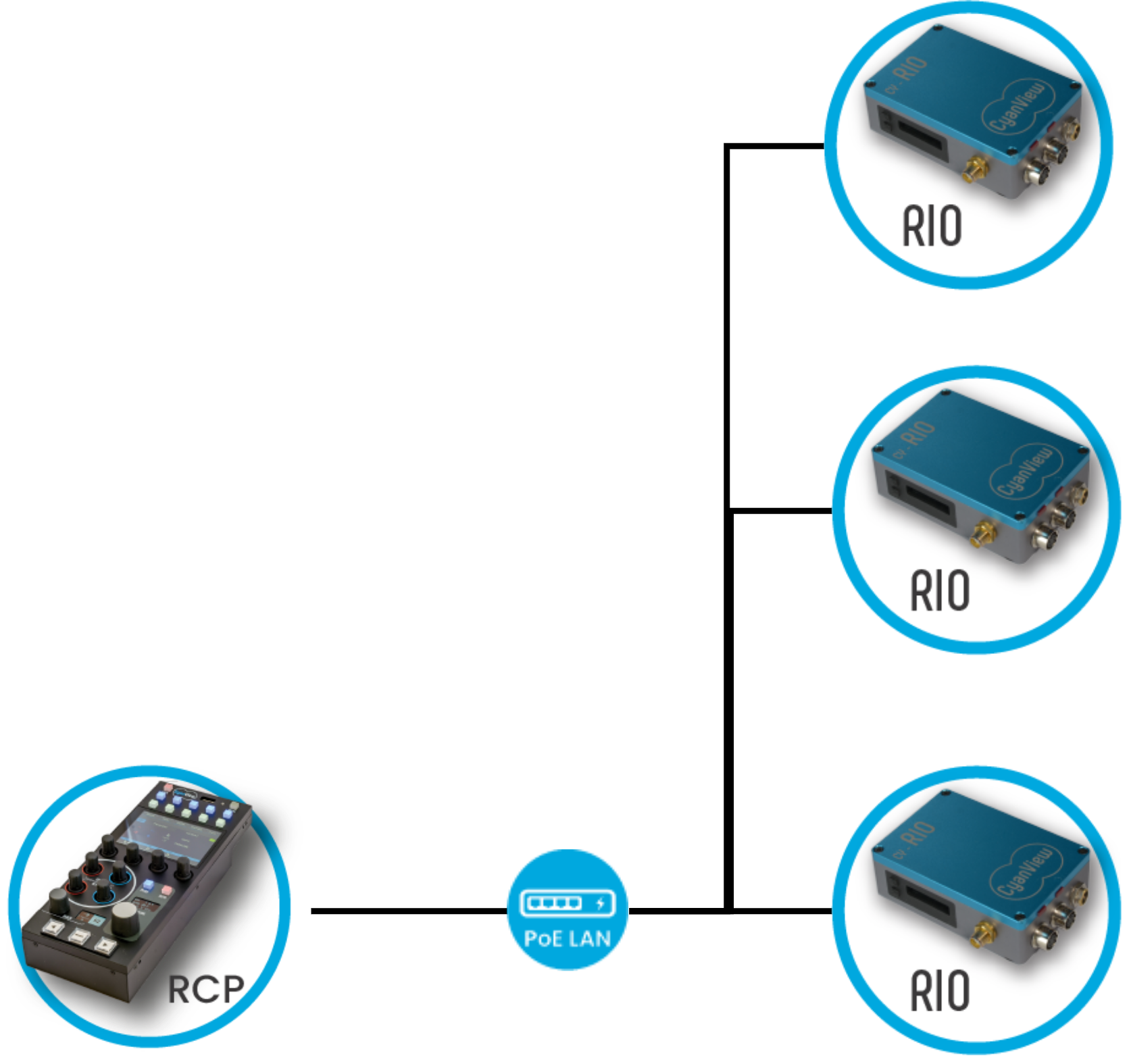
Typical use cases:
- Lens control
- Wi-Fi control
- USB control
- Polecam
This is like a CI0, but with all the protocols included (like an RCP).
Limited to 1 camera and no cloud access (only LAN control).
RIO workflow
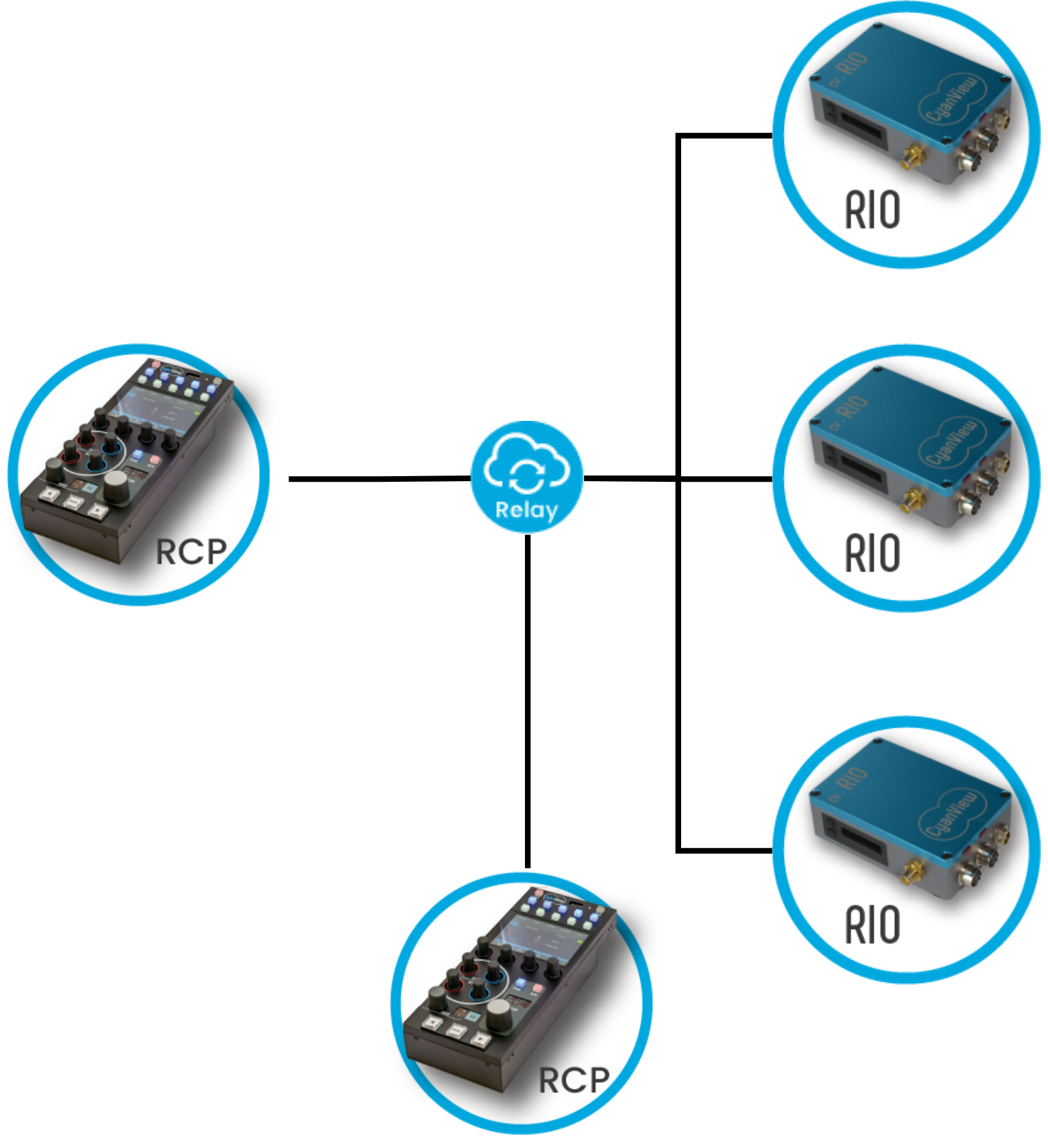
Typical use cases:
- Beauty shot
- Gimbals/Steadicam
This is like a CI0, but with all the protocols included (like an RCP).
Unlimited number of cam and unlimited access to cloud (free of charge).
RCP workflow

Typical use cases:
- Controlling the same camera from multiple location (LAN, from the truck and another desk)
- Controlling different cameras from different venues (WAN)
Configuration
Configure your groups
On each device (RCP, RIO, RIO-live), navigate to the REMI tab:

And in the right panel, inside the Shared Camera Control, enter your tags
- Enter a tag name in the text box
- Click on
+
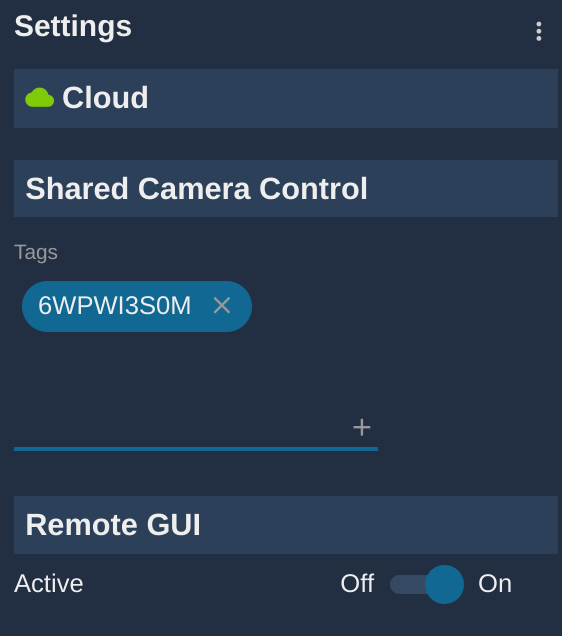
You see here:
Cloud: icon is green, means I'm connected to internet and Cyanview cloudTags: list of tags in which my device isRemote GUI: on by default, allows people to access the configuration of your device remotely
This tag acts like a password. Everybody that knows it can connect to your group.
One device can be associated to multiple groups.
Once setup on all devices, you can now see status of all the devices in your "groups":
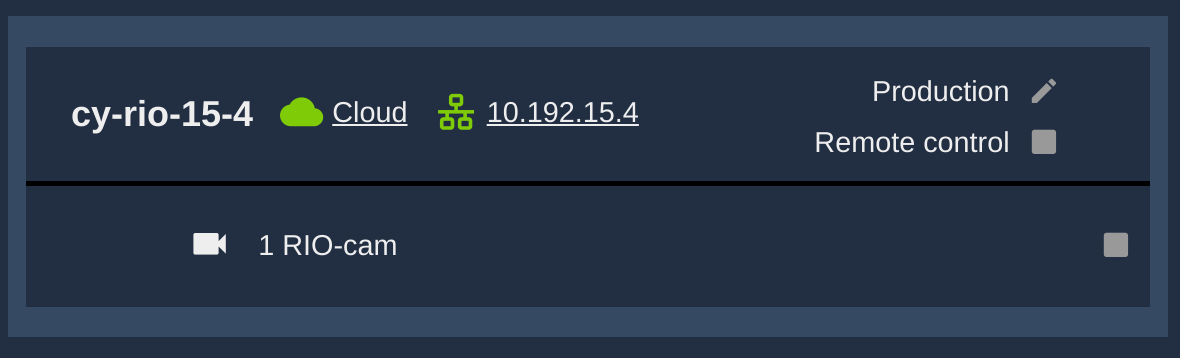
I see here two icons:
- Cloud : means this device can be reached by the cloud
- Ethernet : means this device can be reached using a local link
And a list of camera exported by this device
Pay attention that group names could be guessable and act as a password. So try to make them as secure as possible and not share with anybody that shouldn't access your cameras.
Navigate to the remote GUI
Once RIO's and RCP's are in the same group, you can access the webpage from anywhere.
If you click on the cloud or 10.192.15.4 link next to cy-rio-15-4, it will open a new page with your RIO configuration.
Set up a camera
Here we describe a camera exported by a RIO to an RCP.
Create your camera on your RIO like you would do on an RCP.
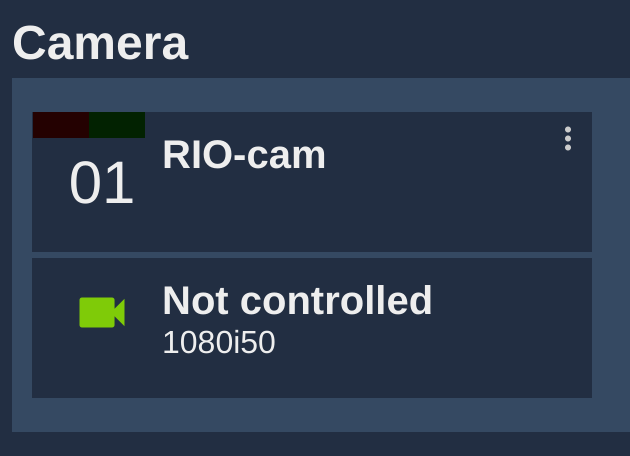
On your RCP, cross the checkbox next to your camera you created on your RIO.
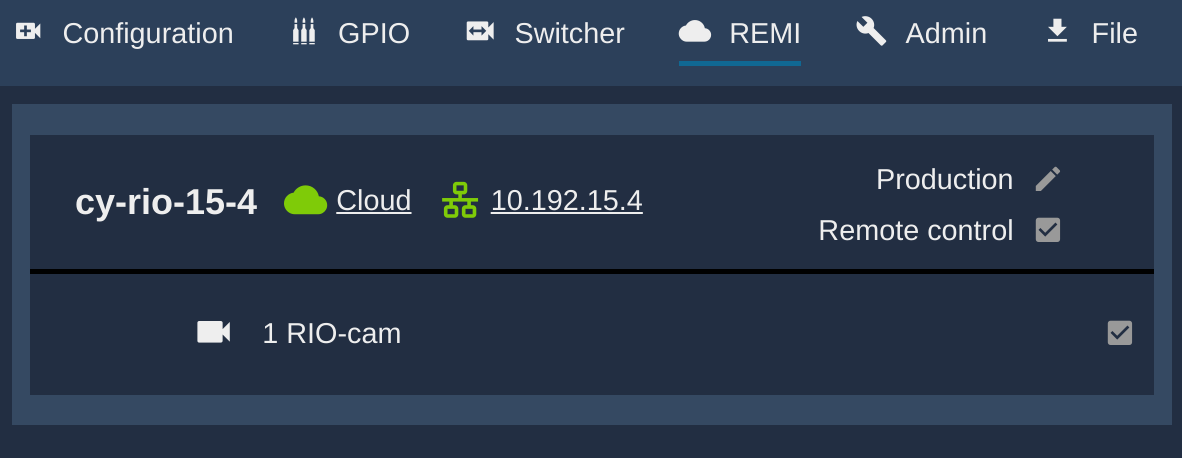
Now your camera is imported from your RIO on your RCP, visible in your RCP configuration:
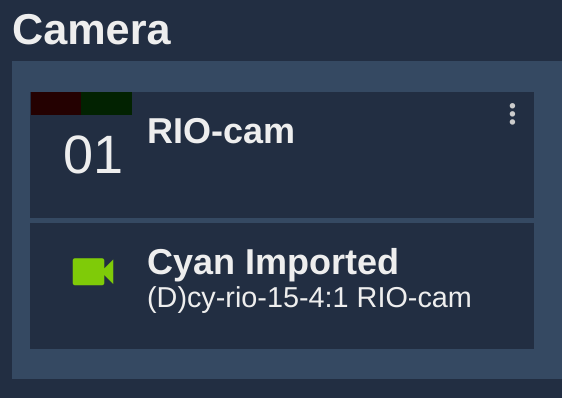
By default, the camera is imported on the RCP with the same number and name as your RIO.
You can change:
- on your RIO:
- camera number
- camera name
- camera brand/model
- on your RCP:
- camera number
- camera name
The link will persist.
If the camera is exported by an RCP to another RCP, the setup is the same
You can do the setup on LAN/Ethernet, then move to 4G or Wi-Fi, the config will be the same
Advanced
REMI mode
This is mainly for RIO and RIO-live.
By default, RIO and RIO-live are meant to only "export" cameras to allow remote control.
But in some situation, you would like to import a camera on your RIO or RIO-live.
To do so:
- Check your RIO serial number (mine is
cy-rio-29-108) - Connect to your RIO web UI (mine is at http://10.192.29.108) to check that everything is working
- Add
/dev/app.htmlto the URL (mine is http://10.192.29.108/dev/app.html) - Search for
Cloudblock and click on it:

- On the right panel, edit the
directionfield
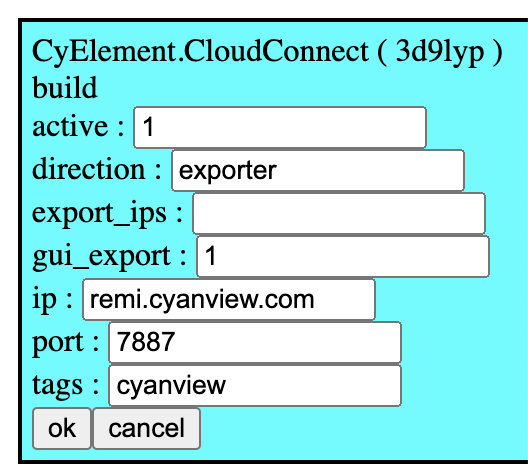
- 3 possible values:
exporter: you can only export your cameras (default on RIO)importer: you can only import camerasboth: you can both export and import cameras (default on RCP)