Canon XC
This allows to control your camera over ethernet as long as your camera is compatible with XC protocol.
Supported models
We support all the compatible models through the XC control (IP):
- C70
- C80
- C300mk3
- C400
- C500mk2
- XF605
For other models, you can use the Remote A control (2.1 mm jack), see Canon Remote A
Wiring
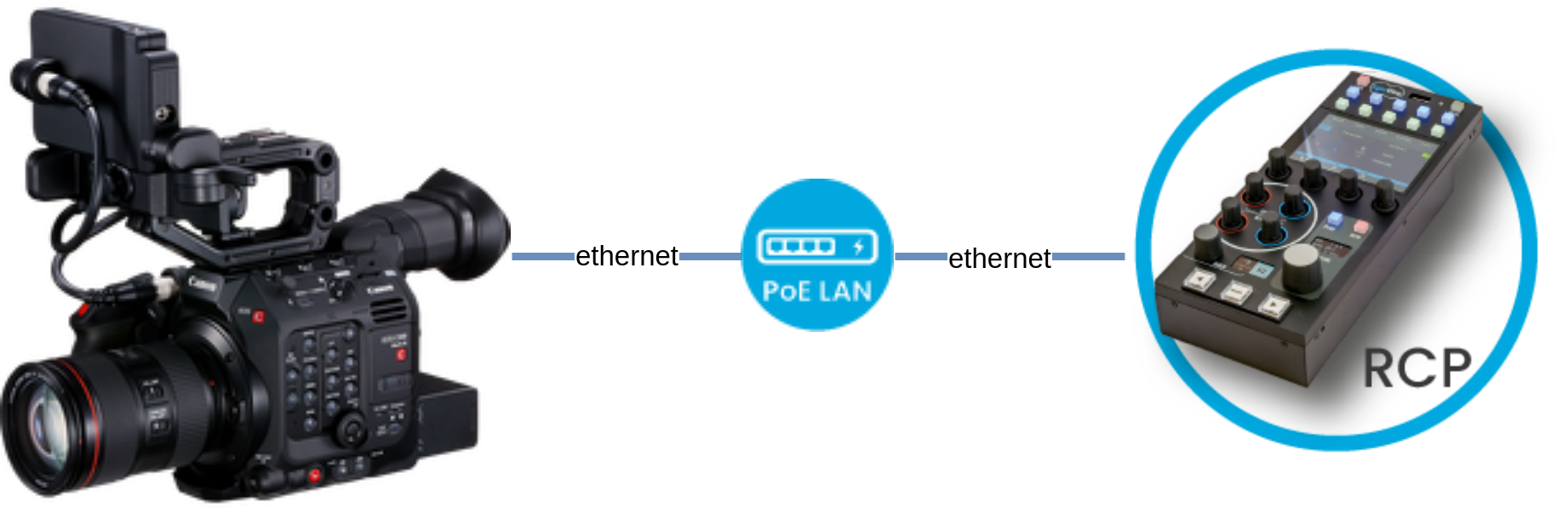
Camera control
| Control | XC |
|---|---|
| Exposure (Iris, Gain, Shutter, ND filter) | ✔ |
| White balance (R/B, Color temp) | ✔ |
| Black balance (R/B, master black and black gamma) | ✔ |
| Other settings (saturation, knee, detail, denoise) | ✔ |
| Tally | ✔ |
| OSD/Menu | ✔ |
| Lens (zoom, focus) | ✔ |
| Scene file : save/recall | ✔ |
Camera Configuration
You need to:
- Configure ethernet static IP
- Enable XC protocol
You can follow the wizard in the menu ´Network Settings > New Conn. Settings (Wizard)`:
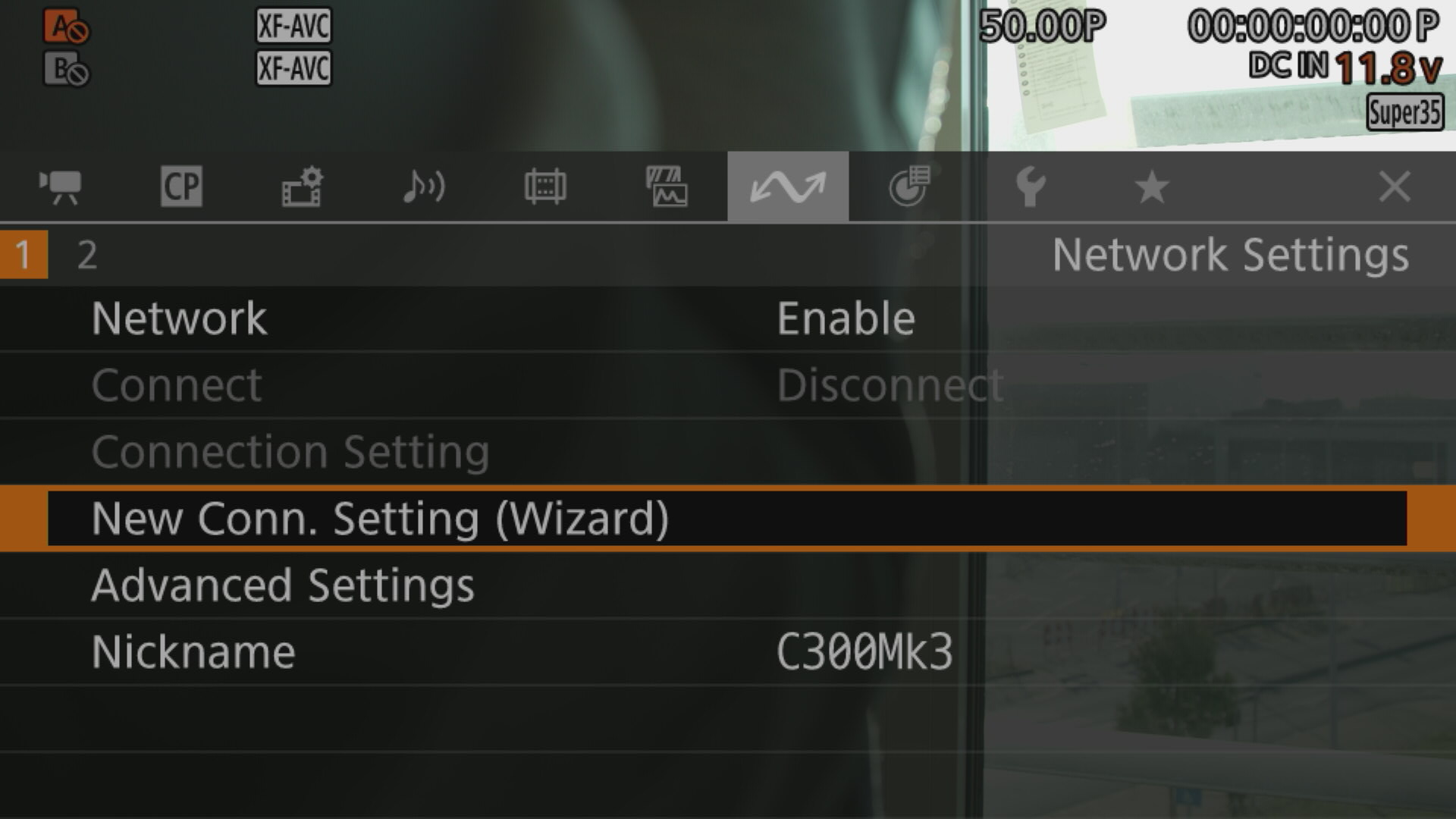
- For
Select Functionstep, choseXC Protocol

-
For
Communication Settings, choseCreate New Comm. Setting -
For
Network Type, choseEthernet -
For
Setting Method, choseSetup with Network Connection -
For
IP Address Settings (IPV4), choseManual Setting -
Then enter a valid IP
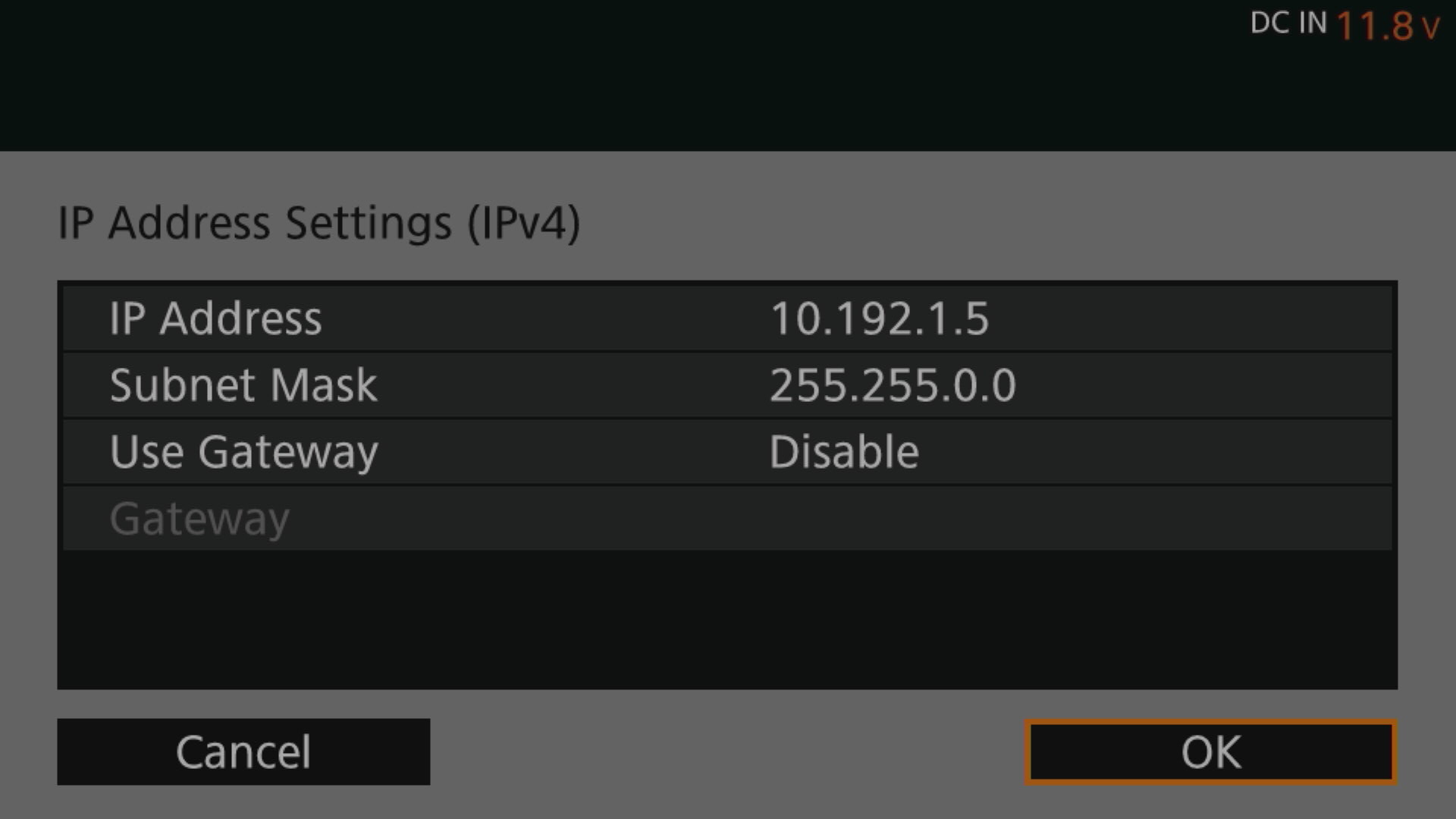
- For
XC Protocol, choseCreate New Func. Setting
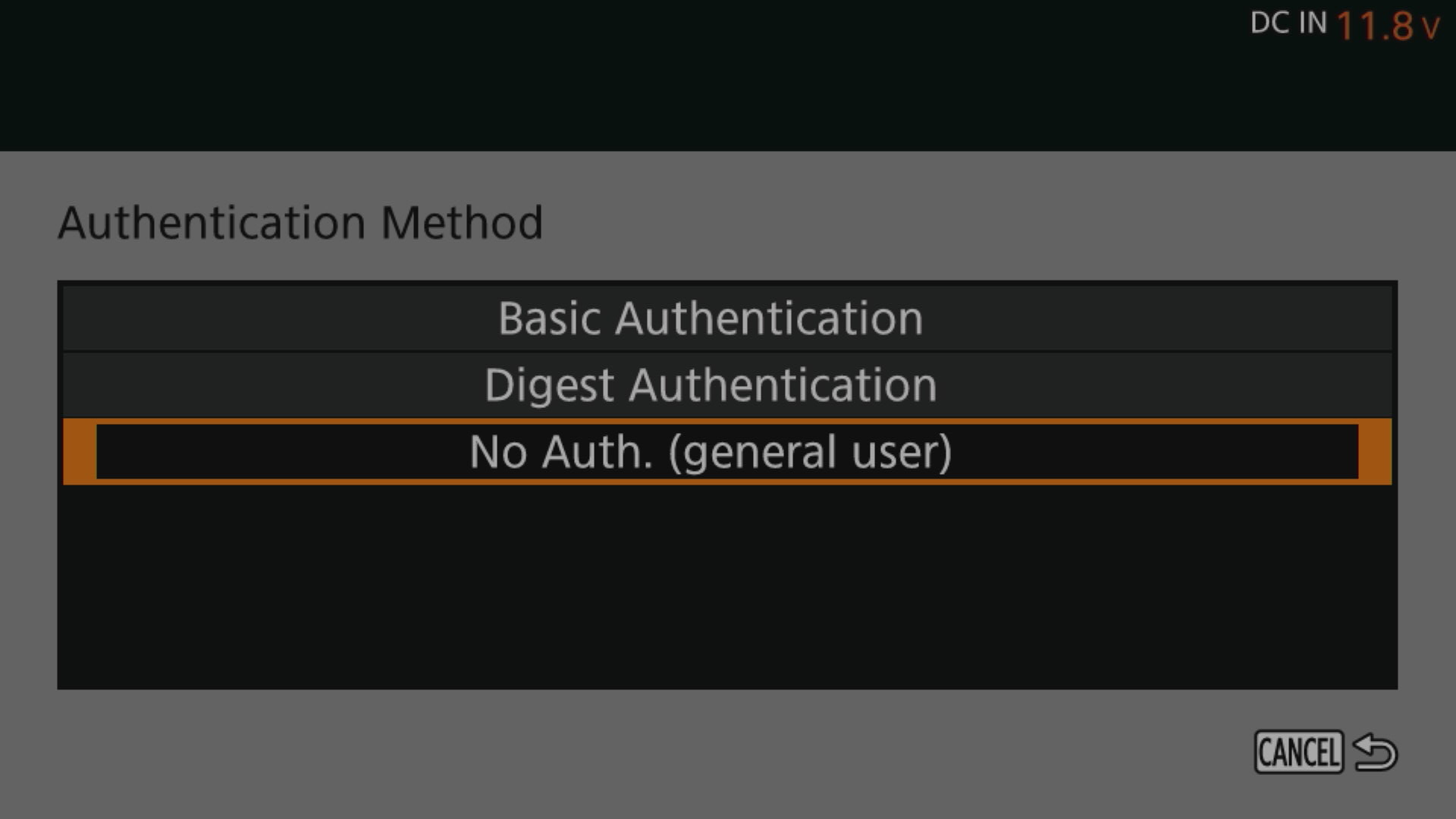
- For
Authentication Method, choseNo Auth.
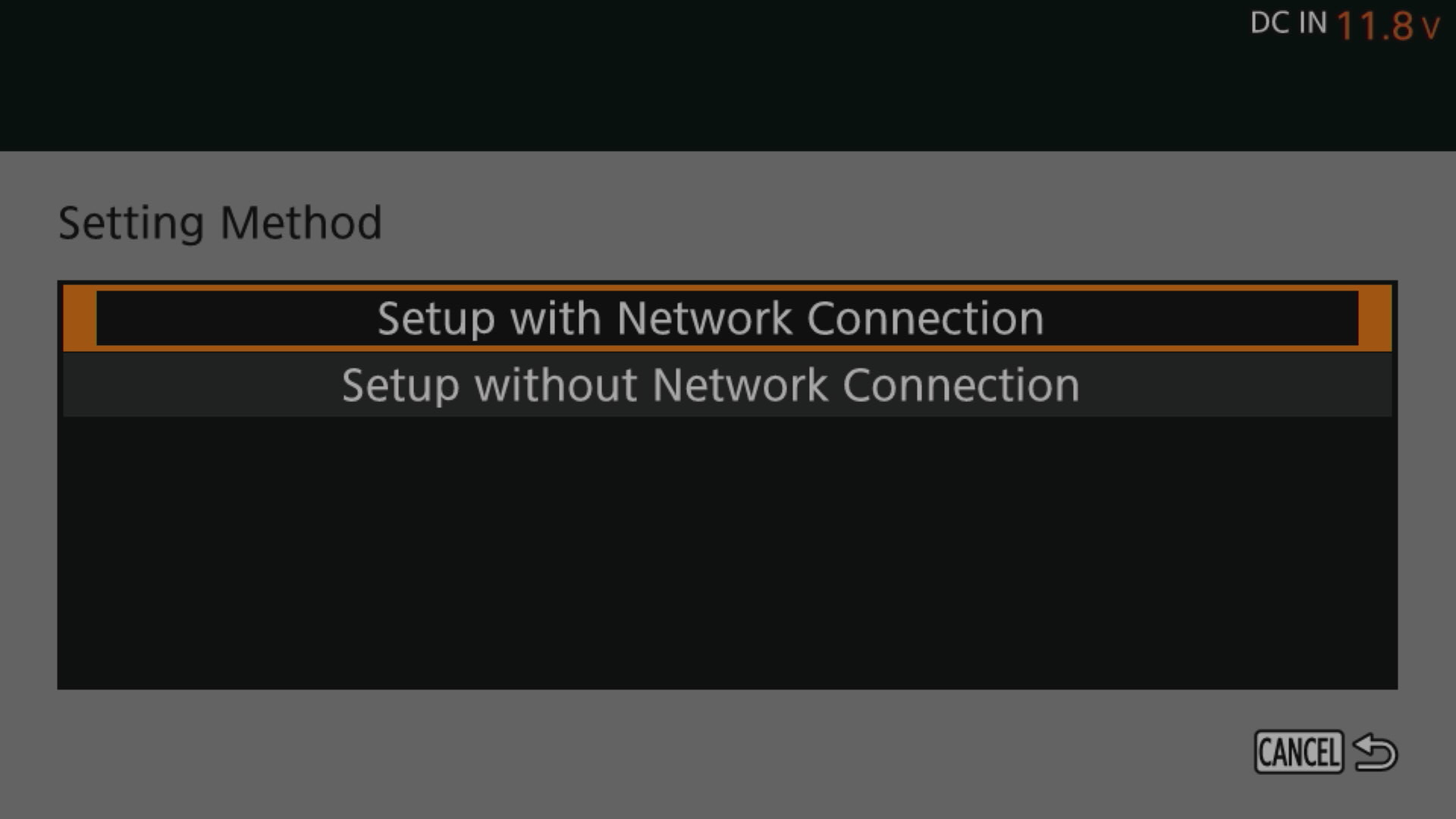
If your camera IP is not in the range 10.192.0.0/16, you can follow this guide
For the control:
- In the menu
Custom Picture, SeletectUserXX - Edit and ensure to setup
Color SpacetoBT.709 Standardto access advanced shading (detail, etc.)
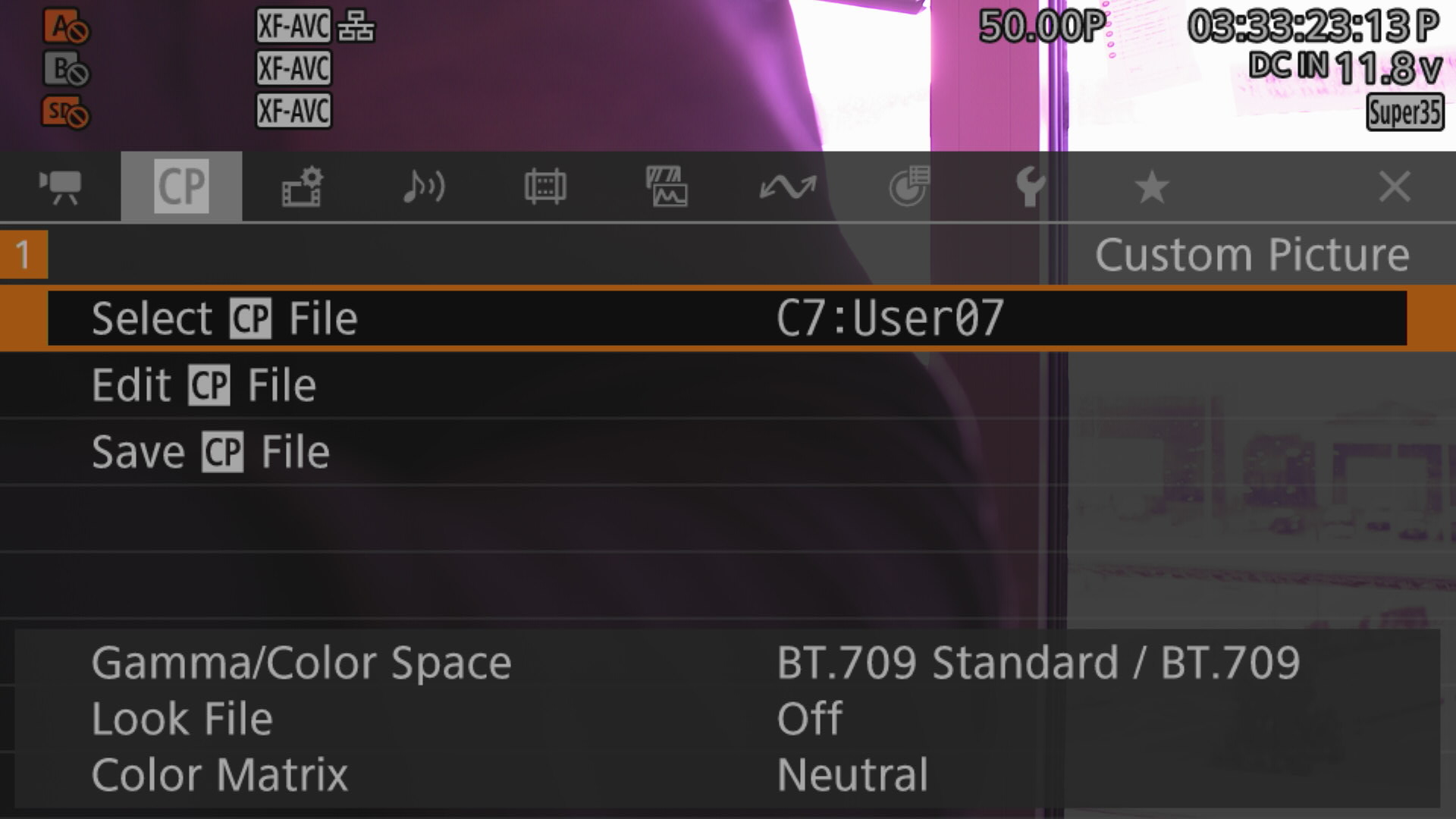
RCP/RIO configuration
Setup a new camera via the RCP Configuration UI:
- Enter a custom number, name, etc.
- Select Canon brand
- Select XC for the protocol
- Enter the IP of your camera
This should looks like this:
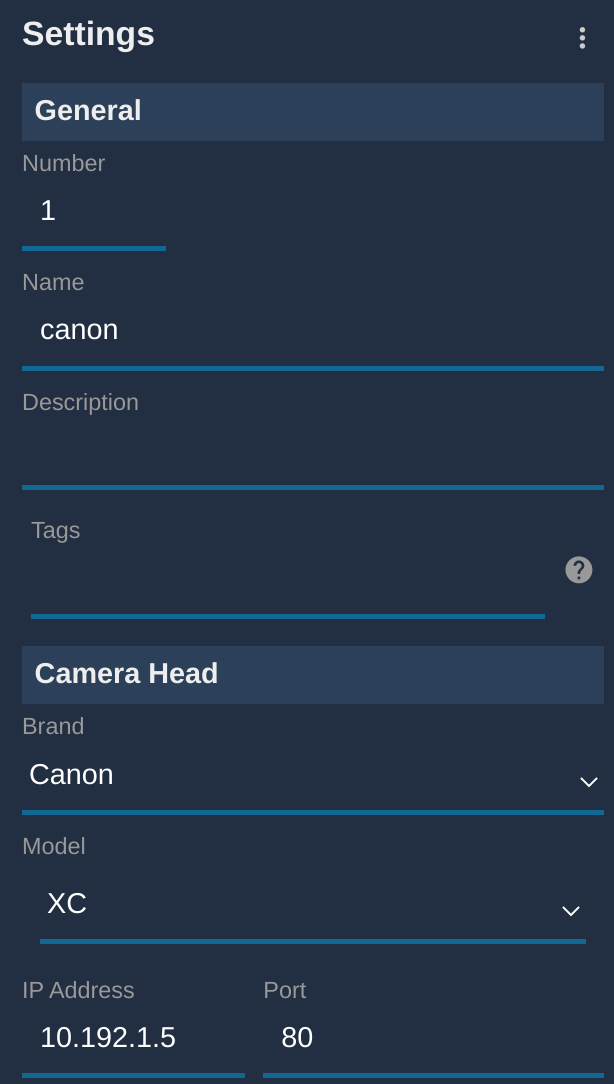
And once correctly connected, it should be green:
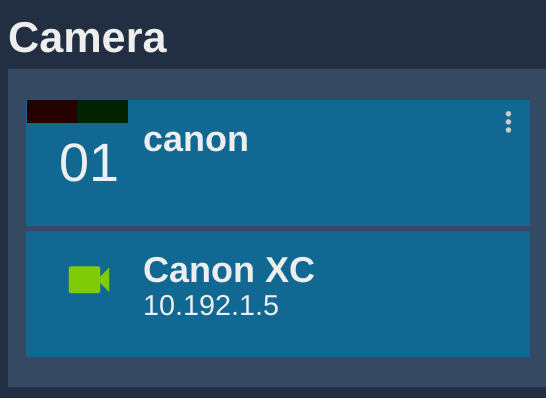
Troubleshooting
No paint control
Ensure your camera is not in ATW.
Ensure your camera Custom Picture profile is Unprotect:
- Open menu (can be done from RCP)
- Navigate to
CP - Click on
Edit CP File - Ensure
Protectis set toUnprotect