Canon CR-N/X PTZ cameras
Supported models
This guide covers the setup for:
- CR-N100 — currently using the CR-N300 protocol
- CR-N300
- CR-N500
- CR-N700
- CR-X300 — currently using the CR-N300 protocol
The CR-X500 is not an IP camera and can't be controlled using the XC protocol. It is partially supported using RS422 but the demand being very low, we don't provide any cable for this camera.
Wiring
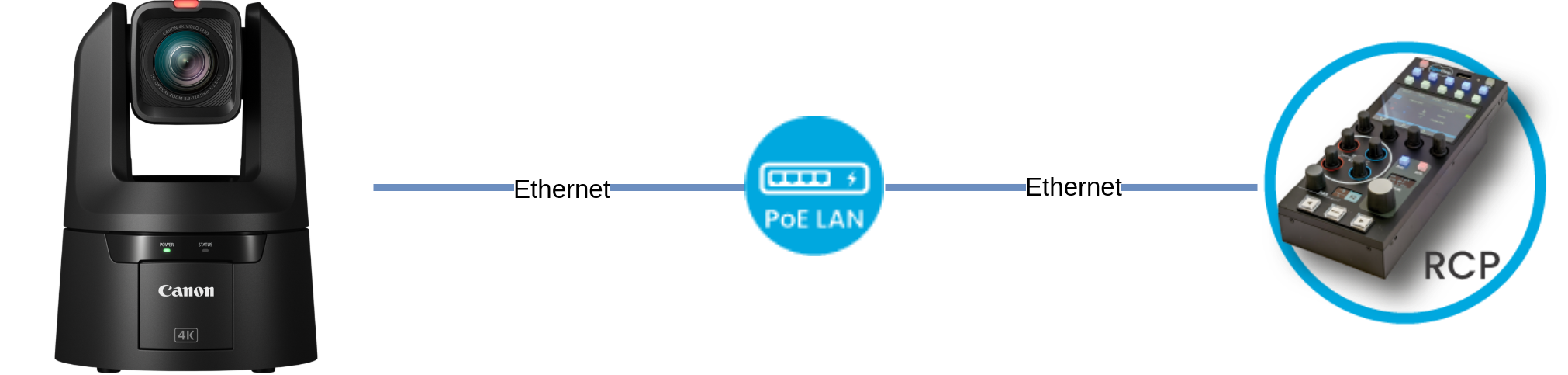
Controls
The RCP can be used to control nearly every settings of the cameras as the XC protocol covers all the parameters that are visible on the webpage.
| Control | CR-N300 | CR-N500 | CR-N700 |
|---|---|---|---|
| Exposure (Iris, Gain, Shutter, ND filter) manual and auto | ✔ | ✔ | ✔ |
| White balance (R/B and Color temp) | ✔ | ✔ | ✔ |
| Black balance (R/B, master black and black gamma) | ✔ | ✔ | ✔ |
| Other color settings (detail, knee, saturation, gamma, color space, denoise) | ✔ | ✔ | ✔ |
| OETF and color space selection | ✔ | ✔ | ✔ |
| Red and green tally | ✔ | ✔ | ✔ |
| OSD/Menu | ✔ | ✔ | ✔ |
| Pan/Tilt (from RCP touchscreen or USB joystick) | ✔ | ✔ | ✔ |
| Lens (zoom, focus) | ✔ | ✔ | ✔ |
| Scene files : save/recall | ✔ | ✔ | ✔ |
Camera Configuration
The camera by default is on DHCP. You can either use that IP (which is potentially changing). Or you can set up a static IP:
- Connect to your camera DHCP address (can be found by scanning network or in your internet router)
- If this is the first setup, you will be asked to set up a user/login:
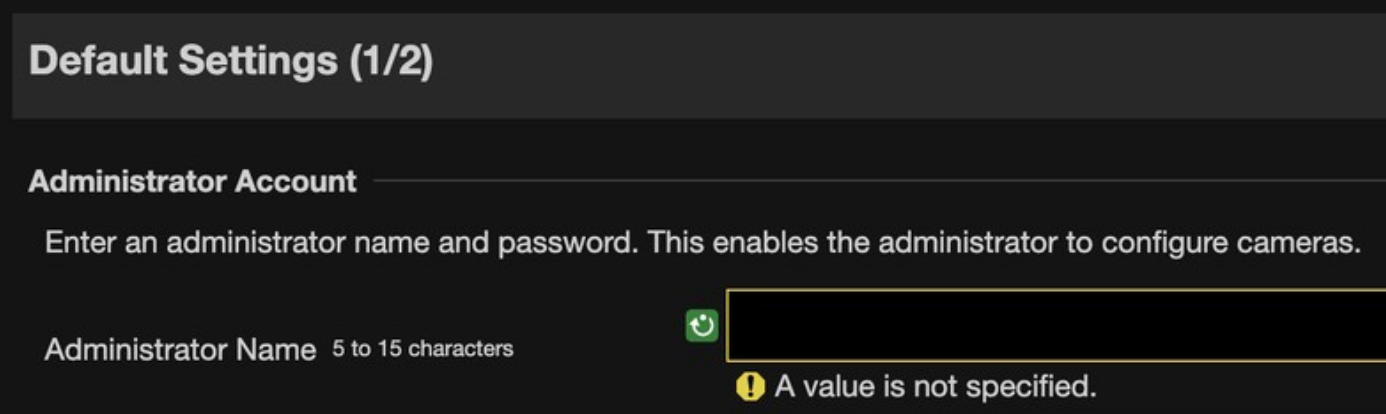
- And then set up the Network, change:
IPv4 Address Settings MethodtoManualIPv4 addressto the desired camera IP:10.192.100.100for exampleSubnet Maskto the desired camera mask:255.255.0.0for example
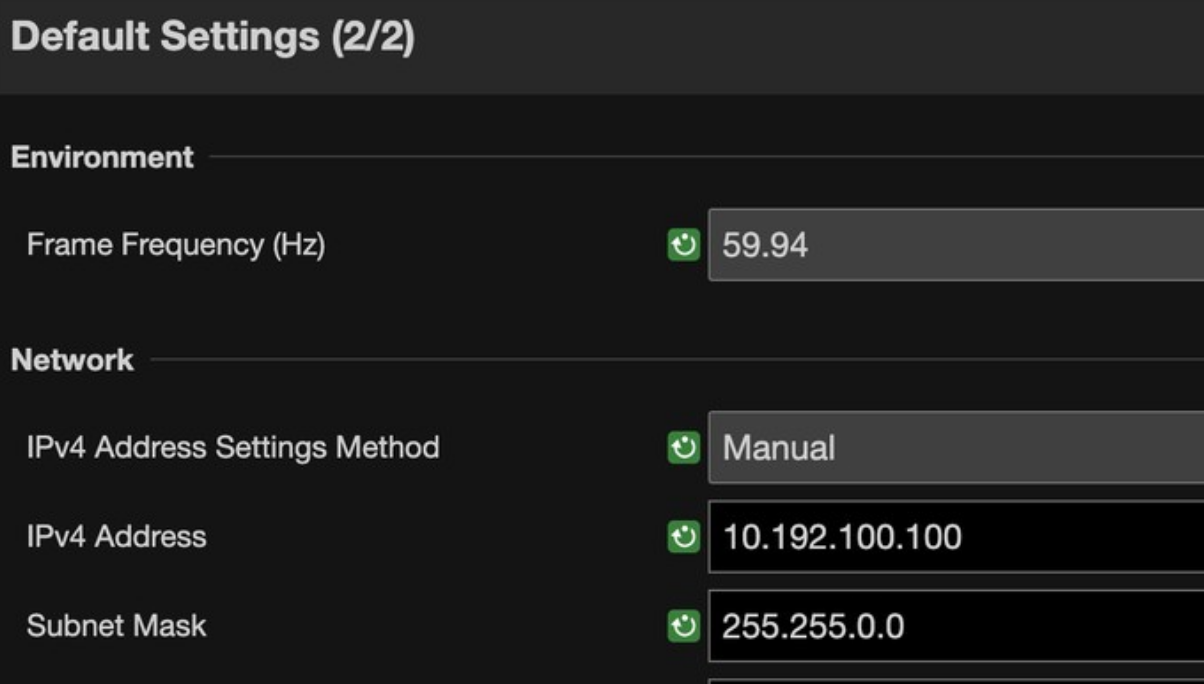
-
After that, the camera will reboot and be controllable
-
Ensure to set up
Shooting ModetoMand that allAutomodes are disabled (optional):

If your camera IP is not in the range 10.192.0.0/16, you can follow this guide to set up the RCP to be able to reach the camera.
If you have anything in the camera web interface set up in Auto (AWB, Auto Iris, etc.), the RCP will be unable to control it. Ensure to set up the desired parameters to Manual to be controlled by the RCP.
Setup
While Canon CR-N300 and CR-N500 are both using XC protocol, but they have different lenses, etc. So ensure to select the correct model in the RCP to have the adequate control range.
You can follow the generic guide here
Canon CR-N300
Select brand Canon and model CR-N300.
If everything is set up correctly, you should see the following:

Canon CR-N500
Select brand Canon and model CR-N500.
If everything is set up correctly, you should see the following:

Troubleshooting
Check the following:
- Ensure to set up the camera to
Manualmode - Ensure the camera IP is static and in the range of the RCP (see guide)
- Check wiring, cables, etc.
- Check from your computer if you can reach the PTZ web UI and the RCP web UI.