Blackmagic IP Cameras
TALLY is currently not available using the REST API protocol from Blackmagic. This is likely an omission from Blackmagic, and we reported this in April 2024. We are waiting for a fix from Blackmagic. Until then, the SDI camera control option is the only one to provide tally to the cameras.
Generic information can be found in the global Blackmagic guide
Supported models
The following Blackmagic cameras are compatible with the Camera Control REST API:
- PYXIS
- URSA Cine
- Cinema Camera 6K
- URSA Broadcast G2
- Micro Studio Camera 4K G2
- Studio Camera 4K Plus
- Studio Camera 4K Pro
- Studio Camera 6K Pro
- Studio Camera 4K Plus G2
- Studio Camera 4K Pro G2
Make sure to update the camera firmware and the RCP to the latest version, older versions might be incompatible.
Connection
Some cameras don’t have an RJ45 port and require a USB-C to Ethernet adapter. While most adapters work with the cameras, Blackmagic recommends the Belkin USB-C to Gigabit Ethernet Adapter in their manuals, noting that although other adapters may function, the Belkin’s chipset has proven to be the most reliable for RTMP video streaming workflows.

Configuration
Camera
Using the Blackmagic Camera Setup software and the camera connected over USB:
-
Setup the IP address
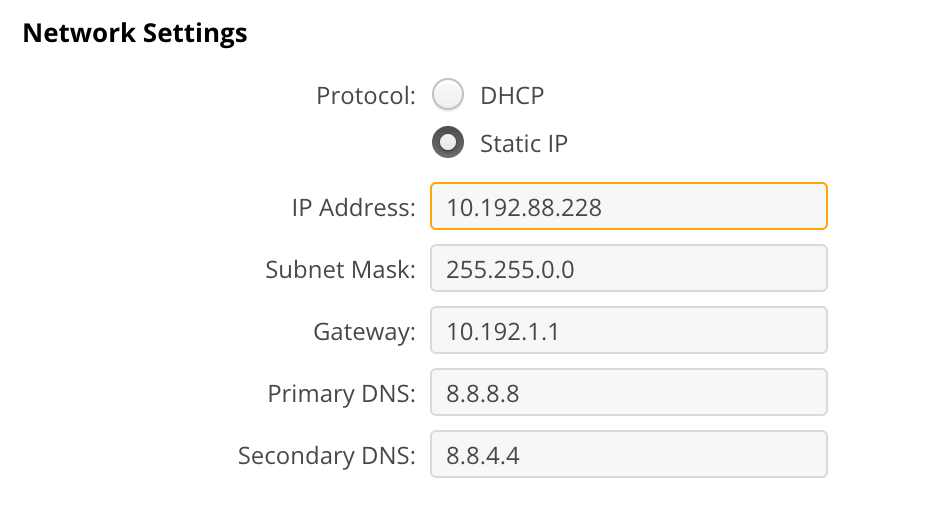
-
Enable
Web media manager (HTTP)which is proviginthe remote control REST protocol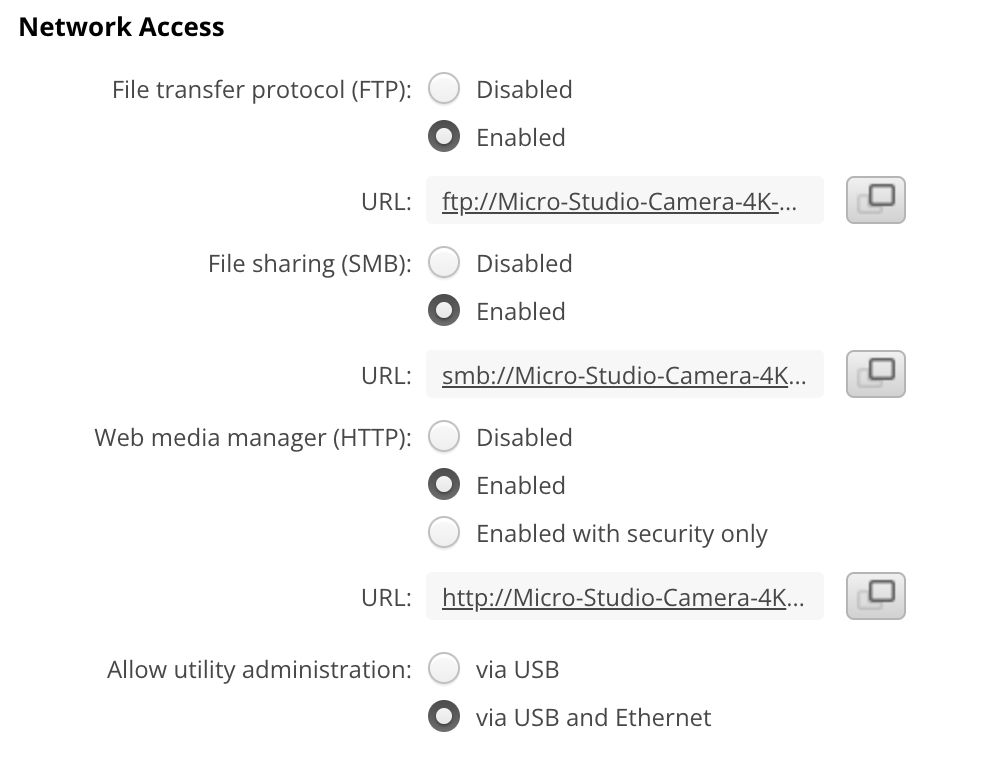
RCP/RIO setup
From the configuration webpage of the RCP or RIO:
- Add a new camera, enter a valid number and name
- Select brand
Blackmagic - Select model
IP - Fill the IP field with the IP assigned to the camera
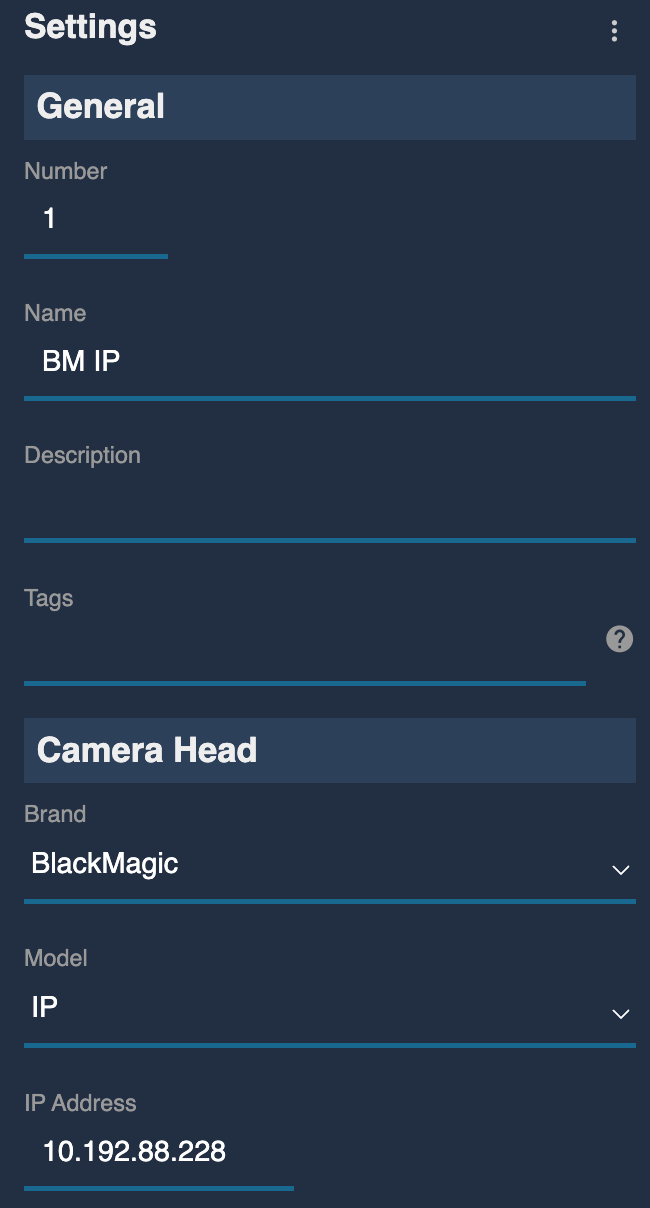
Troubleshooting
When I zoom in, the focus and/or iris change
We control the lens through the camera. And the protocol is bidirectional (which is not the case of the SDI), so we receive updated infos from the cameras.
This issue usually happens on microstudio G2. The supported lenses are not parafocal, and the camera is somehow compensating. Zooming will cause
- Focus value change
- Iris value change
Some cameras (like Dreamchip mini Zoom) have non parafocal lenses, compensate also, but the value they send are not the "RAW" ones. Blackmagic compensate and the values are the RAW ones, compensated.
This makes it unusable with focus handles for example as the control is absolute:
- you can change the focus (as the control is absolute and the handle is absolute)
- you can't zoom (as the control is in speed/relative and the camera expect position), but if you change zoom from RCP it works.
- now if you move focus again the real value and the handle value are not the same anymore, then touch the focus you will see a glitch.
But this is not an issue if you change zoom/focus using the RCP as you will:
- change zoom using encoder (absolute position)
- you will see the focus changing
- if you change the focus now, it will be done with the updated value, no glitch
You can check by yourself it's a "camera issue" (my camera IP is 10.192.1.1):
$ curl http://10.192.1.1/control/api/v1/lens/focus
{
"normalised": 0.5400898456573486
}%
$ curl -X PUT http://10.192.1.1/control/api/v1/lens/zoom \
-H "Content-Type: application/json" \
-d '{"focalLength": 35}'
$ curl http://10.192.1.1/control/api/v1/lens/focus
{
"normalised": 0.4116251468658447
}%
We did some API call directly on the camera and we see:
- we check focus value and its
0.54 - we change the zoom to
35 - we read back the focus and now its
0.41
My camera stays RED
Check that your camera is not running firmware version 8.7, as this version is not compatible.
- It is recommended to upgrade both your RCP and camera to the latest supported firmware versions for best compatibility.
- Ensure you can ping the camera from your laptop.
- Ensure you have enabled the
Web media manager (HTTP). Browse tohttp://10.192.88.228/control/documentation.html(replace the IP with your camera's IP). - Sometimes, at startup, the IP is not properly set up in the camera:
- Try power cycling the camera.
- Try unplugging and replugging the USB-C Ethernet dongle.
- Try navigating to the IP setup menu, edit a value (you don't need to change anything, just validate it), then power cycle.
Once you can ping the camera and access the webpage, you're ready to configure it in the RCP.