Elgato Stream Deck

Overview
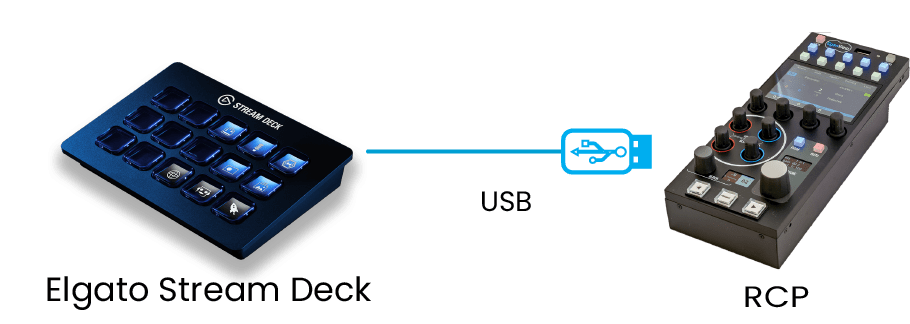
Elgato Stream Deck functionalities:
- Displays camera statuses
- Display camera tally statuses
- Camera selection
- Load/Save scenes
- Load/Save positions
Supported streamdecks:
- Mini (6 keys)
- Medium (15 keys)
- XL (32 keys)
When the Streamdeck XL is plugged in, it has an inrush current above the USB2 specifications. The RCP/RIO internal protections will not allow such a high current and limit it to avoid any damage.
In that case, either the Streamdeck XL will boot loop or the RCP/RIO will restart.
To avoid this, you can use a self-powered USB hub between the RCP/RIO and the Streamdeck XL.
Configuration
[1] Connect the Stream Deck to the RCP USB port.

[2] In the Configuration page of the RCP Click on the monitor (RCP by default) in the Controllers section
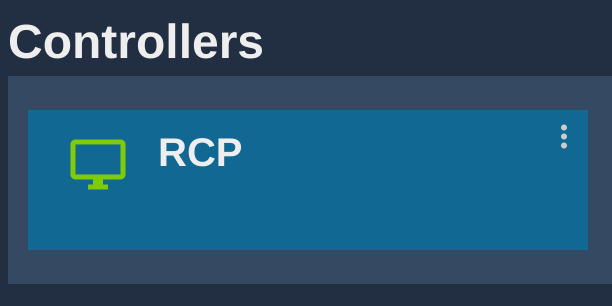
[3] In the right panel, in the Controller section, in the list, you should see "cy-rcp-XX-YY.streamdeck", click on it
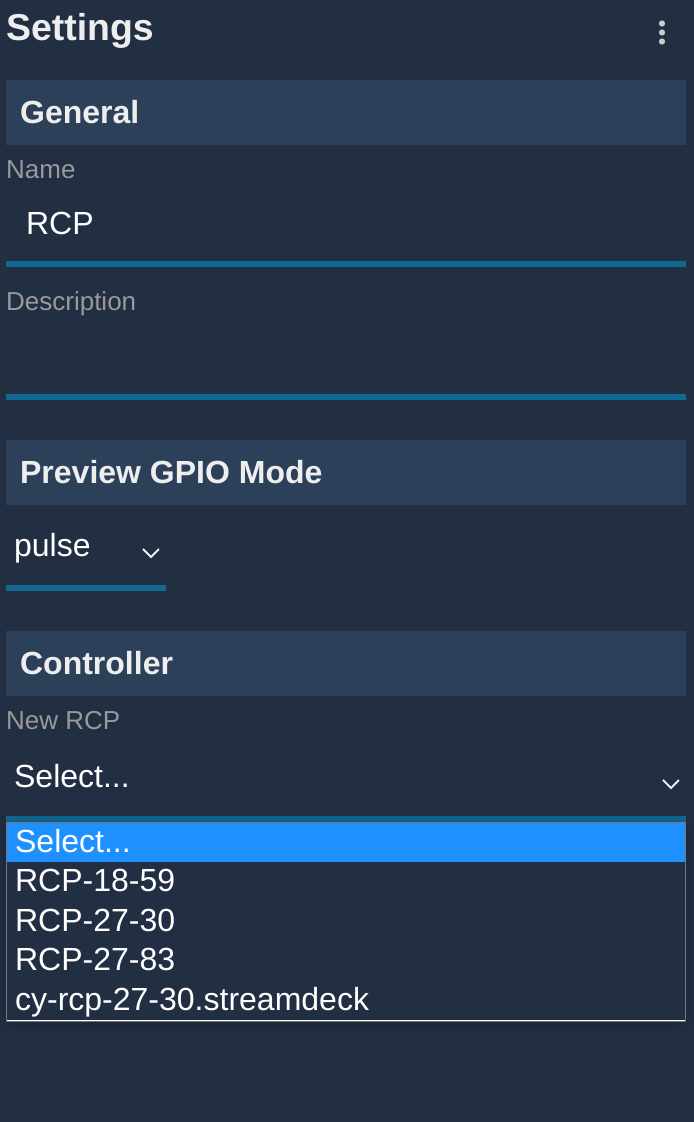
[4] Stream Deck is now associated with the RCP control.
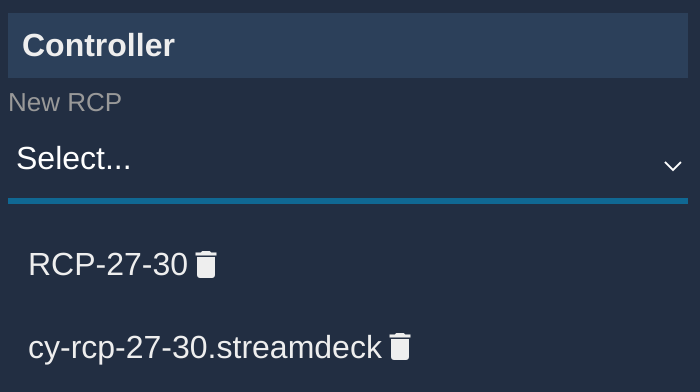
Operation
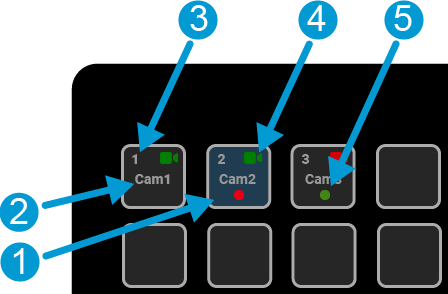
- [1] Active camera (blue highlight).
- [2] Camera Name.
- [3] Camera Number.
- [4] Camera Status.
- [5] Camera Tally.
Troubleshooting
Server error: unexpected
Probably because your Streamdeck is already associated with another item.
How to fix:
- Check if you have another monitor, and eventually, delete it from the other monitor
- Click on every cameras, scroll to
User Controllerssection and check if streamdeck is present, delete it.
After that, the error should be gone.
You can also check in /dev/app.html, search for streamdeck and see the link and delete it (x)