RCP UI
Home screen
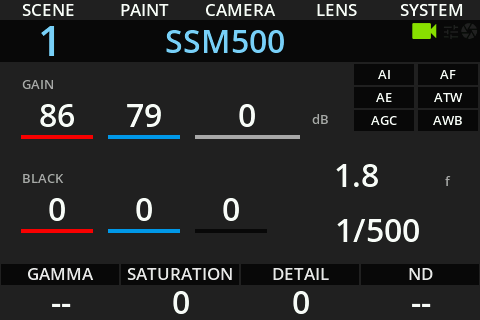
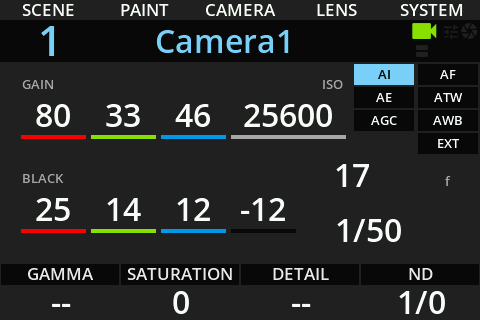
Menus organization
Introduction
To access advance settings, you need to press the MENU button on the top right. Then you will find settings organized by categories and sub menu.
One in a sub-menu/leaf, you can:
- short press MENU to hide/show menu
- long press MENU to come back to the main menu
- press BACK to come back to parent menu (right white button)
- press the ⏴ and ⏵ buttons (3rd/4th white button counting left) to navigate between leafs of the same sub-menu
Menu tree
- MENU
-
PAINT
- FILTERS
- WHITE
- BLACK
- DETAIL
- SKIN DTL
- MATRIX
- C CORR
- GAIN
- GAMMA
- KNEE
- SHUTTER
- COLOR
- LOOK
- DENOISE
-
CAMERA
- AUTO
- FORMAT
- MENU
- U. KEYS
- POWER
- SENSOR
- STATUS
- TALLY
- TEST
-
PROC/VP4
- FORMAT
- LOOK
- PRIO
-
LENS
- LENS
- PTZF
-
PREVIEW
-
RECORD
-
SYSTEM
- ASSIGN.
- DISPLAY
- GPIO
- INFO
- POWER
- SETTINGS
MENU overviews
tip
Click on the breadcrumb path (blue links) or the screenshot to jump to the related documentation page (if available)
| MENU > | ||
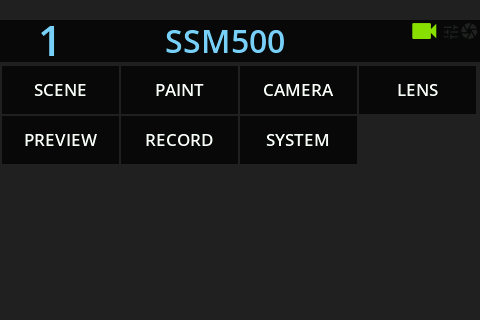 | ||
| MENU > | SCENE | |
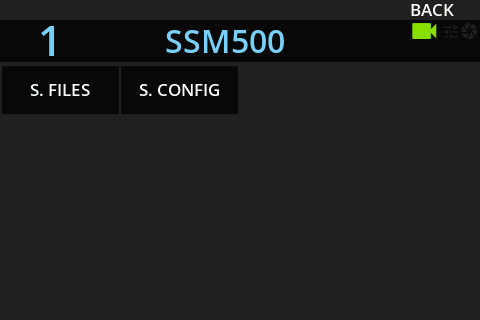 | ||
| MENU > | SCENE > | S.FILES |
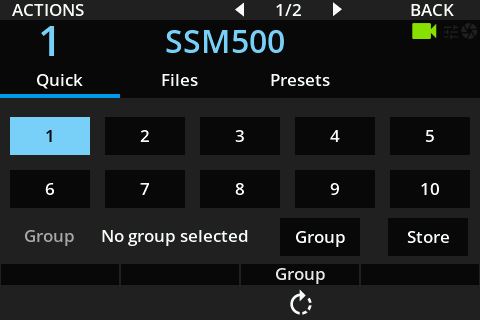 | ||
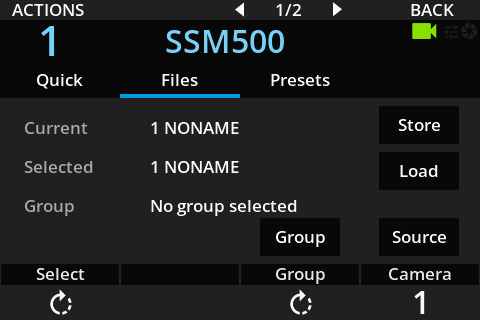 | ||
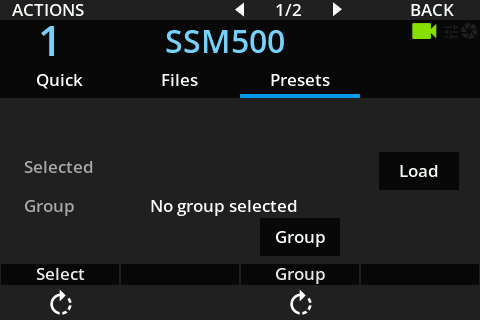 | ||
| MENU > | SCENE > | S.CONFIG |
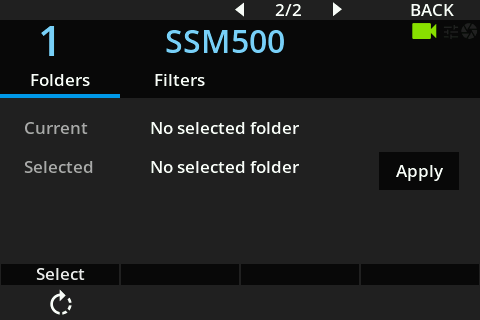 | ||
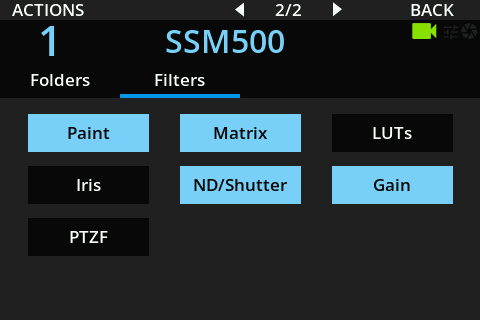 | ||
| MENU > | PAINT | |
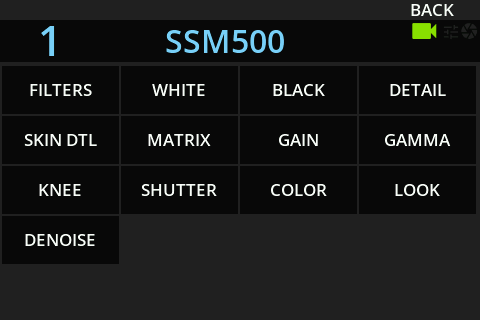 | ||
| MENU > | PAINT > | FILTERS |
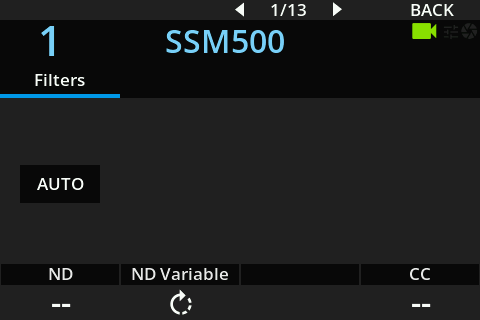 | ||
| MENU > | PAINT > | WHITE |
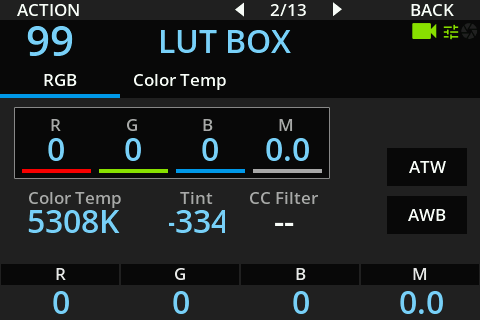 | ||
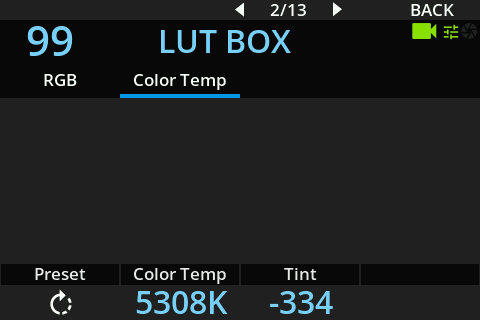 | ||
| MENU > | PAINT > | BLACK |
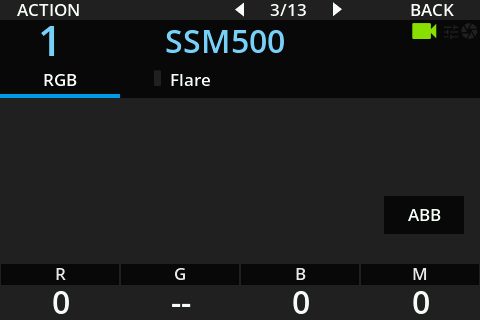 | ||
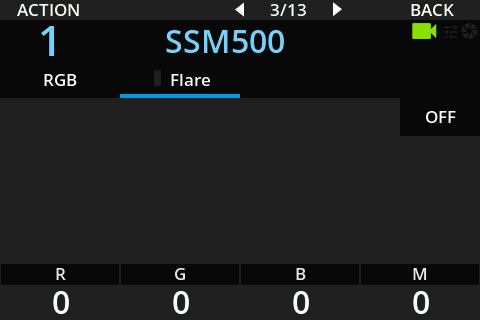 | ||
| MENU > | PAINT > | DETAIL |
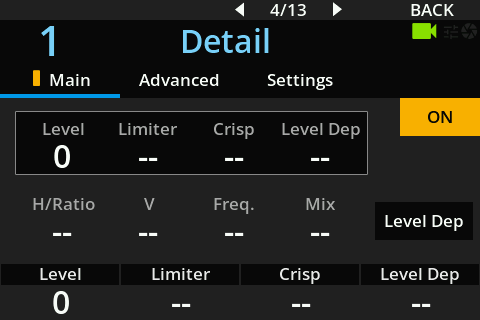 | ||
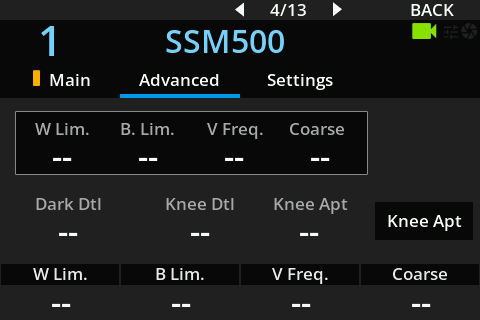 | ||
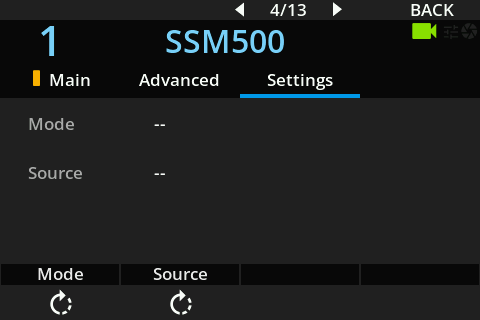 | ||
| MENU > | PAINT > | SKIN DTL |
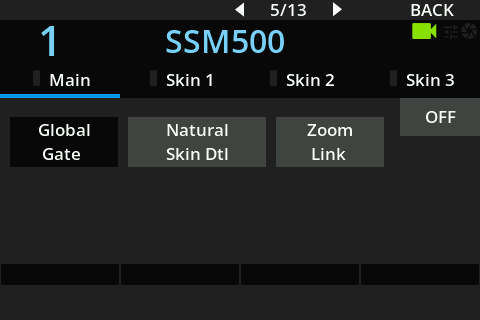 | ||
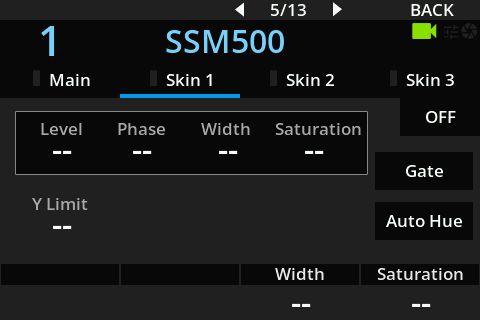 | ||
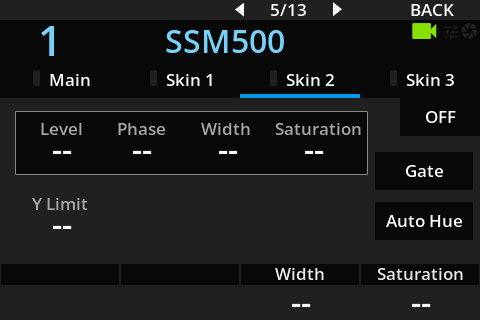 | ||
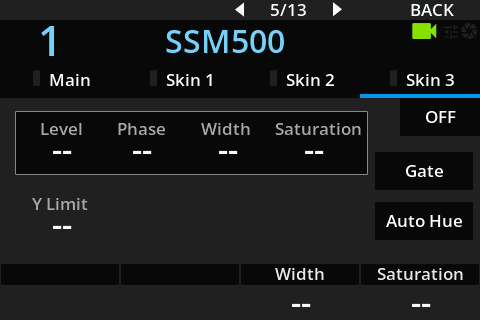 | ||
| MENU > | PAINT > | MATRIX |
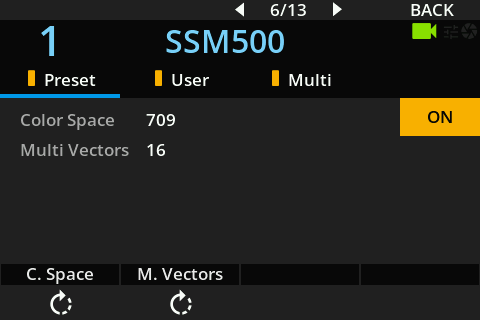 | ||
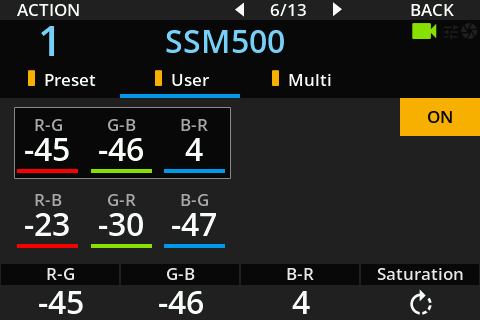 | ||
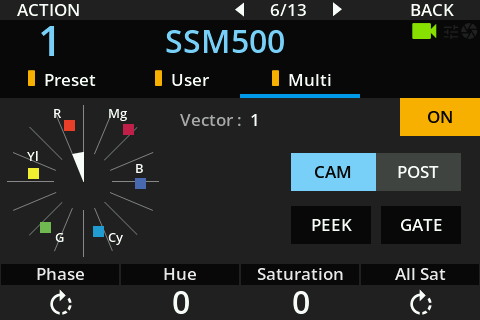 | ||
| MENU > | PAINT > | C CORR |
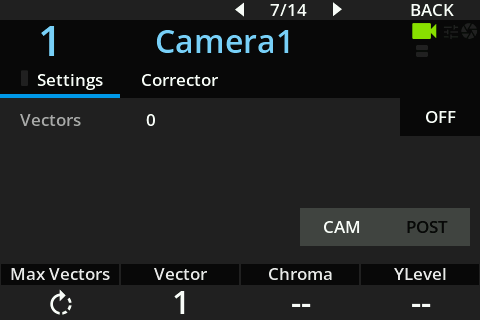 | ||
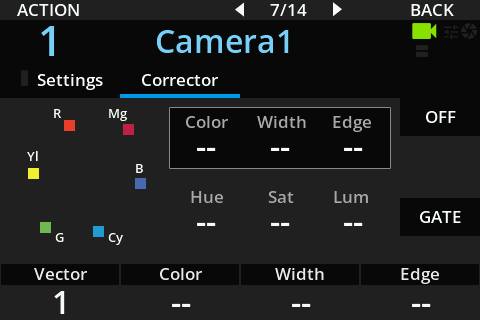 | ||
| MENU > | PAINT > | GAIN |
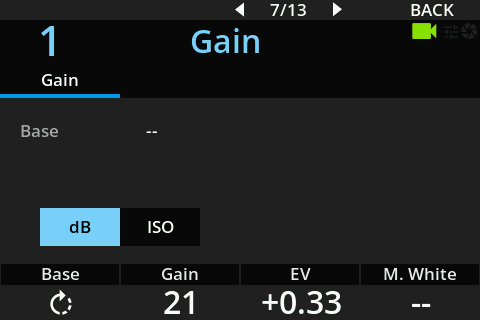 | ||
| MENU > | PAINT > | GAMMA |
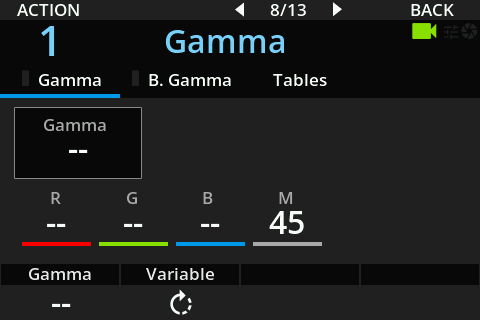 | ||
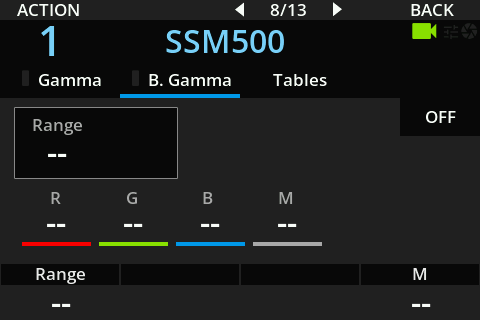 | ||
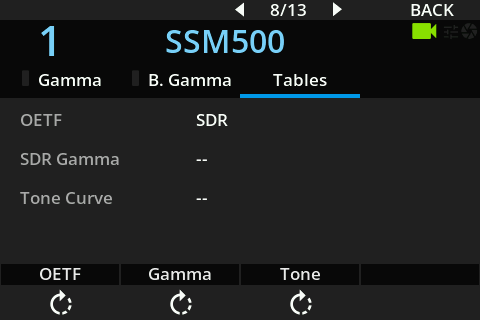 | ||
| MENU > | PAINT > | KNEE |
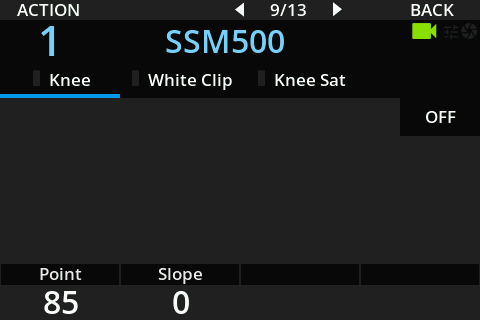 | ||
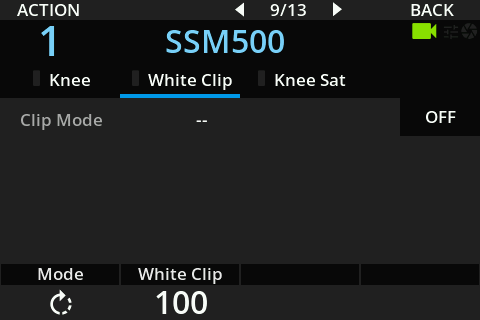 | ||
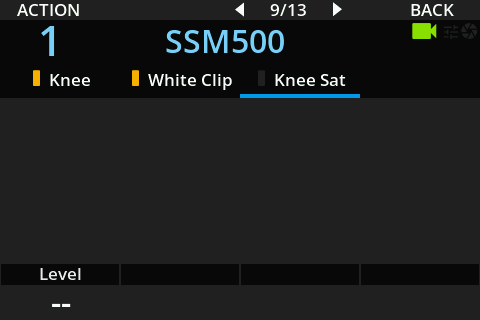 | ||
| MENU > | PAINT > | SHUTTER |
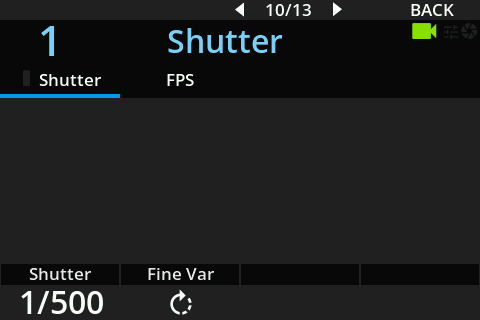 | ||
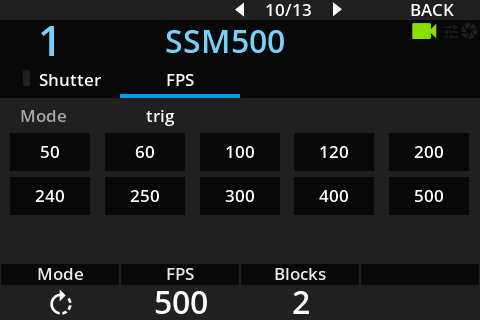 | ||
| MENU > | PAINT > | COLOR |
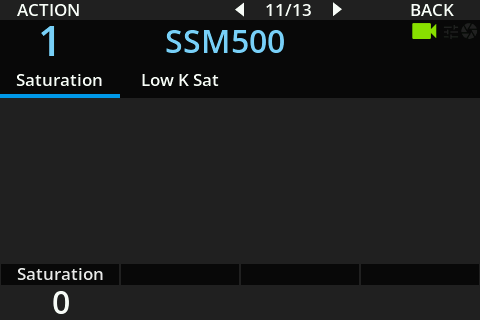 | ||
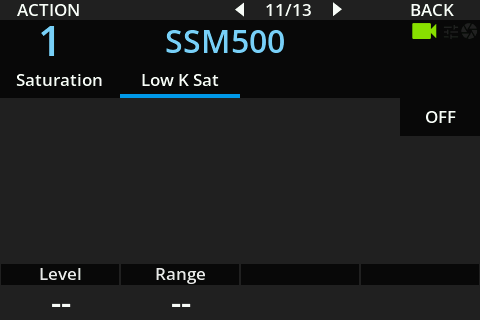 | ||
| MENU > | PAINT > | LOOK |
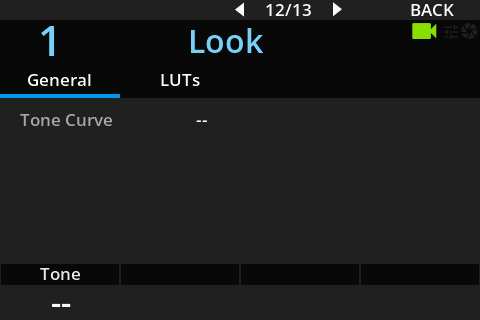 | ||
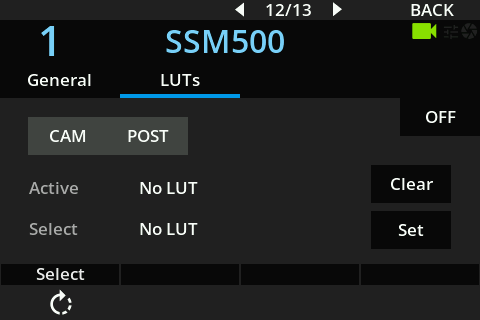 | ||
| MENU > | PAINT > | DENOISE |
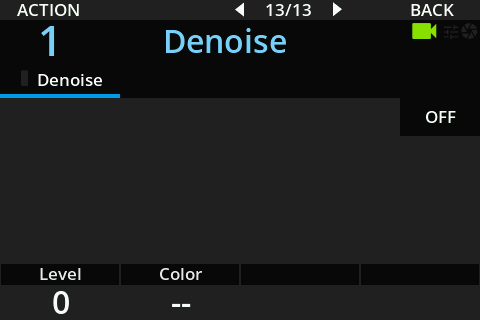 | ||
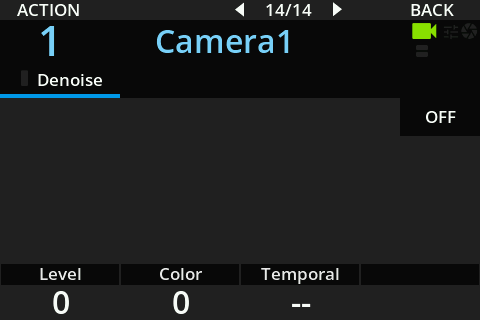 | ||
| MENU > | CAMERA | |
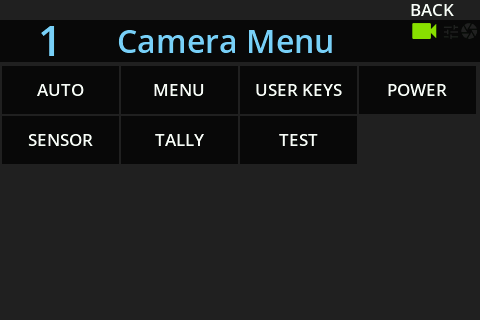 | ||
| MENU > | CAMERA > | AUTO |
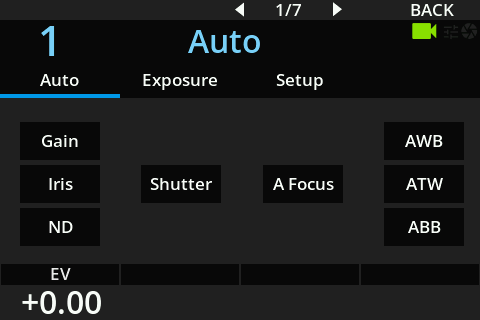 | ||
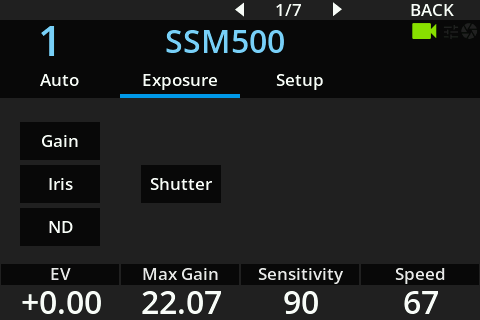 | ||
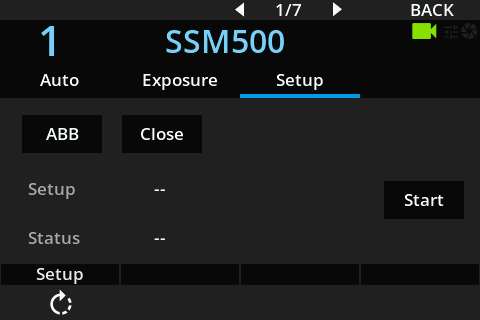 | ||
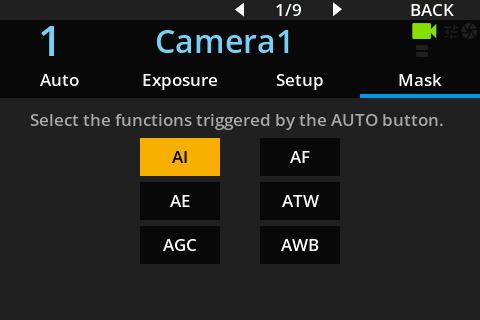 | ||
| MENU > | CAMERA > | MENU |
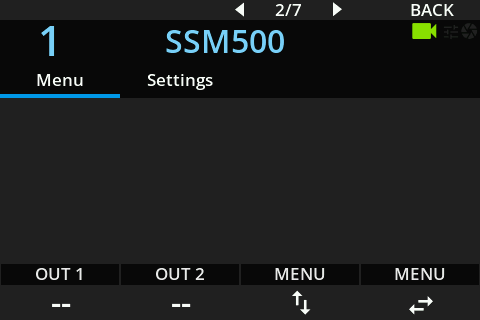 | ||
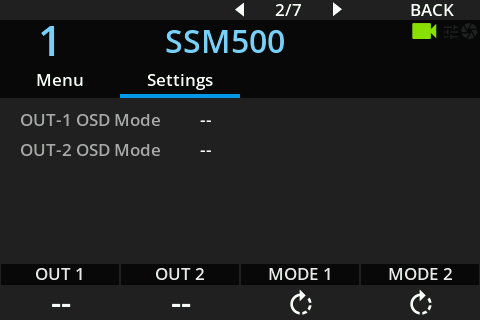 | ||
| MENU > | CAMERA > | USER KEYS |
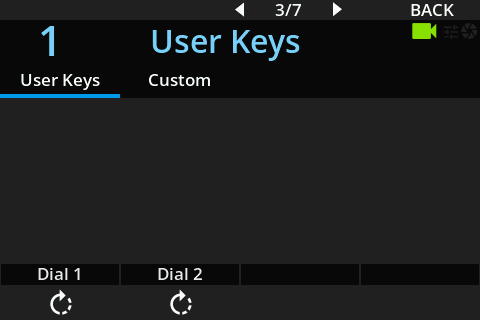 | ||
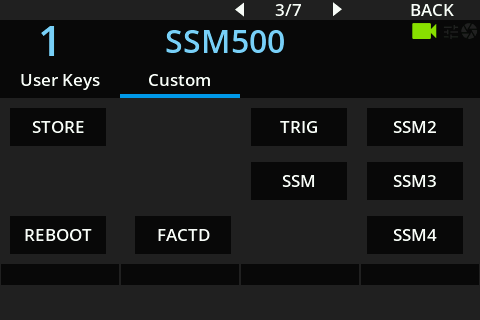 | ||
| MENU > | CAMERA > | POWER |
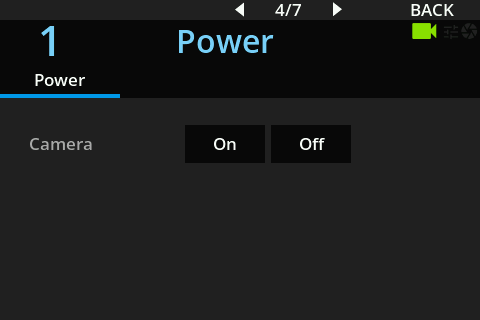 | ||
| MENU > | CAMERA > | SENSOR |
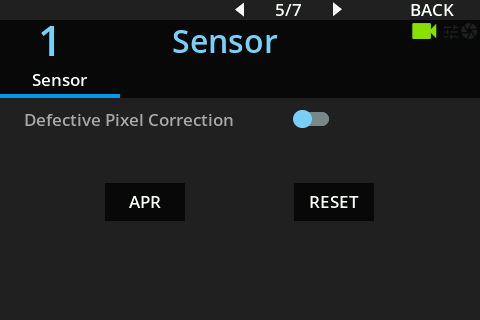 | ||
| MENU > | CAMERA > | STATUS |
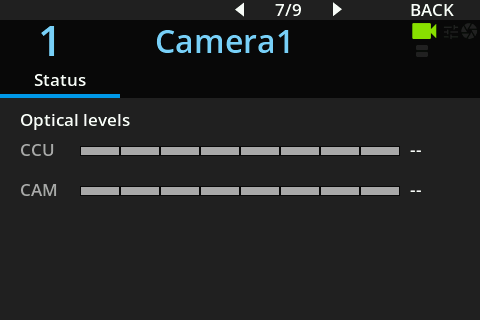 | ||
| MENU > | CAMERA > | TALLY |
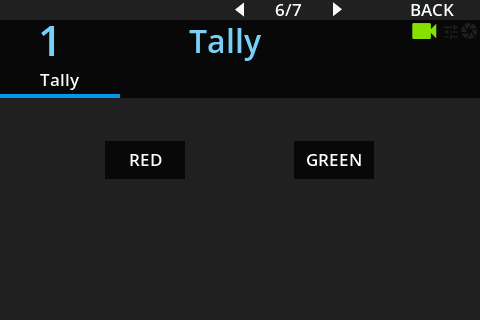 | ||
| MENU > | CAMERA > | TEST |
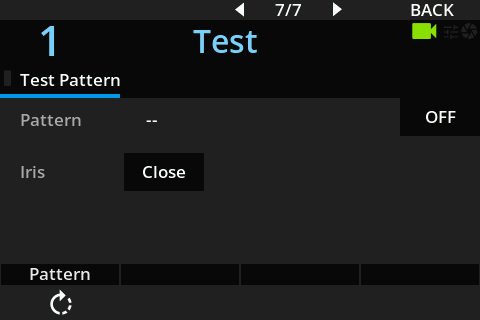 | ||
| MENU > | PROC/VP4 | |
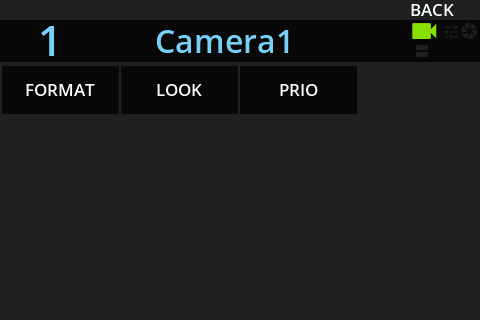 | ||
| MENU > | PROC/VP4 > | FORMAT |
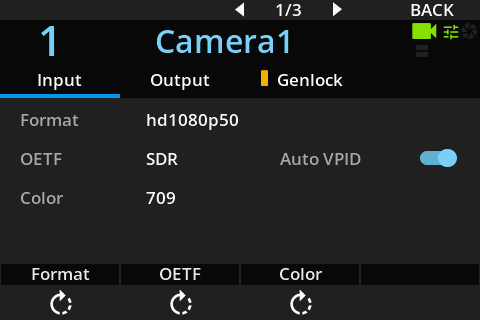 | ||
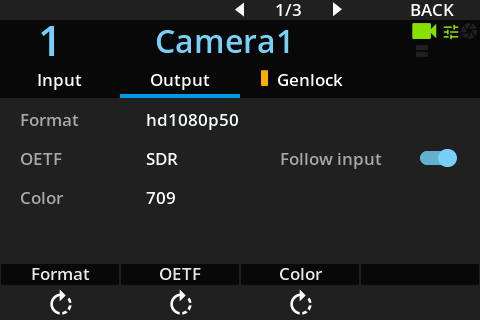 | ||
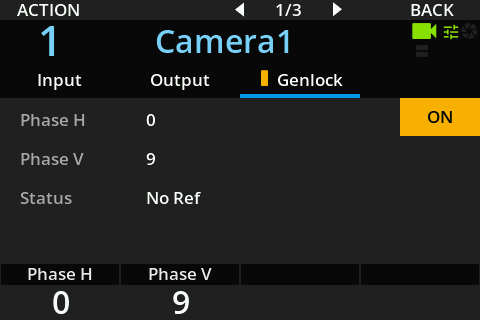 | ||
| MENU > | PROC/VP4 > | LOOK |
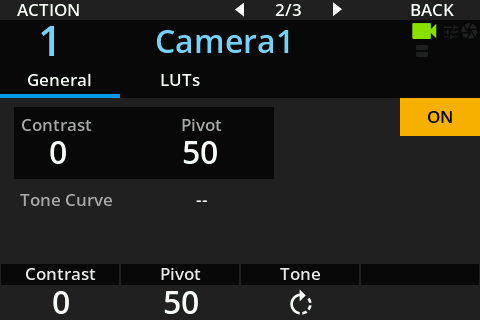 | ||
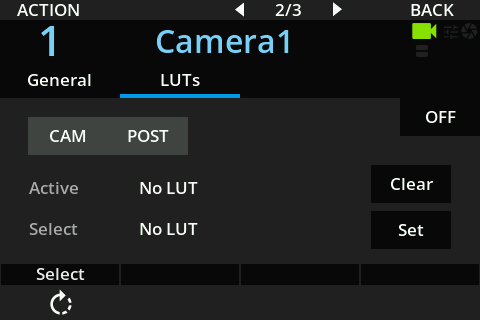 | ||
| MENU > | PROC/VP4 > | PRIO |
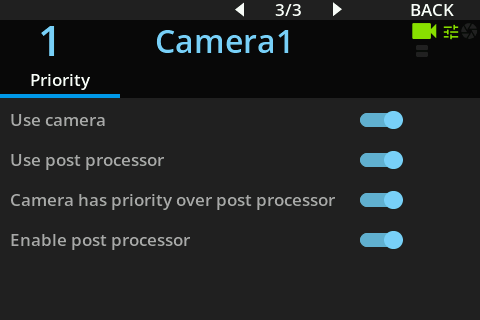 | ||
| MENU > | LENS | |
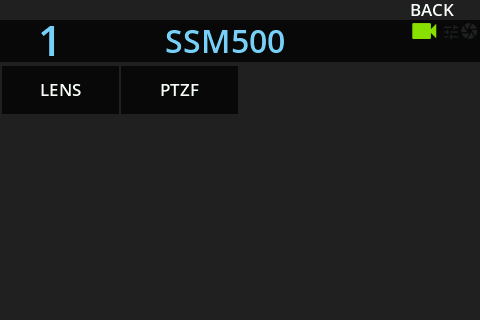 | ||
| MENU > | LENS > | LENS |
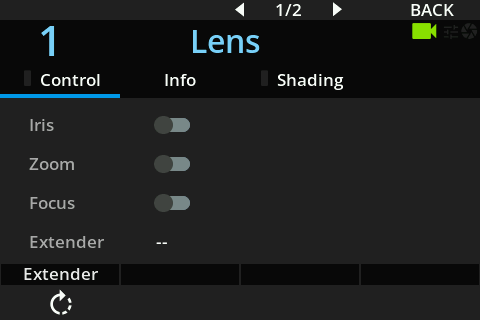 | ||
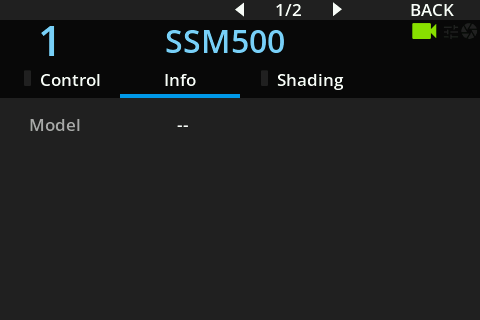 | ||
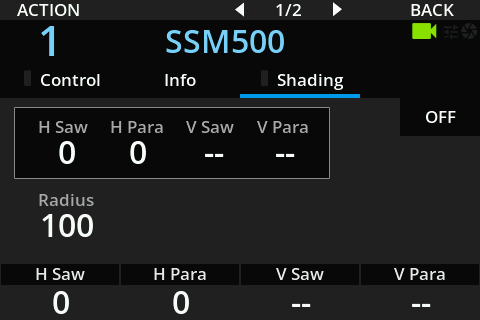 | ||
| MENU > | LENS > | PTZF |
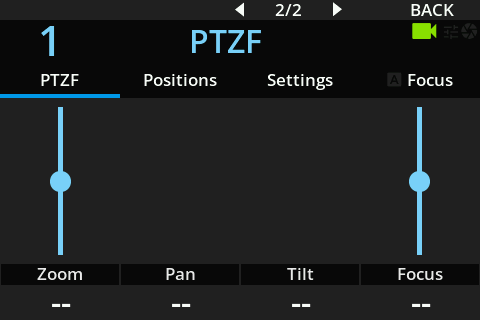 | ||
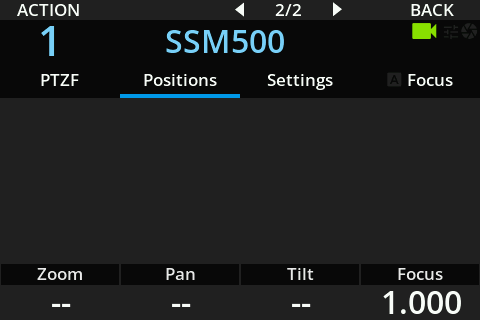 | ||
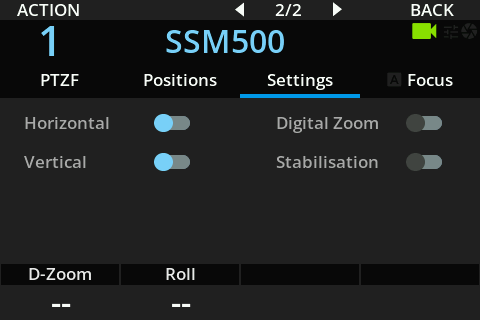 | ||
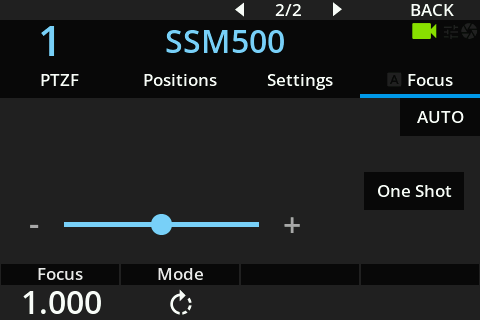 | ||
| MENU > | PREVIEW | |
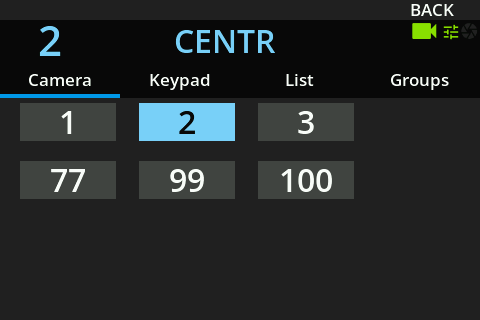 | ||
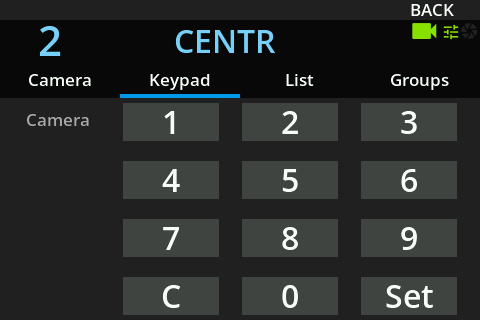 | ||
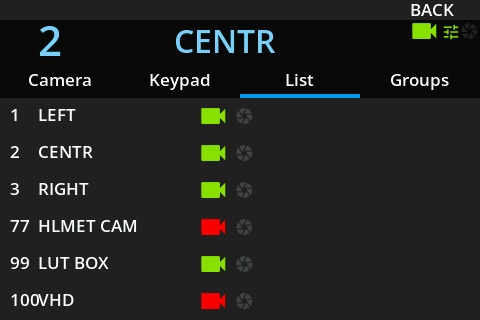 | ||
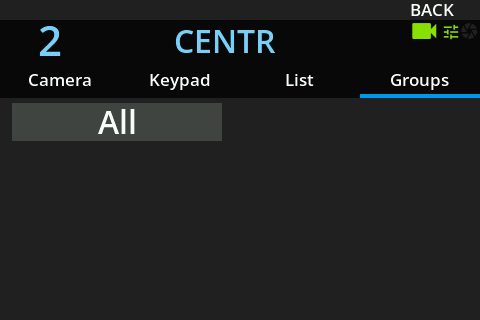 | ||
| MENU > | RECORD | |
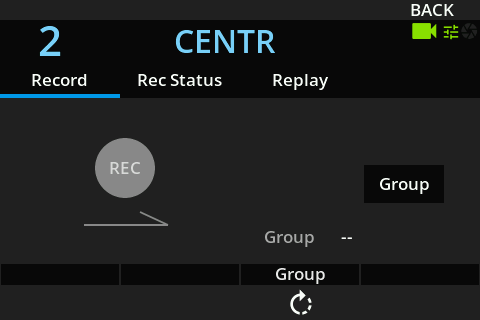 | ||
 | ||
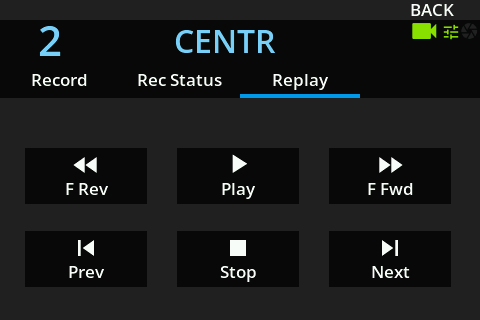 | ||
| MENU > | SYSTEM | |
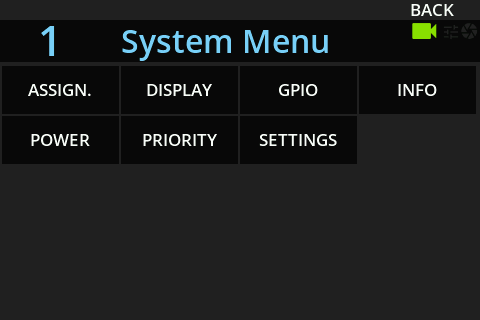 | ||
| MENU > | SYSTEM > | ASSIGN. |
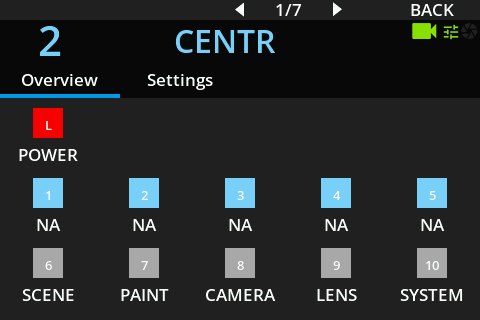 | ||
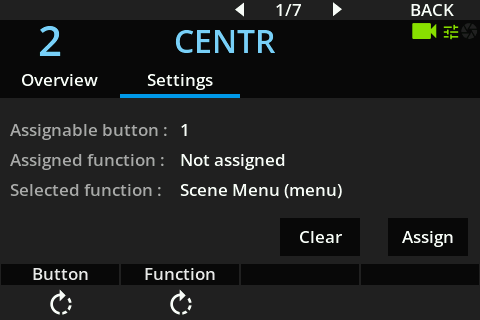 | ||
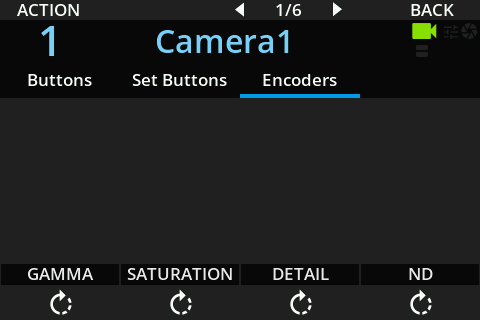 | ||
| MENU > | SYSTEM > | DISPLAY |
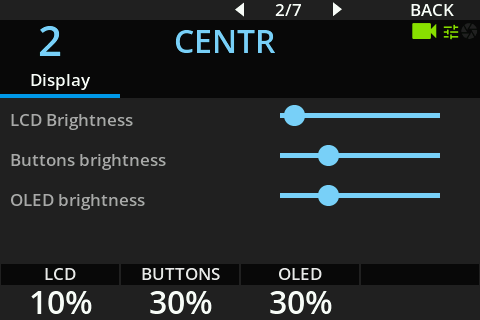 | ||
| MENU > | SYSTEM > | GPIO |
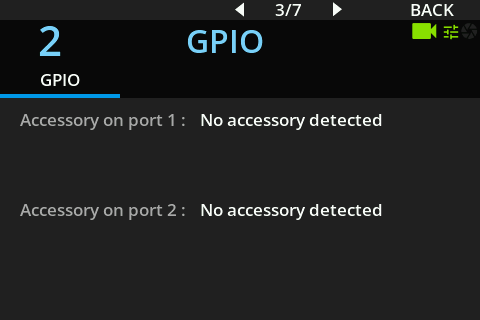 | ||
| MENU > | SYSTEM > | INFO |
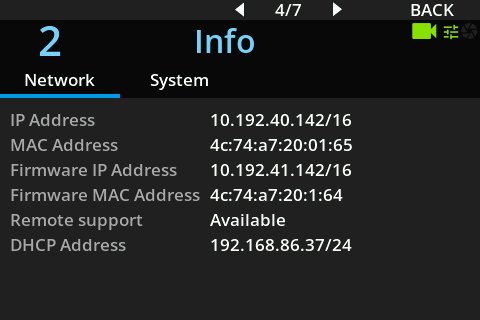 | ||
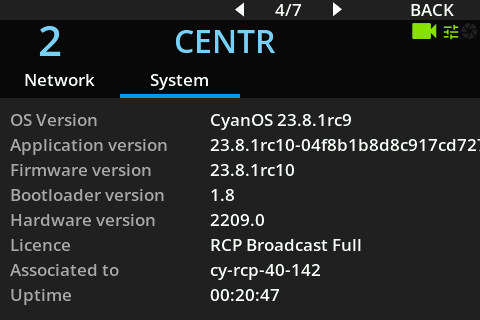 | ||
| MENU > | SYSTEM > | POWER |
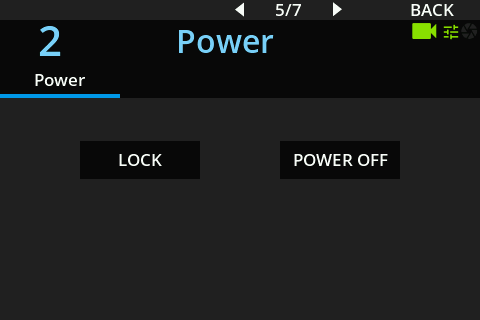 | ||
| MENU > | SYSTEM > | SETTINGS |
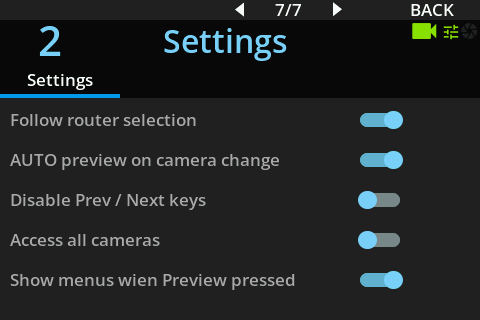 | ||
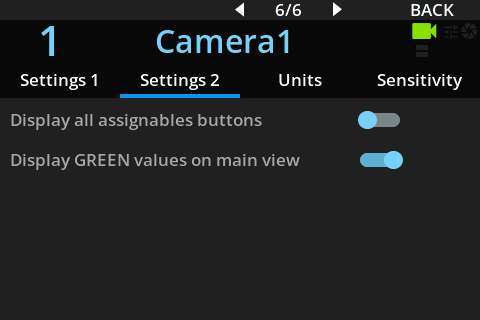 | ||
 | ||
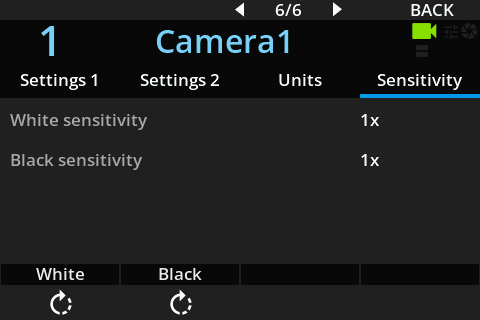 |