4G Internet Connection

4G Internet connection of RIO, RCP, NIO via 4G USB dongle.
Recommended USB dongles
We recommend to take 4G USB + WiFi AP versions of the dongles. They are much easier to configure from a smartphone/laptop and monitoring on the field as you connect over wifi instead of having to install drivers and software.
- US:
- ZTE 19d2:1405 ZTE WCDMA Technologies MSM ZTE Mobile Broadband.
AT&T: Novatel Wireless USB800
- Europe:
HUAWEI E8372h-320(4G USB + WiFi AP)HUAWEI E3372h-320(4G USB)
- Australia:
HUAWEI E8372h-608(4G USB + WiFi AP)HUAWEI E3372h-608(4G USB)
We support all E8372h-xxx and E3372h-xxx.
You can probably find some variants or older versions, check with your local network operator for compatibility.
Example: in Europe,
- we recommand
E8372h-320andHUAWEI E3372h-320 - but
HUAWEI E3372h-153andHUAWEI E3372h-153will works too (older version, less bands supported)
Also working in europe: ZTE MF833V
Configuration
- Use your computer to configure your 4G Dongle.
- Configuration examples are based on the HUAWEI E3372h LTE USB Stick.
- Check that your SIM is inserted in the modem
- Depending on your OS you will maybe need to install some drivers (windows, mac)
- After this step, the modem configuration webpage will open automatically
Dongle Configuration
The webpage may differ based on model and version, but parameters to check are the same:
- PIN
- APN/login/password
- Roaming
- DHCP range should be different from 10.192.0.0/16 to avoid conflicts
To configure your modem:
- Click the Settings TAB.
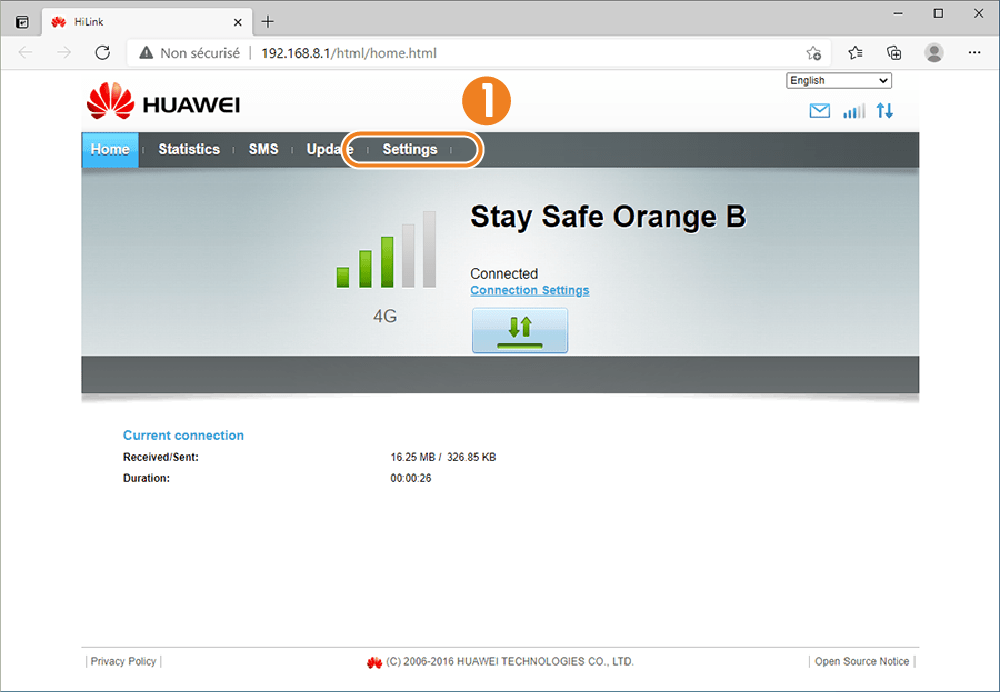
- Important: Enable Data Roaming.
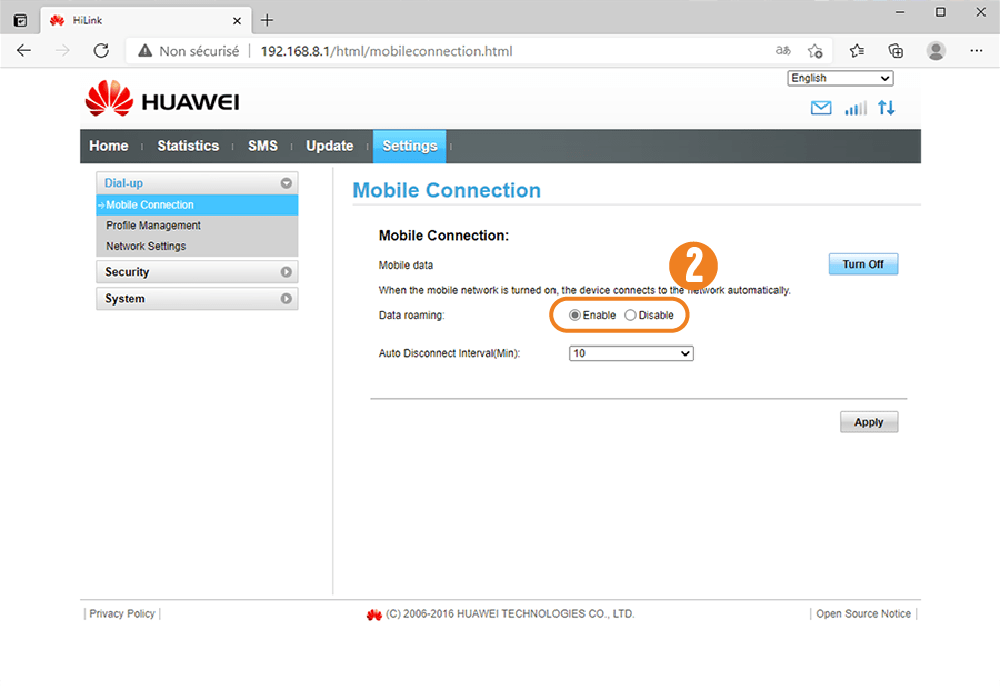
- Open Profile Management.
- Create a New Profile.
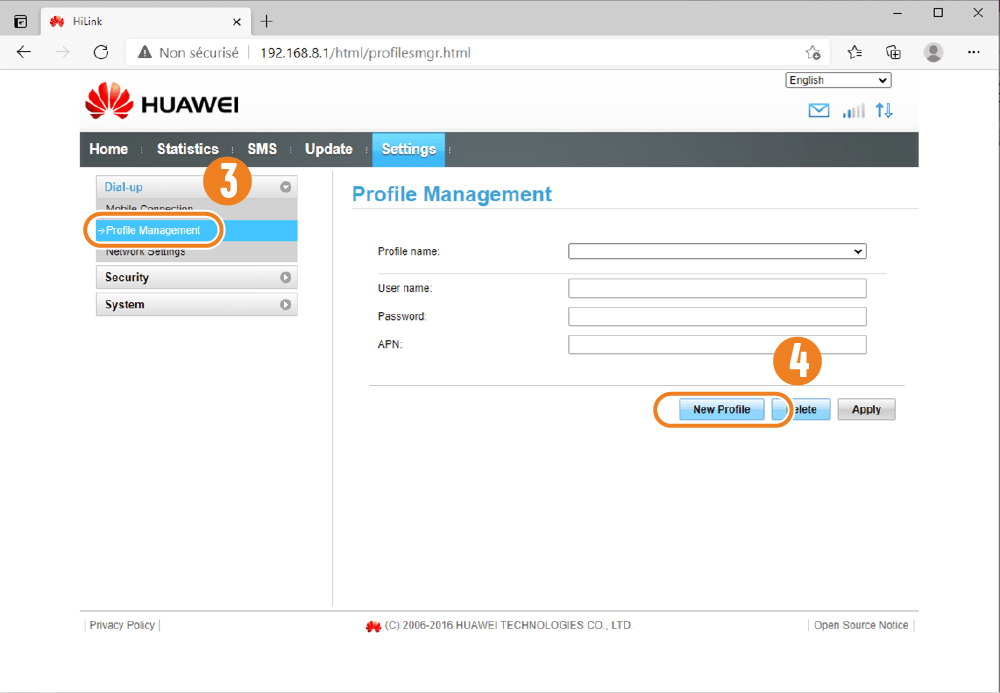
- Enter New Profile information, Important: specify the APN of the SIM's ISP.
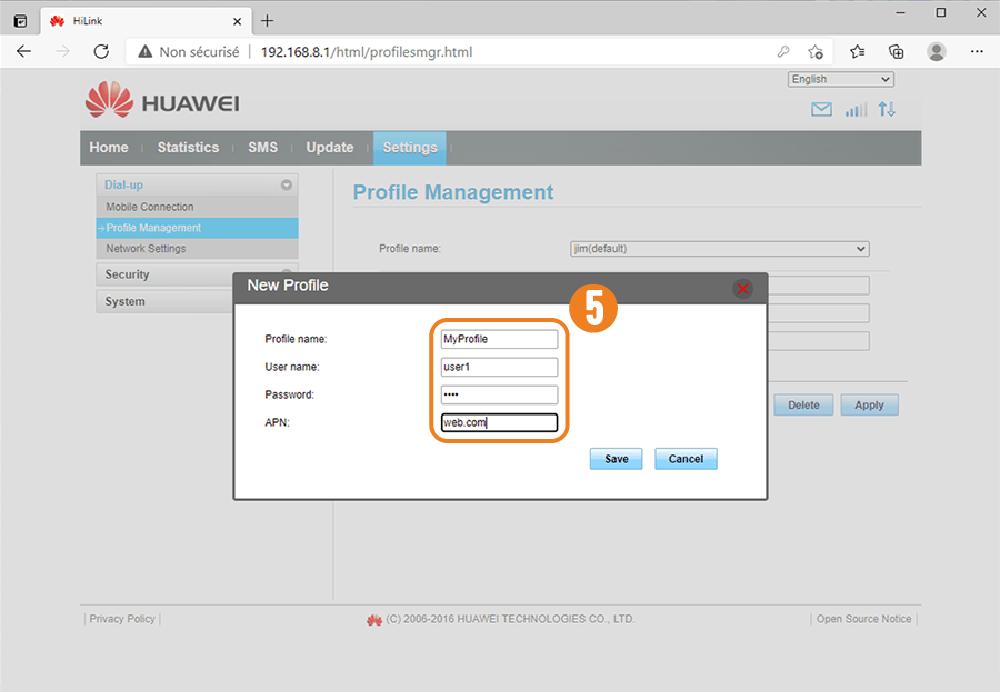
- If your SIM requires a PIN Code, entre the PIN Code in the Security -> PIN management page.
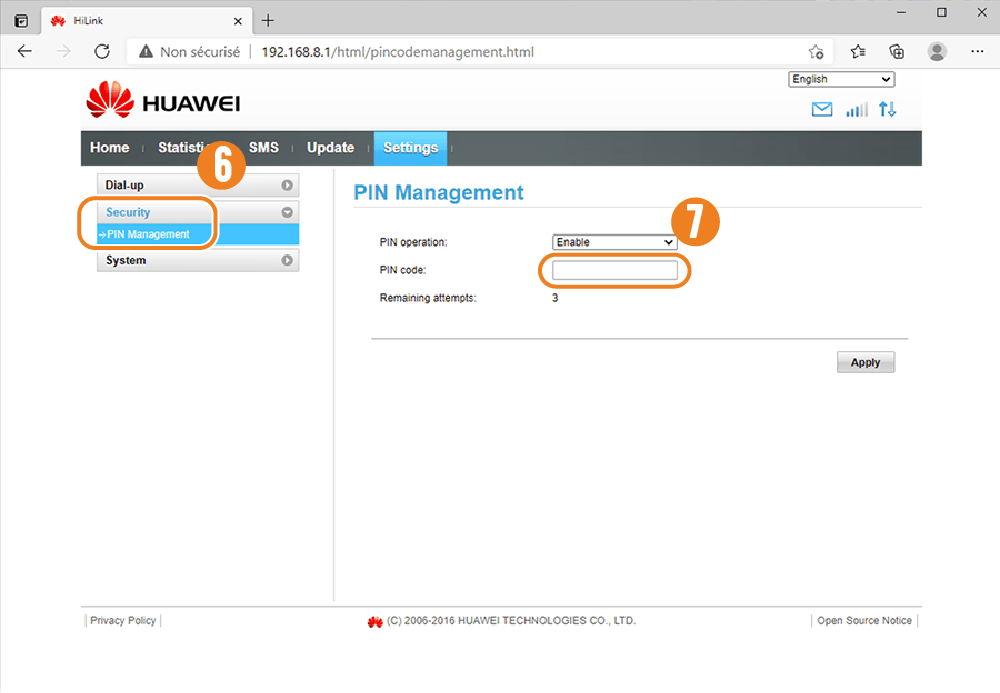
Verify the internet access
Now that your modem is correctly configured, check that you have internet:
-
Ensure to disable all your other internet sources (ethernet, wifi, etc.) to only keep 4G USB
-
Open https://fast.com/ in a browser and verify the connection by performing the speed test.
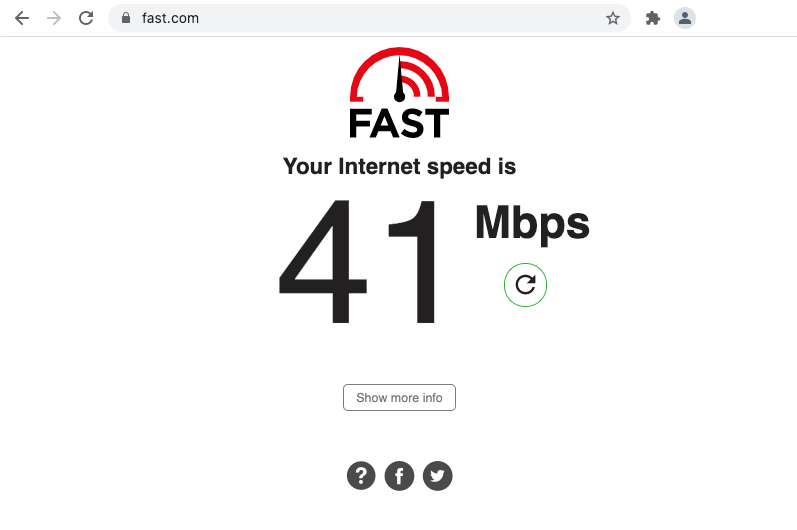
Cyanview device connection
- Connect the 4G Dongle to the CY-RCP using the USB port on the back.

-
USB extension may be required as some 4G USB modems are too large to fit there.
-
You can check that the RCP is correctly connected to internet by checking this page on your RCP.
For all other devices (RIO, NIO, etc.), any USB port will work.