Tally on Monitor
Overview
Cyanview products have built-in tally routing capabilities.
We take various tally input (TSL, ATEM, GPI, etc.) and route them to various tally output (GPO, Camera protocol, etc.).
This page covers outputing tally to the monitor.
This is based on the assumption that your RCP is configured on a router/switcher. Linked to an auxiliary output. And that you can switch camera on the RCP (or push preview button) and the switcher/router auxiliary output follows.
Goal
By following this guide, you will have:
- Tally input from your ATEM (red/green tally is displayed on RCP and web UI)
- RCP sync active camera with
AUX1of your ATEM (visible on your monitor) - If the active camera is
- live, your monitor will light
red - preview, your monitor will light
green
- live, your monitor will light
Wiring
Connect on the same LAN your RCP's and your NIO's.
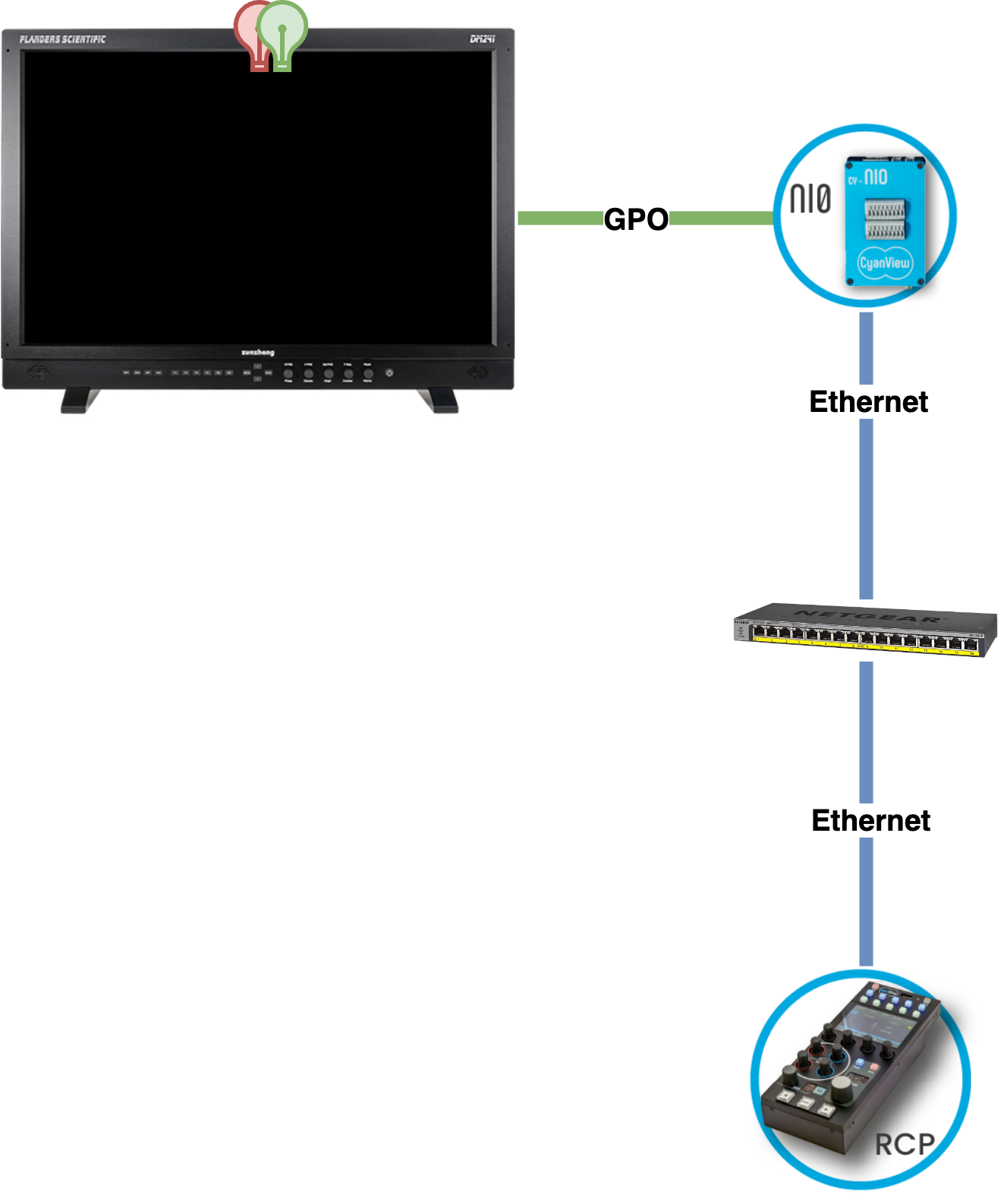
Instead of a NIO, you can use GPIO dongles plugged directly in the RCP
Setup
Overview
The goal here is to have a proper tally input and sync your RCP with your monitor.
In this example, I'll use an ATEM. But the same concept applies to any switcher/router.
I have here:
- 3 cameras (
cam 1,cam 2andcam3) - 1 RCP in a
virtual monitor(D1) - 1 ATEM (
ATEM)
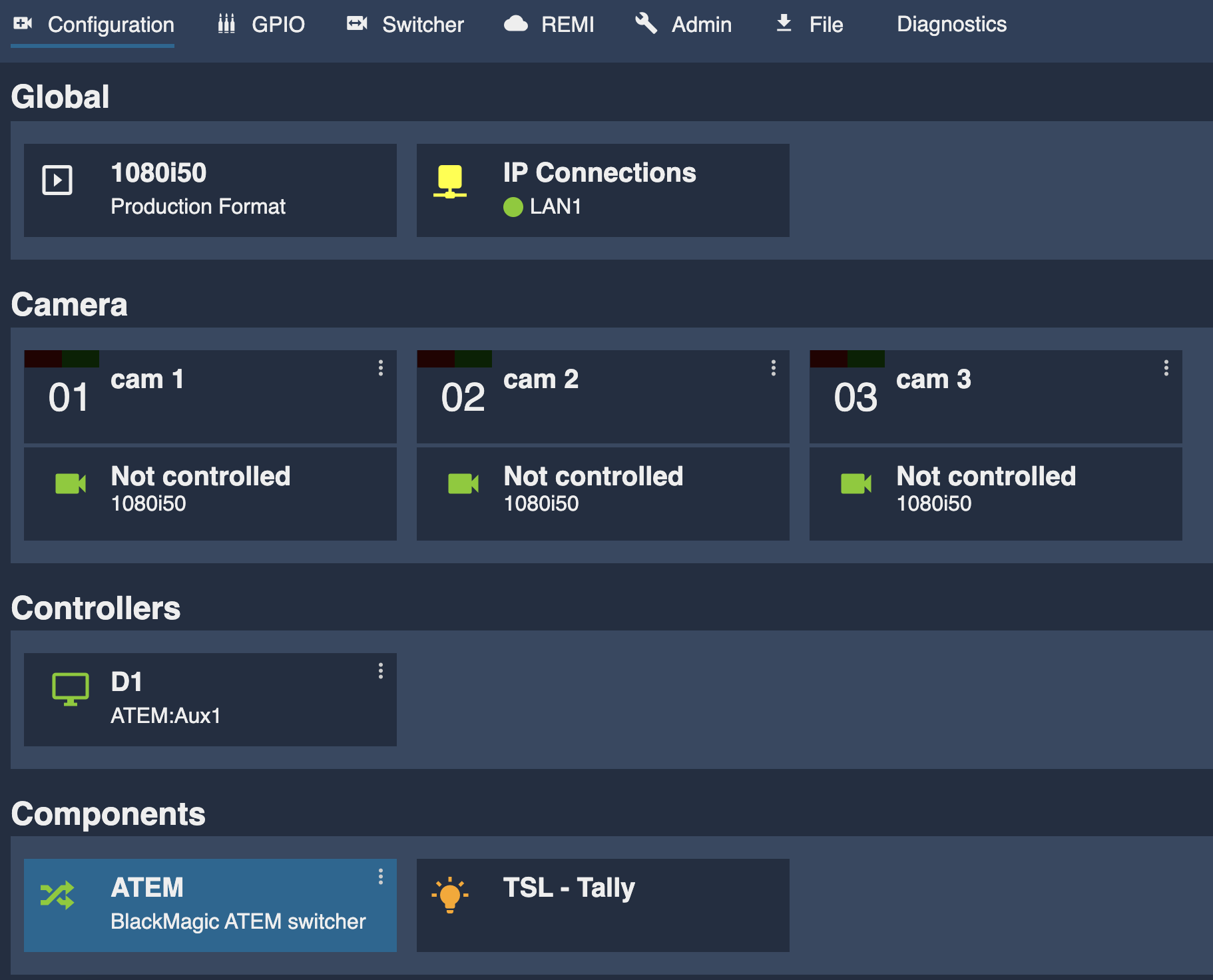
Virtual monitor
My virtual monitor D1 in the Controllers section.
I simply clicked on it, renamed RCP to D1 (and you see my RCP is already linked to it RCP-25-116 at the bottom):
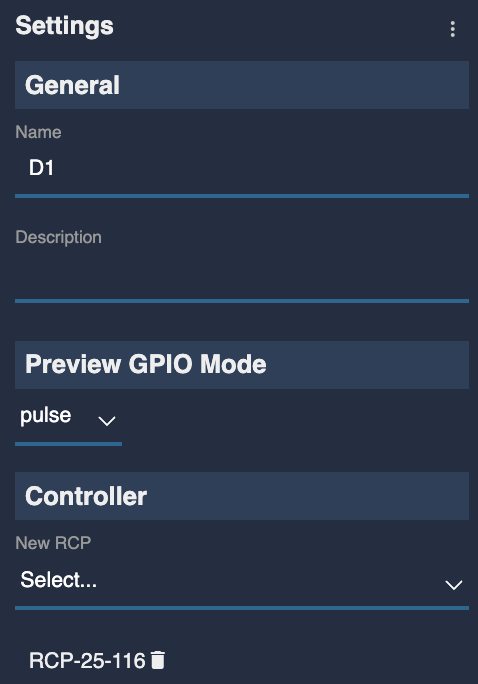
You could have multiple virtual monitors
ATEM
The configuration:
- my cameras are linked to corresponding
inputs(to have proper tally and switching) - my virtual monitor (
D1) to an auxiliaryoutput(to be able to sync it with the camera on my RCP) - Configured red/green tally as AUTO (to have proper tally input)
It should look like this:
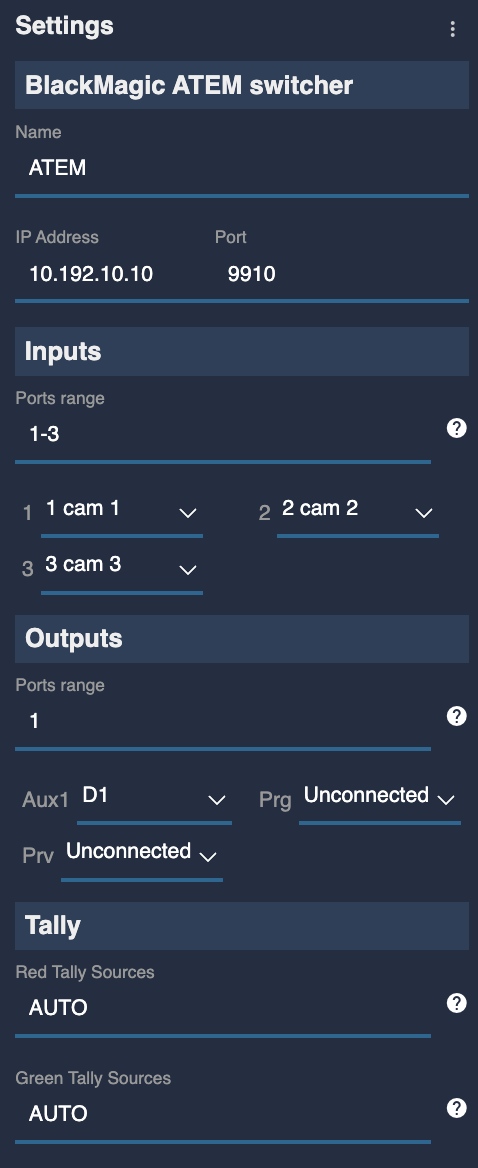
Monitor GPO
Here, I will link my virtual monitor D1:
red tallytoGPO 1green tallytoGPO 2
In the GPIO section of the web UI:
- Select in the top left corner the
GPIOselector - Find the line of your
D1virtual monitor,red_tally - Click on the
GPO 1column of your NIO (in my case,NIO-22-163) - Find the line of your
D1virtual monitor,green_tally - Click on the
GPO 2column of your NIO
It should look like this:
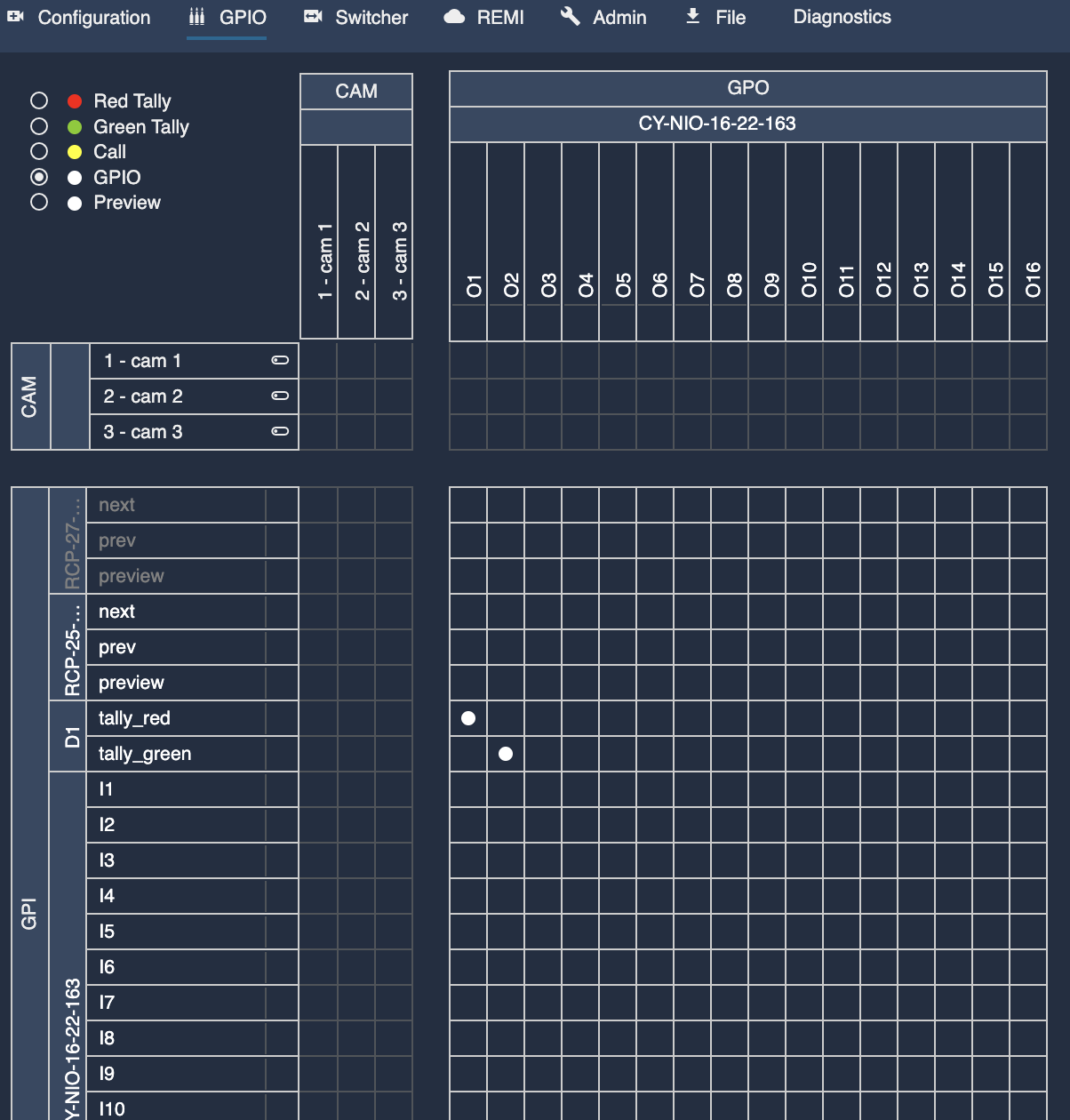
You should have white dots at the intersection of your virtual monitor tally and the corresponding GPO