Remote Support
Overview
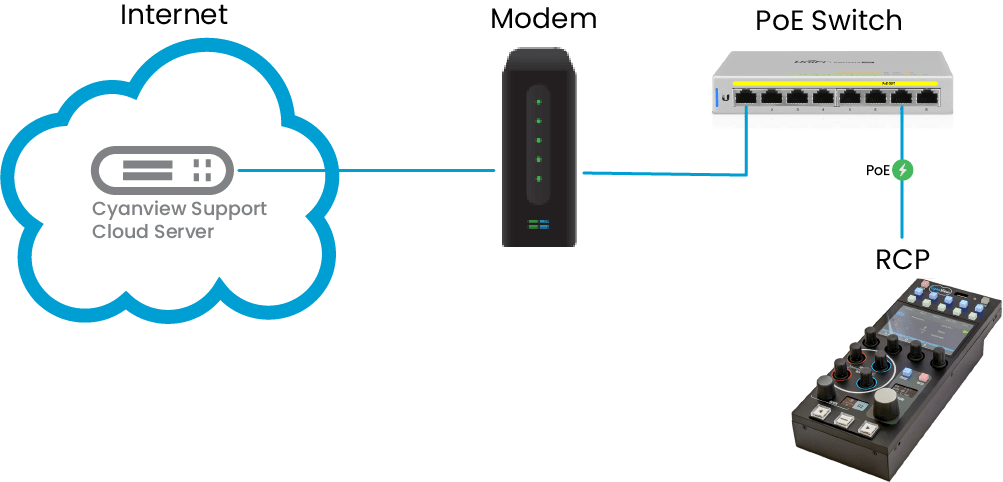
Cyanview Devices must be connected to internet to allow different support activities.
The RCP will connect to ssh.cyanview.com on port 22.
The status of this connection can be verified in the RCP's screen and in the RCP's web UI.
RCP Screen
To verify the Remote support status on the RCP screen, see RCP Network Status on RCP screen.
Remote support Available
If the status is Not Available, proceed to the RCP's Admin page.
RCP Admin page
Access the RCP Configuration Web UI. Open Admin page in your browser.
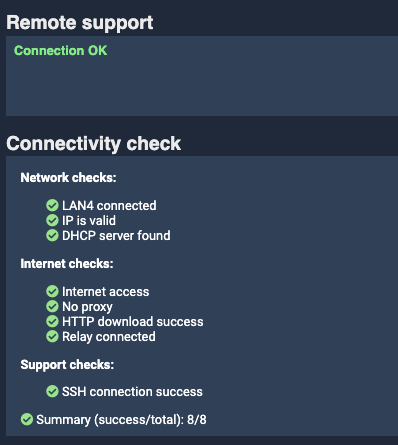
The Remote support section provides a global status of the remote support functionality.
If the status is not Connection OK, verify the different statuses of the Connectivity check section to identify the cause.
When an issue is reported, click the orange ? to get additional information.
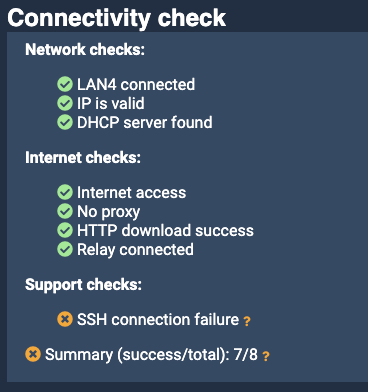
You can get technical informations on the Connectivity diagnostic page. The Connectivity diagnostic page is accessible at
- http://IP/dev/connectivity-support.html