RF Bridge
Overview
The RF Bridge allows to establish a point-to-point link between a RCP and a RIO.
Pay attention that it's only available on "broadcast" devices (RCP and RIO). Check your licences.
Here is a RFD900A module:

RF modules
The link works over "any" serial link, but:
- Need to be full duplex (as the communication is bidirectionnal)
- Tx/Rx commutation needs to be fast (some modules have 1s delay between a Rx and a TX, but are fast between 2 Tx or 2 Rx, this will basically not work).
Wired:
- null modem cable
In open bands:
- RFD900A (902 - 928 MHz)
In reserved bands:
- SATEL modems
Wiring
RF only
In this example, only the HF link is used to control the camera:
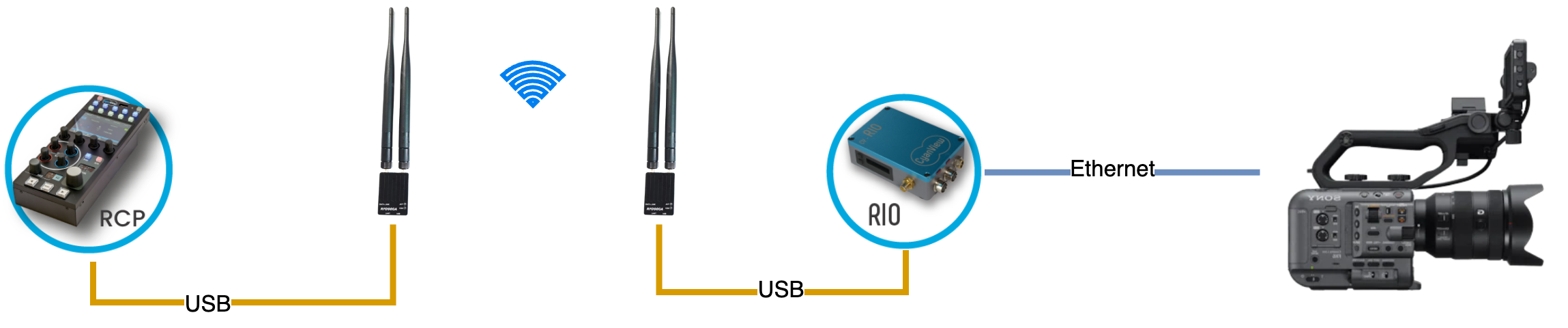
This works by pair, you will need one RFBridge per camera.
RF + Cloud
In this example, we combine HF and 4G to control the camera:

We do a kind of bonding between the 2 links:
- When you move a button on the RCP, we send the data to both cloud and HF
- RIO will receive:
- the data from the cloud
- the data from the HF link
- the data from both cloud and HF link and use only the first one received (fasest)
RF + cloud with a hop
In this example, we combine HF and 4G to control the camera, like above.
But here, we use a NIO as a hop. This sometime helps to put the RF outside in the stadium (NIO) and keep the RCP in the truck.
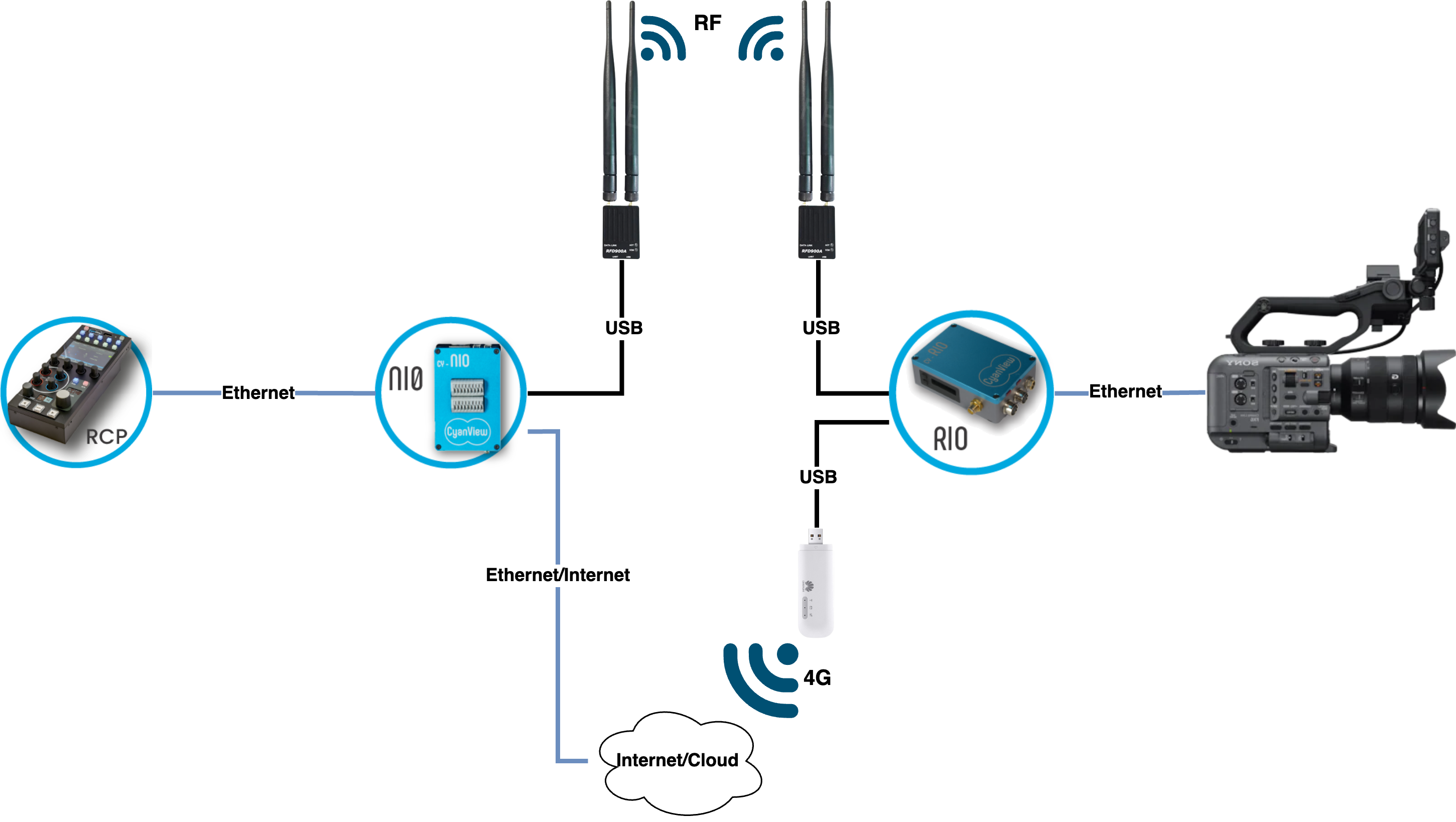
In this case:
- The camera is controlled by RIO (ethernet between FX6 and RIO, could also be serial for another type of camera)
- The NIO and RIO communicates both using RF and cloud (4G for RIO, Ethernet to the router for NIO).
- The RCP communicates with RIO using the NIO as a hop, and that's the NIO that handles the RF+cloud bonding. The RCP-NIO link is simple LAN ethernet.
The NIO could be replaced by "any" Cyanview device with USB and builtin GWY:
- RIO
- NIO
- RCP
Setup
I'll cover the "most complex case" with the RCP + NIO + RIO. If you just have a direct link between RCP and RIO, the setup done on NIO will be done on RCP.
The initial setup:
- Put your RCP, NIO and RIO on the same ethernet
- Configure your REMI tag/group on RIO, NIO, RCP
- Configure your camera on your RIO
- Import the camera from RIO to NIO
- Import the camera from NIO to RCP
Before going further, you need to check that this works.
Ensure your RFD900A module is connected:
- to the RIO (any port)
- to the NIO (any port)
- And that the modems are properly paired: ACT LEED should be steady GREEN.
If using RFD900 on RCP, ensure it's plugged on the USB next to RJ45, not the one on top.
If your RFD900 are not steady green at this step, ensure they're properly configured:
- power is limited to 500mA on RCP/RIO/NIO, while RFD900 can reach up to 1A, so ensure it's properly configured in limited power (or you're using external power).
- NET_ID and bands should match on both RFD900 modules
RIO/NIO/RCP REMI setup
| RIO | NIO | RCP |
|---|---|---|
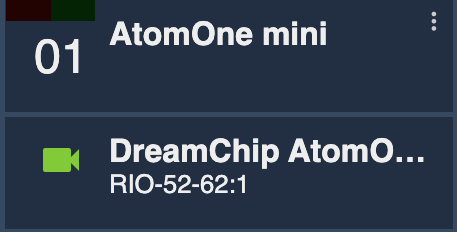 | 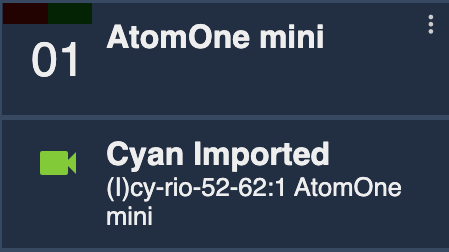 | 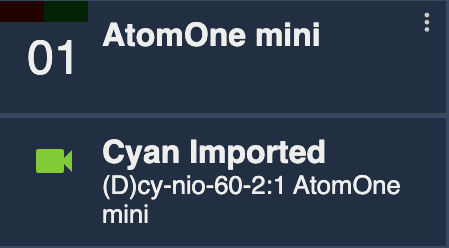 |
They all have the same REMI tag:
- camera is configured on RIO
- NIO imports from RIO
- RCP imports from NIO
RFBridge setup
RIO
Open the RIO web UI and add /dev/app.html to the URL (http://10.192.52.62/dev/app.html for my RCP cy-rio-52-62).
Search for UsbSerial block:
- click on it (text should be
orange) - on the right panel, set speed to
57600(default baudrate of the RFD900A, adapt if you changed it) - click on
OK, text should goblack.
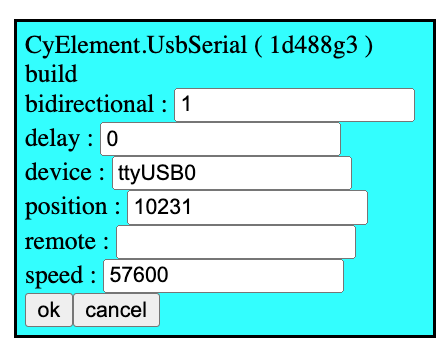
Now select the UsbSerial block, then click on the right panel button: new RF Bridge (camera)
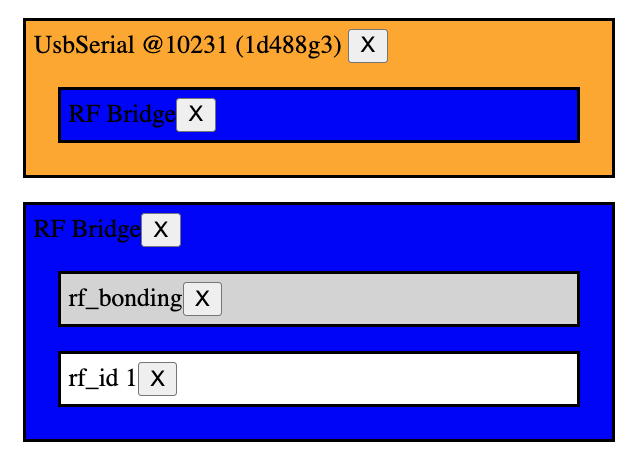
You have the RF Bridge:
- associated with the
UsbSerial rf_bondingto the REMI session (not present if only using RF and no 4G/REMI)rf_id 1associated with your camera
rf_bonding means the bonding is active on this link between RF and cloud. It's really an active bonding.
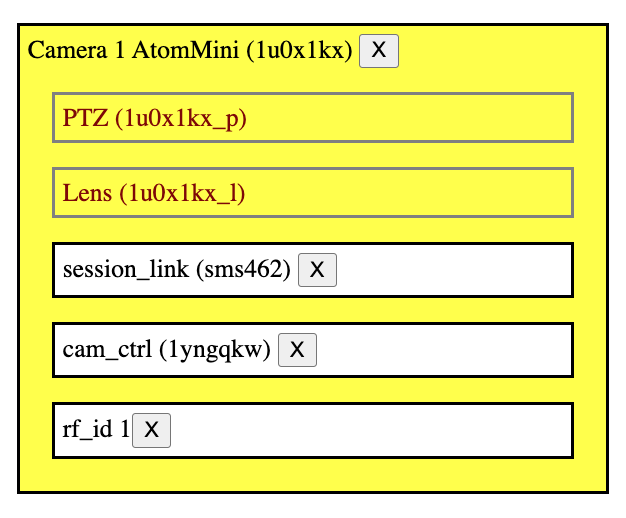
If rf_id 1 is not present (order matters):
- click on
RF Bridge - then click on your camera, then click on
connectbutton
If you have multiple cameras on the same RIO, you can connect them to the same RF Bridge.
Ensure they all have unique/distinct rf_id (rule of thumb: set rf_id value = camera number)
NIO
In my setup, the RF Bridge is between RIO and NIO.
If you don't have a NIO in the loop and the RF link is direct, between RCP and RIO. Then follow this step on your RCP.
Configure the RF Bridge as you did on your RIO:
- plug USB
- configure baudrate
But then, click on new RF Bridge (rcp)
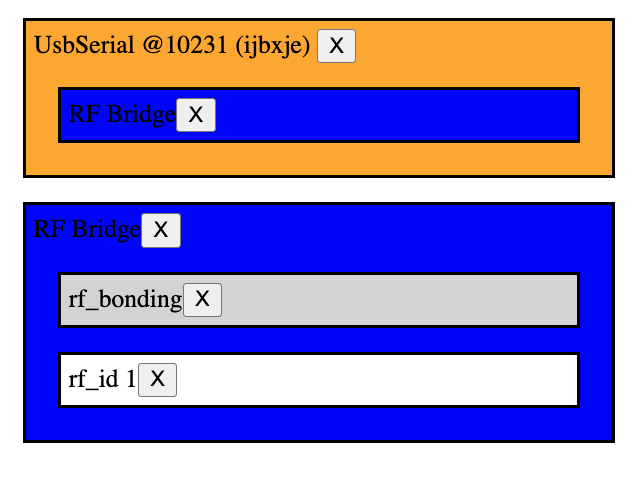
If rf_id is not present:
- click on
RF Bridge - click on you camera
- click on
connectbutton
If your RIO/NIO are connected to internet/cloud/remi, ensure to properly set the bonding:
- click on
cam_ctrlin your camera block - find the
Session Importerassociated - the middle block should match your RIO serial
- click on it
- click on
connectbutton
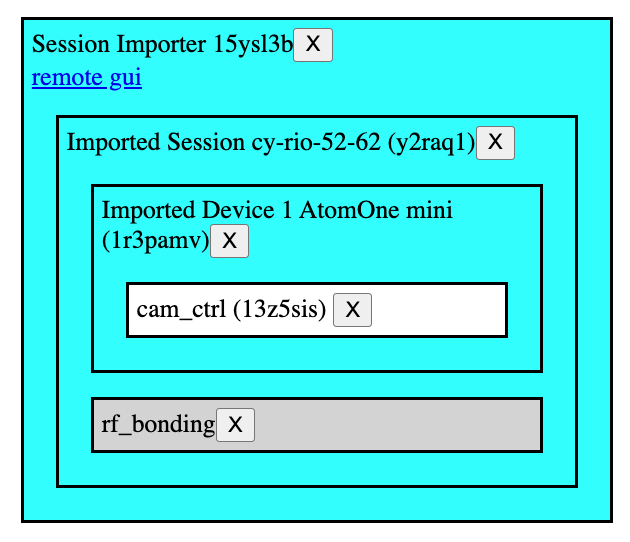
This is only important if you're planning to use 4G+RF. If only RF is in use, the rf_bonding is not in use. But if you have RF+4G and the rf_bonding is not setup properly, you could have various issues with tally, menu, etc.
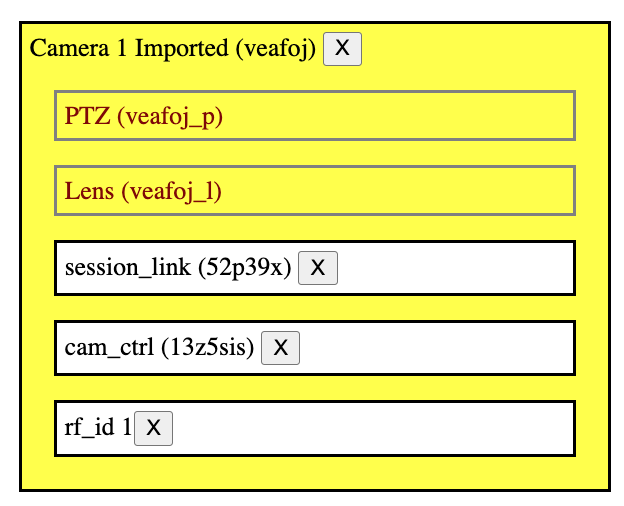
Don't forget to setup rf_id that match between your RIO and your NIO.
RCP
Nothing special to do on RCP as the camera is there imported using standard REMI:
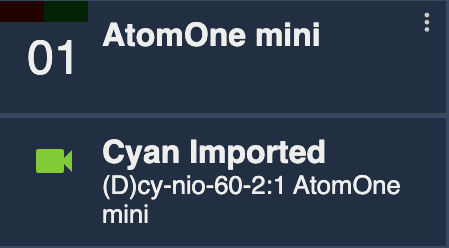
If your RCP has the USB/RF and you're not using a NIO in between. Then simply apply the NIO guide on your RCP.
Test
While you have IP/Ethernet and RF link, turn any knob on the RCP:
- camera control still works
- ACT LED on RFD is steady green
- COM LED on RFD blinks when data is transmited/received
Status of the cam is green on the RCP.
Remove the ethernet cable from the RIO:
- camera control still works
- ACT LED on RFD is steady green
- COM LED on RFD blinks when data is transmited/received
Status of the cam is red on the RCP as the status represent the IP status. In the future, we will represent the various status properly.
Troubleshooting
I can control, but camera is RED on RCP
The RF link is optimised reduce the bandwidth to the minimum. So if a packet is lost somewhere, there is no glitch, but we don't ask to repeat by default.
So if the status message is lost, you camera could stay RED, even if everything else is working.
You can ask for a full status refresh on your RCP:
- Click on
MENU(long press) - Click on
SCENE - Click on
S. FILES - Click on
ACTIONS - Click on
Sync Camera
My RFD900 is blinking green
If the LED is not steady green, it means they're not linked together.
Not related to your Cyanview configuration.
Check the RFD configuration:
- the NET_ID
- the bands
- power
- etc.
To ensure they match
You can plug both RFD on your computer open both serial ports and check they can communicate with each other without any Cyanview device. This helps validate that the RFD900 are properly configured.
Tally blinks, menu pops and disapear
It's probably because you have RF and cloud link enabled, but the bonding is not configured properly. So the RIO receive double messages (tally toggle, menu toggle, etc.), one from RF, one from 4G.
Setup/Fix rf_bonding (ensure the link is between your RF Bridge and the Session with your RIO (middle block)
RFD900 reboots continuously
The RIO/NIO/RCP USB ports are limited to 500mA. The RFD900 can go up to 1000mA.
So it starts, too much power, resets in loop.
Either:
- Lower the power in the configuration of your RFD900
- Use an external power that supports 1000mA and keep USB just for data.